Using phone projection with cables
The images displayed on this system may differ from actual ones.
To connect to Android Auto, go to Phone connections > Phone projection settings > Android Auto and check if the Enable Android Auto checkbox is selected on the phone projection settings screen.
-
Connect your phone to the USB input terminal using a genuine Apple USB cable for Apple CarPlay and a standard USB cable for Android Auto.
-
If you are connecting to Android Auto or Apple CarPlay for the first time and the device supports Android Auto or Apple CarPlay, a message appears on the system screen asking you whether to connect the device. If you want to connect the device, press Yes.
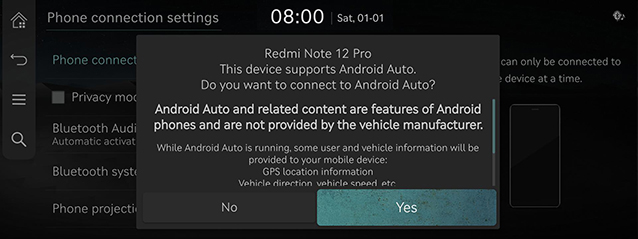
<Android Auto device connection screen>
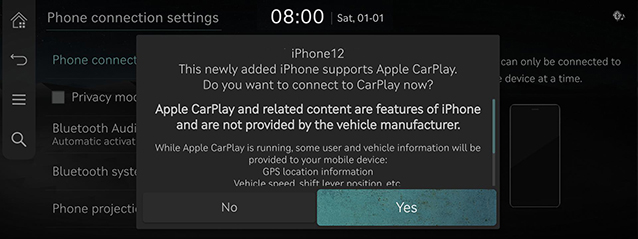
< Apple CarPlay device connection screen>
-
Once the connection is established, a phone projection icon appears on the phone connection settings screen.
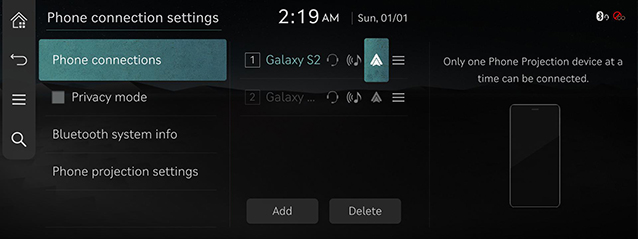
<Android Auto device connection screen>
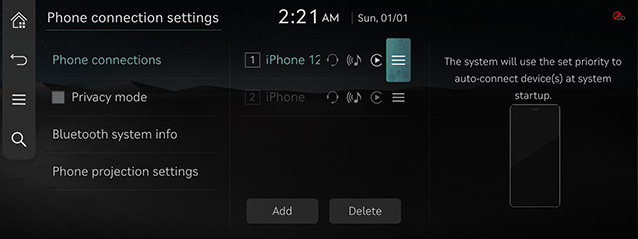
< Apple CarPlay device connection screen>
-
Select Android Auto or Apple CarPlay on the home screen.
-
You can use functions of Android Auto or Apple CarPlay such as navigation, music, calls, etc.
-
If you want to exit Apple CarPlay or Android Auto, disconnect the USB cable from the system.
-
You may need to agree to use Android Auto or Apple CarPlay, depending on the type of the mobile phone.
-
The screens and features displayed in the media system can be changed according to the policy of each company.
-
Selecting a checkbox on the device list screen activates Android Auto.