Using phone projection wirelessly
The images displayed on this system may differ from actual ones.
-
To connect to Android Auto, go to Phone connections > Phone projection settings > Android Auto and check if the Enable Android Auto checkbox is selected on the phone projection settings screen.
-
Refer to "Phone projection settings” on the phone connection settings screen.
-
Press Settings > Phone connections on the home screen. Or press [
 ] > Phone connection settings on the home screen. The phone connection settings screen is displayed.
] > Phone connection settings on the home screen. The phone connection settings screen is displayed.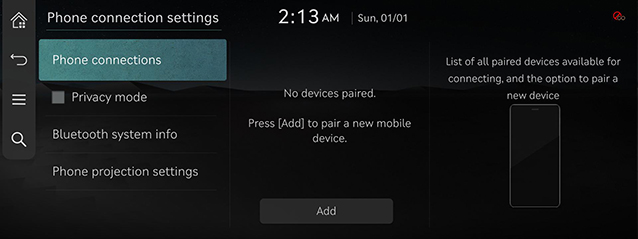
-
Press the name of the device to connect. If the device to connect is not found, register the Bluetooth device by selecting Add. Press Cancel if desire not to register a new device.
-
If you cannot connect an Android phone or iPhone, delete all registered devices from the phone and the vehicle system before re-registering the phone. Refer to the "Resolving phone projection connection errors".
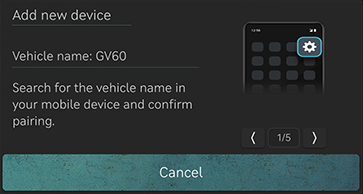
-
-
Search and select the vehicle name on Bluetooth device registration waiting screen.
-
Check certification no. and, authorize the registration on the Bluetooth device.
-
A message appears that requests for the permission to access the Bluetooth device.
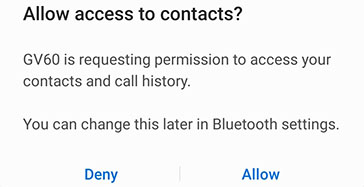
<Example of Bluetooth device screen>
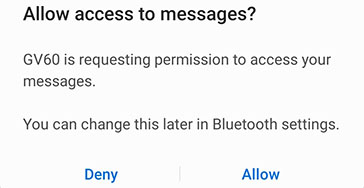
<Example of Bluetooth device screen>
On iPhone
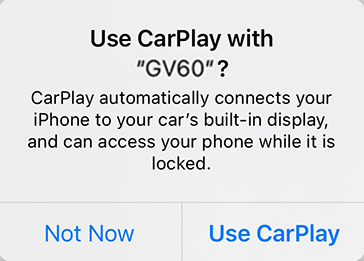
<Example of Bluetooth device screen>
-
If the Bluetooth device supports Android Auto or Apple CarPlay, a message appears asking you whether to connect the device. If you want to connect the device, press Yes.
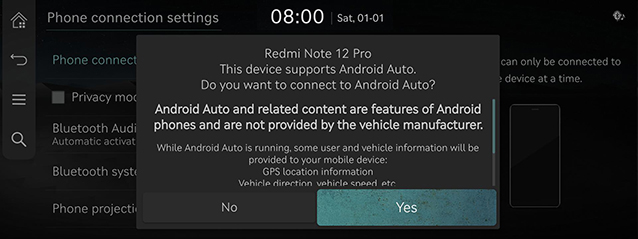
<Android Auto device connection screen>
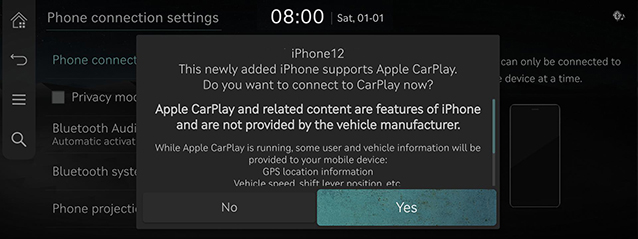
< Apple CarPlay device connection screen>
-
Once the connection is established, a phone projection icon appears on the phone connections screen.
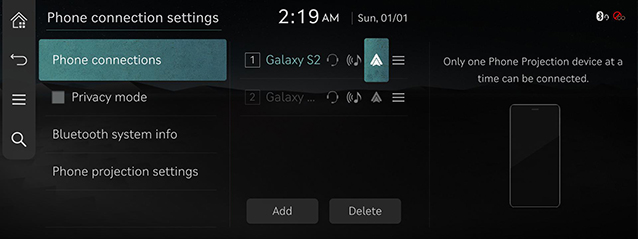
<Android Auto device connection screen>
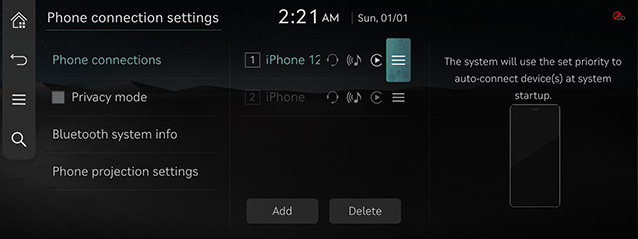
< Apple CarPlay device connection screen>
-
If you want to exit Apple CarPlay or Android Auto, disconnect the wireless connection on the phone connections screen of the system.