GENESIS CARPAY
Before using Genesis Carpay
This is a simple payment service that allows you to conveniently pay for fueling and parking fees with a card registered in the exclusive app without cash or a card at affiliated stores with just the touch of the navigation screen.
Genesis Carpay communicates with Genesis Carpay System using the mobile communication network so that the service can be limited depending the environment of mobile communication network operated by the mobile communication service provider.
Check the icon (![]() ) at the top status bar for the radio transmission/reception condition.
) at the top status bar for the radio transmission/reception condition.
When the antenna bars indicating the radio condition are 4 or more, the condition is optimal to use Genesis Carpay system.
The following locations may affect the transmission and reception of wireless data.
Places where radio wave transmission/reception affects the use of Genesis Carpay:
-
In tunnels
-
Mountain areas or Heavily forested roads
-
Road close to a cliff
-
Building concentrated area
-
Road under expressway or multi-level road
-
Insides of buildings
-
Shaded areas due to the service provider's policy on the network coverage
Genesis Carpay menu
The Genesis Carpay function is available after a user sign up for a service.
You can sign up for the service by using the MY GENESIS application.
-
Press G-CARPAY on the home screen. The Genesis Carpay is available with the message 'Available' displayed at the bottom.
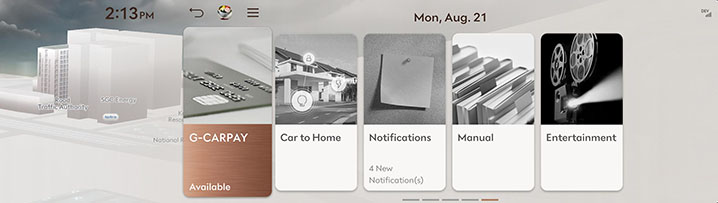
-
A user can check the gas station and parking lot where the Genesis Carpay is available and set it as the destination.
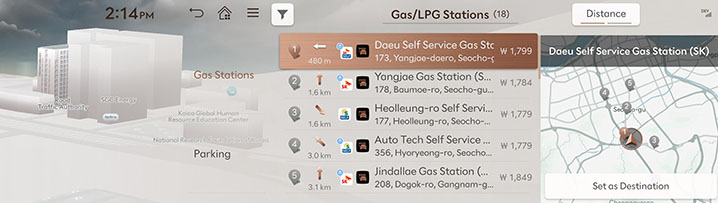
-
Press [
 ] > Distance, Best or Price to sort the list of charging station.
] > Distance, Best or Price to sort the list of charging station. -
Press [
 ] > Public, Best, or Distance to sort the list of parking station.
] > Public, Best, or Distance to sort the list of parking station.
-
If the message "Available" is not found at the bottom of the G-CARPAY menu, please check the following.
-
Check the status of the Genesis Carpay sing-up.
-
Install the MY GENESIS application on user's smartphone and sign up for the service.
-
-
Check the registration of payment card and selection of payment vehicle.
-
Register the payment card in the MY GENESIS application and select the payment vehicle.
-
-
Checking user profile settings
-
Link the connected service account to the user profile and log in to that profile.
-
User profile settings are available in [
 ] > User Profile > Setup.
] > User Profile > Setup.
-
How to pay for Genesis Carpay
-
Arrive at the gas station where Genesis Carpay is available and enter the payment screen. There are three ways to enter the payment screen.
-
After setting the affiliated charging station as the destination, press Yes in the pop-up window that appears upon arrival.
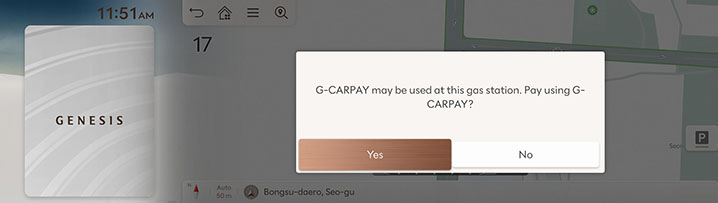
-
On the map screen, select a charging station affiliated with Genesis Carpay, then press [
 ].
]. -
On the map screen, select a charging station affiliated with Genesis Carpay, then press [
 ] > Authorize G-CARPAY.
] > Authorize G-CARPAY.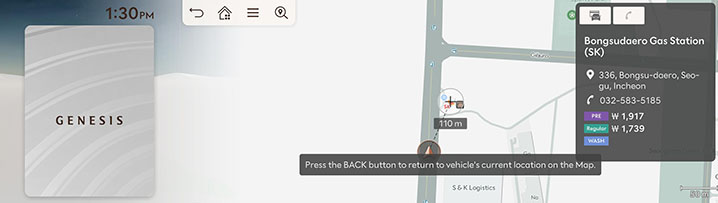
-
-
After selecting the amount/fuel quantity, fuel type, payment card, and points to use, press Pay.
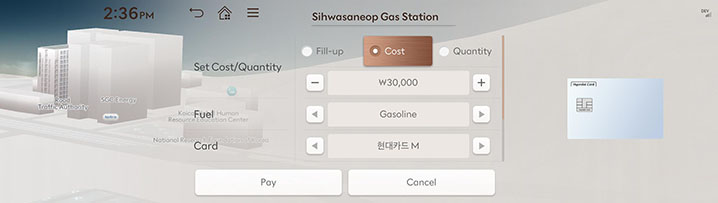
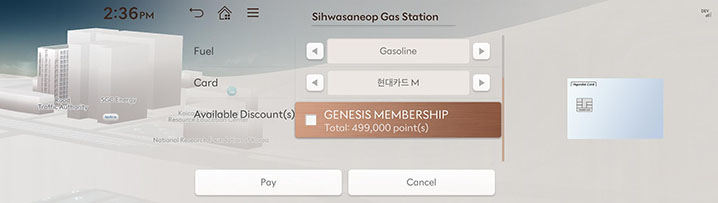
-
Enter the payment verification code.
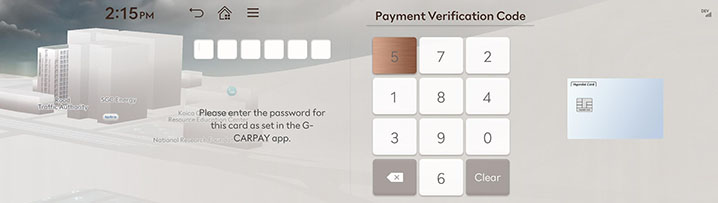
-
Depending on the type of gas station, complete the payment as follows.
-
When using a gas station,
-
Press the CARPAY button on the charging screen and enter the last 4 digits of the license plate. Select the order details from the inquired list and start refueling.
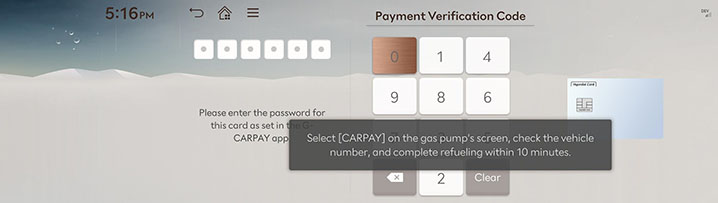
-
-
-
Genesis Carpay payment screen is available around affiliated stores.
-
If a user presses G-CARPAY on the home screen, the user can check the affiliated stores around the current vehicle and set them as the destination.
-
Use/accumulate points can be made after linking membership in MY GENESIS application and setting membership points to use/accumulate by affiliates in advance.
-
Use/accumulate points is subject to each affiliates' point policy.
-
If a user fills up the charging by selecting Fill-up from the amount/charging amount menu, there may be restrictions on using points.
-
On the map screen, you can see stations affiliated with Genesis Carpay only when the Gas Stations/LPG Stations is checked, and Auto-display stations when gas is needed is unchecked in the display settings. Refer to the “Nearby Facilities” for detailed setup instructions.
-
Park in the parking lot where Genesis Carpay is available. When entering an affiliated parking lot, the information on the affiliated stores such as basic/extra charge will be provided.
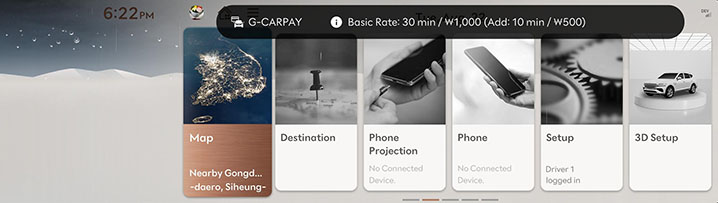
-
Press Yes in the payment pop-up window that appears if a user starts when the user leaves.
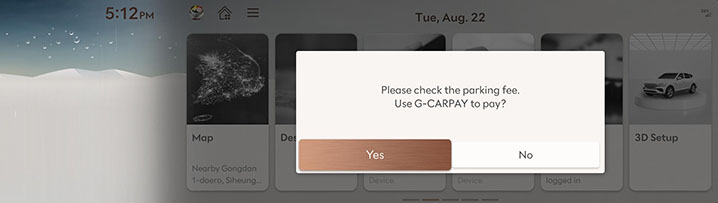
-
Check the parking fee, select the payment card and points/discounts, and then press Pay.
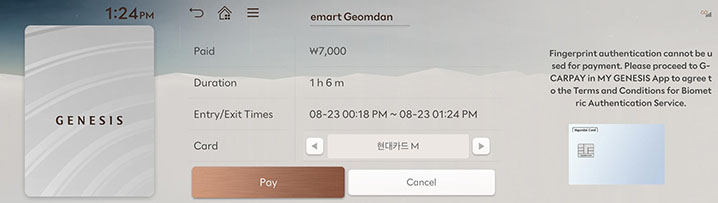
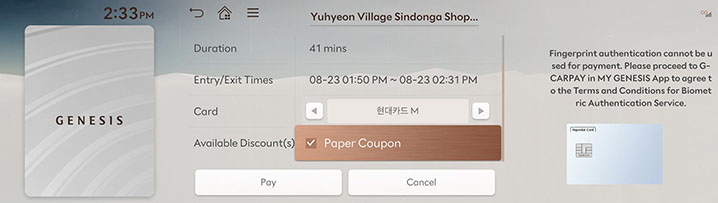
-
Enter the payment verification code to complete the payment.
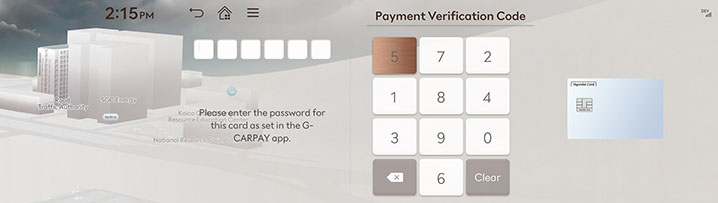
-
After the payment is checked at the fare clearing station, a user can leave automatically.
-
To enter the payment screen, select Genesis Carpay affiliated parking lot on the map screen, press [
 ] or 메뉴 > Authorize G-CARPAY to proceed.
] or 메뉴 > Authorize G-CARPAY to proceed. -
When adding a fee, such as a delay in leaving after payment is completed, a user have to pay separately at the fare clearing station.
-
When Discount Coupon is selected for payment, if a user submits a paper discount voucher to the fare clearing station when the user leave, the corresponding amount will be partially cancelled. The details of partial cancellation can be checked in two to three business days according to the policy of the credit card company, if a user can't check it, please contact the credit card company's customer center.
-
If a user register the parking fee reduction conditions (a national merit, a sincere taxpayer, etc.) as follows, the payment amount will automatically reflect the reduced amount.
-
Run iParking application > 메뉴 > 내 정보 > + > 감면 조건 관리 button > Select conditions for reduction and proceed with registration.
-
For inquiries regarding reduction conditions, please contact iParking customer center (1588-5783).
-
-
Use/accumulate points is subject to each affiliates' point policy.
-
Displaying Genesis CarPay stores on the map screen is possible when the parking lot is checked in the facility display settings. Refer to the “Nearby Facilities” for detailed setup instructions.
If you register your fingerprint on the vehicle, you can comfortably complete the payment through fingerprint authentication without entering a payment password.
-
When paying for Genesis CarPay, if the fingerprint has not been registered, a fingerprint registration pop-up will appear. Press OK to register the fingerprint.
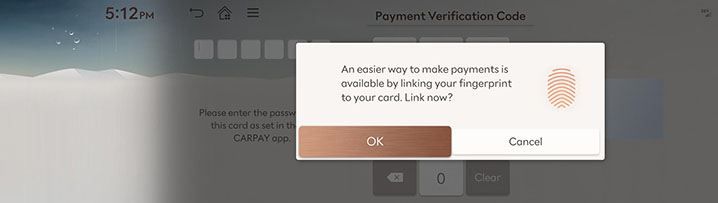
-
You can pay for Genesis CarPay with fingerprint authentication without entering a password after completing the fingerprint registration.
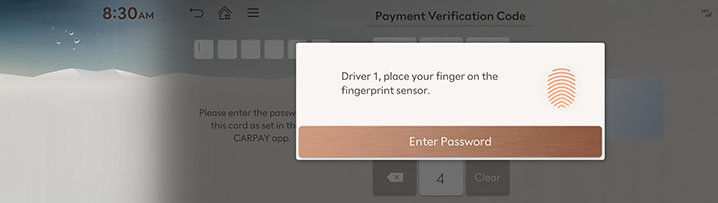
Any inquiry on Genesis Carpay subscription is consulted on Genesis Carpay Center (080-700-6000) or Genesis Website.
-
Using the Website
Genesis Website (https://www.genesis.com) > Customer Support
-
Using phone calls
Call Genesis Carpay center (080-700-6000) and then follow the ARS guide.