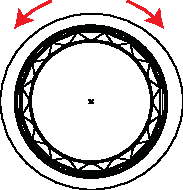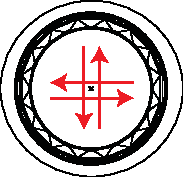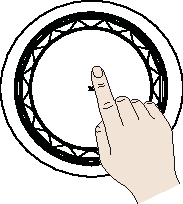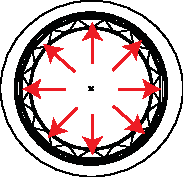Basic Controls
Turning the system on
-
The system is automatically on when the vehicle engine starts.
When the system is turned on, the vehicle logo and user notice screen are displayed.
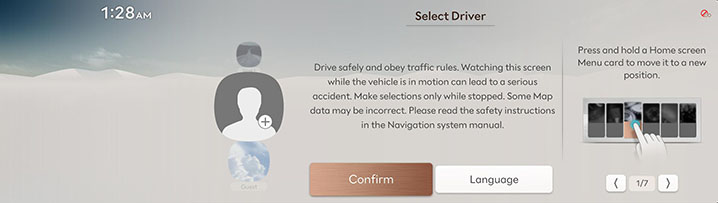
-
For initial settings, refer to "Initial User Settings".
-
Press Language to change the language of the system display. For more details, refer to the "Language".
-
Press Driver 1, Driver 2 or Guest to change the profile of system. For more details, refer to the "User Profile Settings".
-
-
Press Confirm.
-
System control is disabled during the system booting. Some duration is required until the entire system features are ready.
-
When the vehicle engine starts, User precaution is always displayed. (The user precaution may not be displayed when you turn the vehicle engine off and turn it on immediately.)
-
User must read this information critical on the system control during driving.
Turning the system off
Long press of a/VOL Button on the head unit turns the system off.
Press a/VOL Button to turn the system on.
When you touch the screen or press any physical button, the screen turns on.
Sudden high audio volume when the system starts may impair the hearing. Be cautious on the volume when turning the system on. Adjust the volume to an adequate level before turning the system off.
Turning AV off
When AV is on, a Short Press of a/VOL Button on the head unit turns AV off.
Turning AV on
When AV is Off, a Short press of a/VOL button on the head unit turns AV ON.
Volume Control
When the radio/media is playing, turn the a/VOL button on the Head Unit left/right to adjust the volume.
When Bluetooth audio is playing, turn the a/VOL button on the Head Unit left/right to adjust the volume.
When the voice guidance is playing, turn the a/VOL button on the Head Unit left/right to adjust the volume.
During a Bluetooth phone call, turn the a/VOL button on the Head Unit left/right to adjust the volume.
-
You can individually set the volume for each source (Radio, Media, Voice Recognition, Bluetooth) by adjusting the volume knob.
-
The set volume is automatically saved and if you change volume, it changes to the previously set volume.
-
You can adjust the volume up to 45 levels. It is possible to the detailed set from low to high volume.
Resetting the System
System Reset is a feature to recover from the production malfunctions.
-
After turning the vehicle off, press the start button once without pressing brake pedal.
-
Pressing the MAP and SETUP buttons on the head unit for 5 seconds will reset the system.
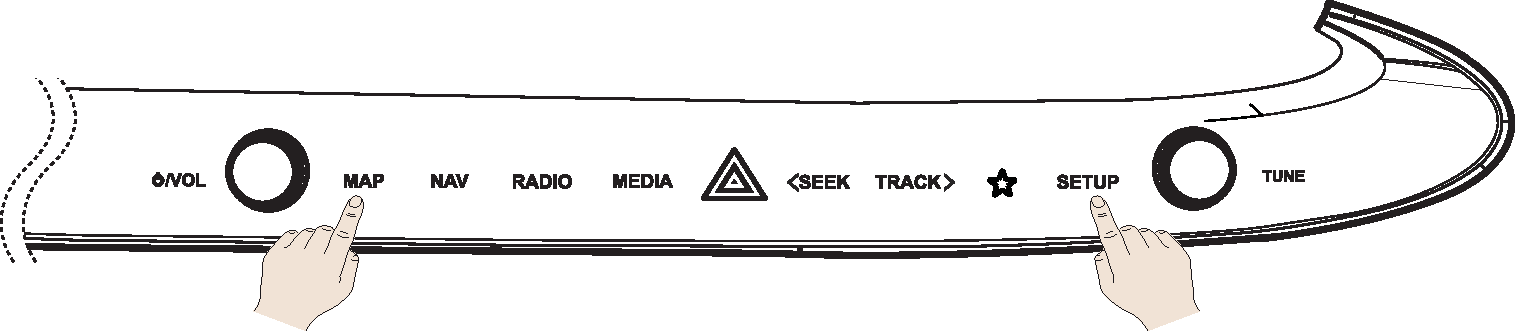
Using Controller and Touchpad
Rotate controller to left/right or use touchpad to switch or select the menu.
|
Controller |
Details |
|
|
Turn the controller clockwise/counterclockwise to move the list in the menu. Operate zoom in/zoom out on the map screen. |
|
|
Swipe up/down/left/right on touchpad to switch the menu. |
|
|
Press touchpad to select the menu. Enter character through handwriting input on a specific screen. |
|
|
Push the controller up/down/left/right/diagonal to move the menu and map location. Push and hold the controller to scroll the location on the map. |
How to Use Touch Screen
Select the menu by finger touch on the front screen.
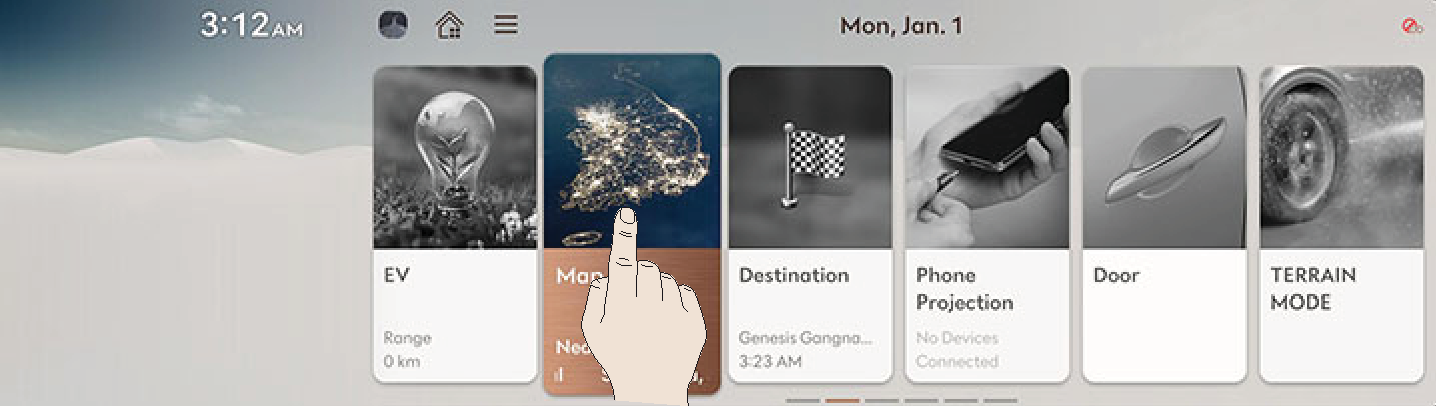
Touching the front screen during driving may distract attention and cause a traffic accident. For the safety, use after stopping the vehicle.
Basic operation of home screen
The images displayed on this system may differ from actual ones.
-
Press HOME on the front seat control key or press [
 ]. Home screen opens.
]. Home screen opens.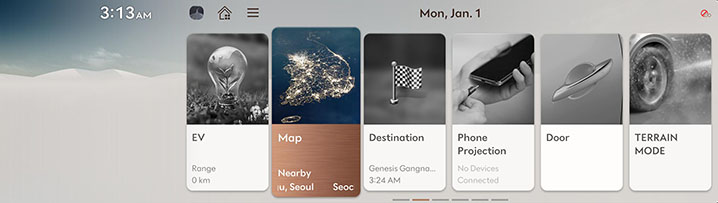
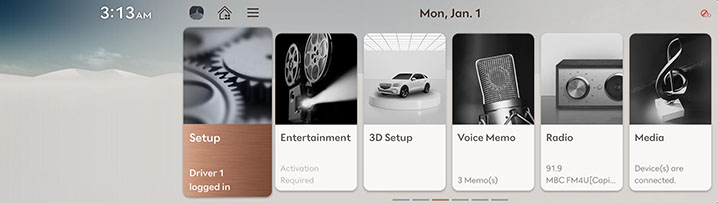
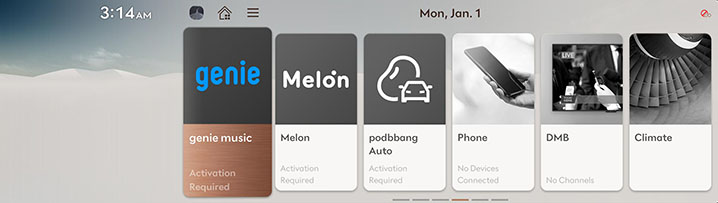
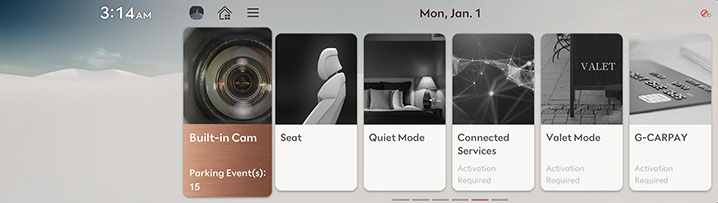
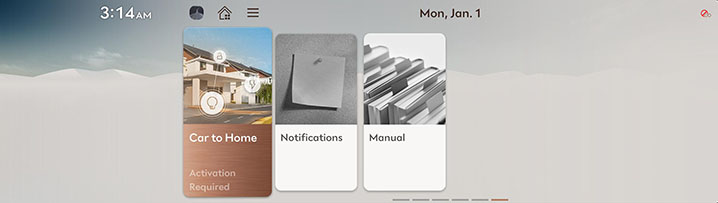
-
Select a desired menu on the home screen.
-
Follow-up controls are available for the selected menu.
Editing HOME Screen
Press and hold the menu icon on the home screen to change the location.
-
Press and hold the menu icon on the home screen.
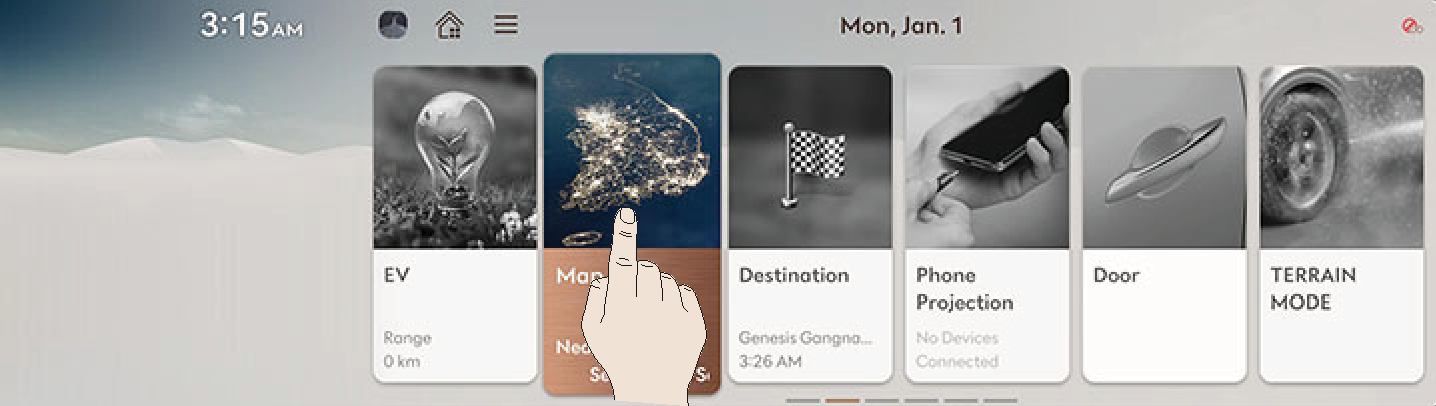
-
After the pressing and holding, drag the icon to left or right to change the position.
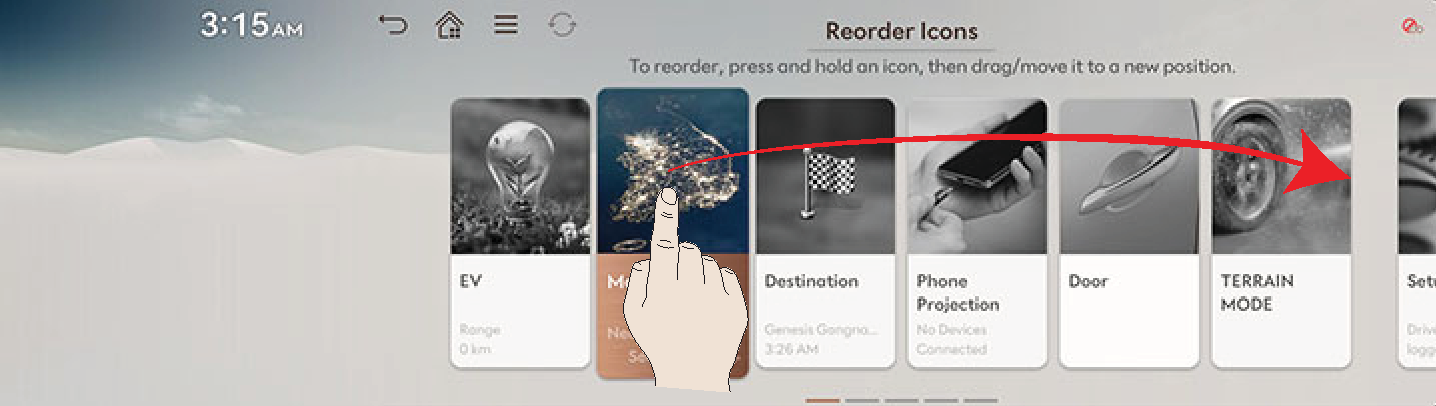
-
Press [
 ].
].