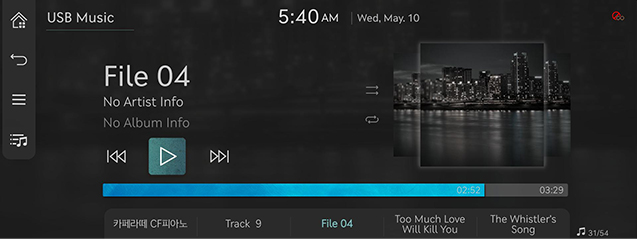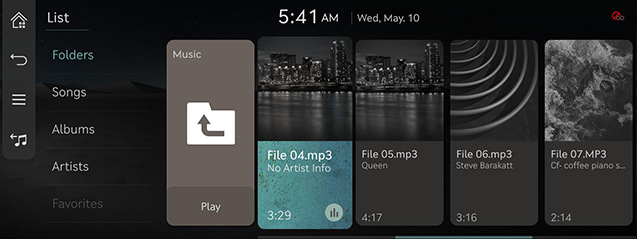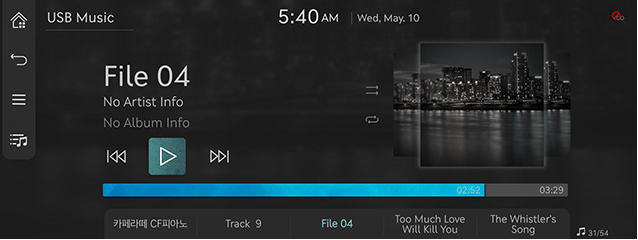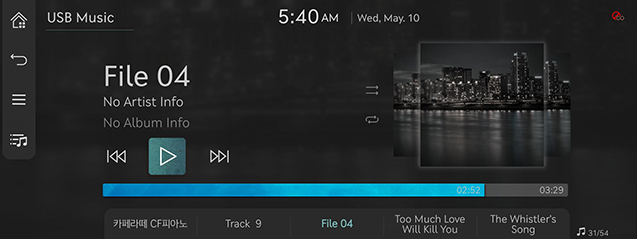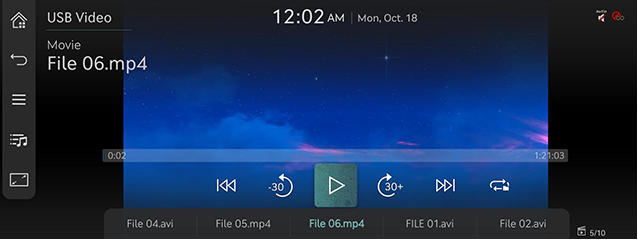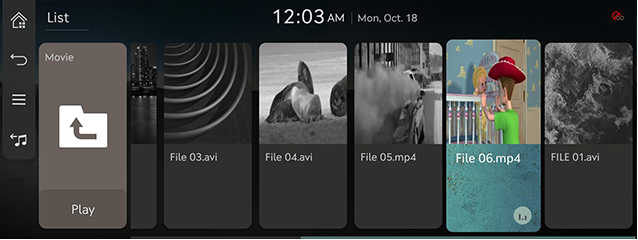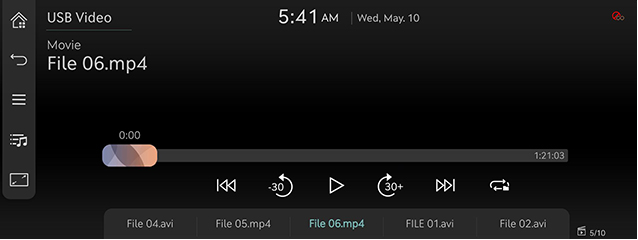Playing USB
Playing USB music
Connect a USB memory to USB connection terminal.
|
|
|
,Note |
|
To play the connected USB music while other media is playing, press the [ |
Pause/Play music
Pause or plays the file.
|
Location |
Details |
|
Screen |
|
|
Controller |
|
Play previous/Next music
Plays the previous or next music.
|
Location |
Details |
|
Screen |
Touch [C/V]. |
Forward/Reverse search music
Rapidly searches the music in play.
|
Location |
Details |
|
Screen |
After touching on [C/V] for a long time and release the finger at the desired spot, the music starts from that spot. |
|
,Note |
|
Search previous/Next music
Searches for the previous or next music.
|
Location |
Details |
|
Front seat control key |
Rotate [TUNE] to up/down. And when the desired music is displayed press the button. |
|
Controller |
Rotate controller to left/right, and when the desired music is displayed press controller. |
Viewing list
Plays the desired music by searching the list.
- Press [
 ] on the play screen. Or press [
] on the play screen. Or press [ ] > [List].
] > [List].
|
|
- On the list screen, search for the desired music by category.
(Folders, songs, albums, artists, or favorites) - Select the desired music, the music will play.
|
,Note |
|
Shuffle
Plays the entire music randomly.
- Press [r] on the playback screen.
|
|
- To cancel the shuffle play, press [q] again.
|
,Note |
|
Alternatively, you can set shuffle play by pressing [ |
Repeat
- Press [k] on the playback screen.
|
|
- Press [k] repeatedly to select the desired mode.
- [k]: Plays the entire music repeatedly.
- [n]: The currently playing music is played repeatedly.
- [l]: Plays all music in the current folder repeatedly.
- [m]: When playing in the album or artist category, all music in the category are played repeatedly.
|
,Note |
|
Alternatively, you can set shuffle play by pressing [ |
Hide current file
Moves the music currently in play to hidden_folder.
The move music is not shown in playlist and not available for play.
Press [ ] > [Hide Current File] on the play screen.
] > [Hide Current File] on the play screen.
Songs for this artist
Moves the artist list of the current song.
Press [ ] > [Songs for This Artist] on the play screen.
] > [Songs for This Artist] on the play screen.
|
,Note |
|
You can go to the list by pressing artist on the playing screen. |
Songs for this album
Moves the album list of the current song.
Press [ ] > [Songs for This Album] on the play screen.
] > [Songs for This Album] on the play screen.
|
,Note |
|
You can go to the list by pressing album art on the playing screen. |
Sound settings
- Press [
 ] > [Sound Settings] on the play screen.
] > [Sound Settings] on the play screen. - For more details, refer to the "Sound settings".
Playing USB video
Connect a USB memory to USB connection terminal.
|
|
|
,Note |
|
Pause/Play file
Pauses or plays the file.
|
Location |
Details |
|
Screen |
|
|
Controller |
|
Full screen mode
|
Location |
Details |
|
Screen |
Touch the screen. |
|
Controller |
When controller is dragged to up or down or pressed on the entire screen, basic mode screen opens. |
|
, Note |
|
When no control within 5 seconds on basic mode screen, it automatically switches to the entire screen. |
Play previous/Next file
Plays the previous or next file.
|
Location |
Details |
|
Screen |
Touch [C/V]. |
Forward/Reverse Search file
Rapidly searches the file in play.
|
Location |
Details |
|
Screen |
After touching on [C/V] for a long time and release the finger at the desired spot, the file starts from that spot. |
|
,Note |
|
Searching previous/Next file
Searches for the previous or next file.
|
Location |
Details |
|
Front seat control key |
Rotate [TUNE] to up/down. And when the desired file is displayed press the button. |
|
Controller |
Swipe the touch pad left or right to select the desired file. |
Move before/after 30 seconds
Moves the playing file 30 seconds before/after.
|
Location |
Details |
|
Screen |
Press [ |
|
,Note |
|
Double-tap the left/right side of the screen to move forward/backward by 10 seconds. |
Viewing list
Plays the desired file by searching the list.
- Press [
 ] on the play screen. Or press [
] on the play screen. Or press [ ] > [List].
] > [List].
|
|
- Select the desired file, the file will play.
|
,Note |
|
Repeat
- Press [k] on the play screen.
|
|
- Press a desired repeat mode.
- [l]: Plays the entire file repeatedly.
- [k]: Plays all file in the current folder repeatedly.
- [n]: The currently playing file is played repeatedly.
|
,Note |
|
Alternatively, you can set shuffle play by pressing [ |
File information
Checks the information of the file.
Press [ ] > [File Information] on the play screen.
] > [File Information] on the play screen.
Subtitle settings
Available to use for a file supporting multiple-subtitles.
Selects the subtitle displayed on the screen.
- Press [
 ] > [Subtitle Settings] on the play screen.
] > [Subtitle Settings] on the play screen. - Select the desired option.
Voice settings
Available to use for a file supporting multiple voice.
- Press [
 ] > [Voice Settings] on the play screen.
] > [Voice Settings] on the play screen. - Select a desired voice.
Sound settings
- Press [
 ] > [Sound Settings] on the play screen.
] > [Sound Settings] on the play screen. - For more details, refer to the "Sound settings".
Display settings
Adjusts brightness/contrast/saturation for video play.
- Press [
 ] > [Display Settings] on the play screen.
] > [Display Settings] on the play screen. - For more details, refer to the "Display settings".