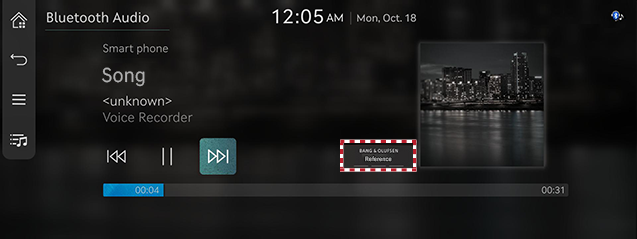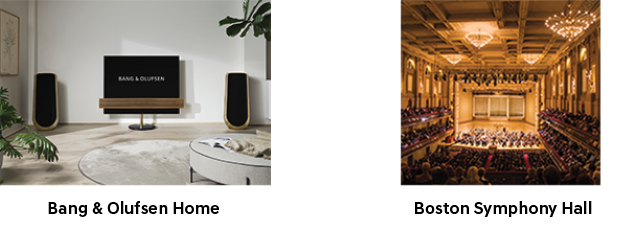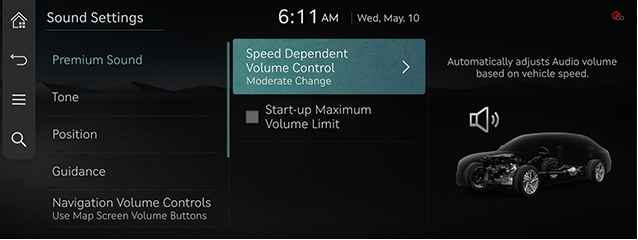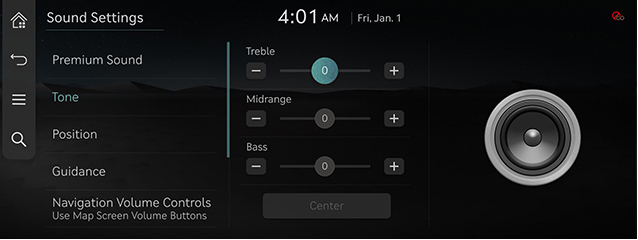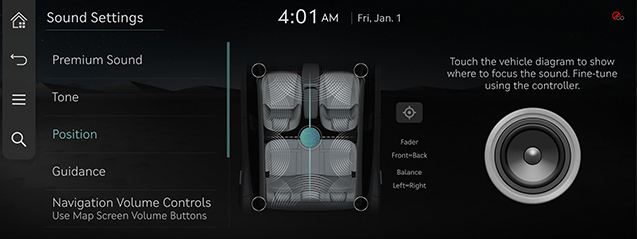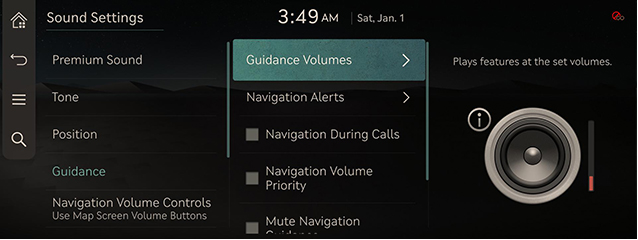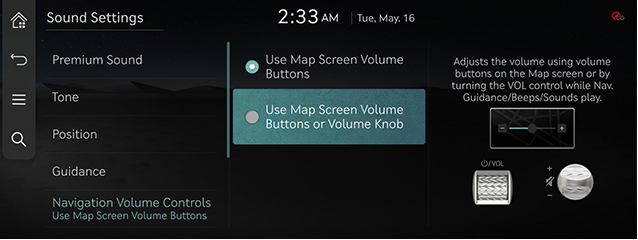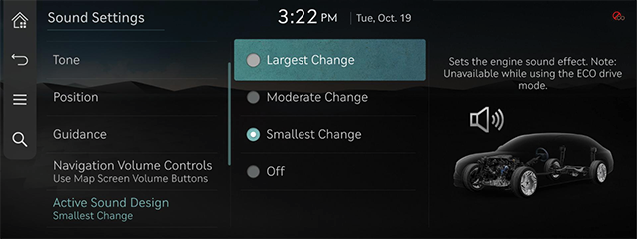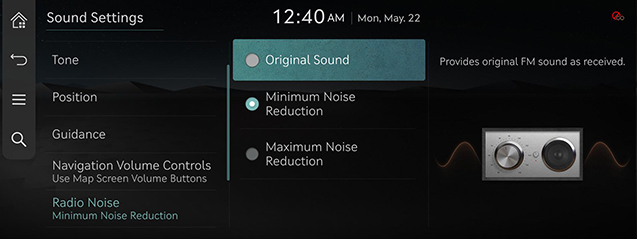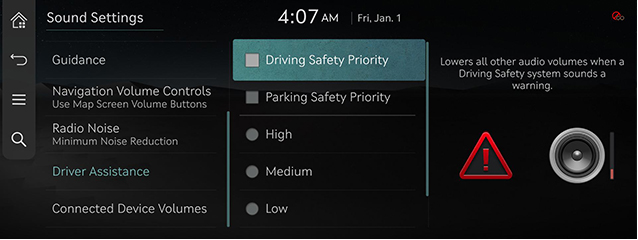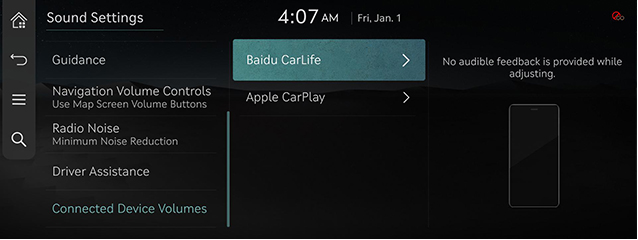Sound settings
The images displayed on this system may differ from actual ones.
On the home screen, press [Setup] > [Sound].
The sound settings screen is displayed.
Adjusting the sound effect (if equipped)
Press the sound effect button on the media/broadcasting screen to adjust.
|
,Note |
|
|
|
Description of sound effect modes by the specification.
Bang & Olufsen sound system (if equipped)
- [Reference]: Provides the faithful sound to the original sound.
- [Surround]: Provides various sound effects by classifying the location of each instrument in the recorded sound source. The surround effect can be adjusted in 10 steps.
Bang & Olufsen premier sound system (if equipped)
- [Reference]: Provides the faithful sound to the original sound.
- [Surround]: Provides various sound effects by classifying the location of each instrument in the recorded sound source. The surround effect can be adjusted in 10 steps.
- [Bang & Olufsen Home]: Bang & Olufsen’s new innovations are perfected within the best acoustics of a home.
- [Boston Symphony Hall]: Boston’s historic Symphony Hall is one of the world’s top concert halls and the first built using acoustic principles.
|
|
Premium sound
Sets the premium sound.
- On the sound settings screen, press [Premium Sound].
|
|
- Press the desired item.
- [Speed Dependent Volume Control]: Automatically adjusts Audio volume based on vehicle speed.
- [Start-up Maximum Volume Limit]: Lowers Radio/Media vol at vehicle start-up if higher than factoryset max start-up levels.
Tone
- On the sound settings screen, press [Tone].
|
|
- Adjust the desired items.
|
,Note |
|
Press [Center] to reset the settings. |
Position
Adjusts the desired seat position.
- On the sound settings screen, press [Position].
|
|
- Press the desired seat position.
|
,Note |
|
Press [Center] to reset the settings. |
Guidance
- On the sound settings screen, press [Guidance].
|
|
- Select a desired item.
- [Guidance Volumes]: Plays features at the set volumes.
- [Navigation Alerts]: Sets different types of navigation alerts.
- [Navigation During Calls]: Plays audio navigation guidance during phone calls.
- [Navigation Volume Priority]: Lowers media volumes when nav. guidance is playing. May not apply to phone projection media.
- [Mute Navigation Guidance]: While navigation guidance is playing, pressing the mute button on the steering wheel will mute guidance for 10 seconds.
- [Welcome Sound]: Provides an audible tone when the cluster turns on or off.
Navigation Volume Controls
Adjusts the navigation volume on the map screen or on the map screen and the knob.
- On the sound settings screen, press [Navigation Volume Controls].
|
|
- Select a desired item.
Active sound design (if equipped)
- On the vehicle settings screen, press [Actvie Sound Design].
|
|
- Press the desired items.
- [Largest Change]/[Moderate Change]/[Smallest Change]: Provides a unique driving sound for EVs and sets the volume.
- [Off]: Turns off the driving sound for EVs. Select a volume to activate this sound feature.
Radio noise control
Sets the radio noise.
- On the sound settings screen, press [Radio Noise].
|
|
- Select a desired item.
Driver assistance
- On the sound settings screen, press [Driver Assistance].
|
|
- Select a desired item.
Connected device volumes
Sets the sound for Baidu CarLife or Apple CarPlay.
- On the sound settings screen, press [Connected Device Volumes].
|
|
- Press the desired item.
|
,Note |
|