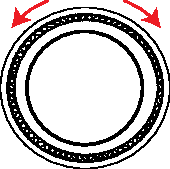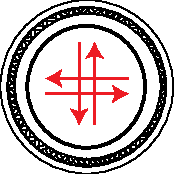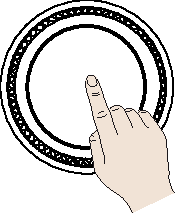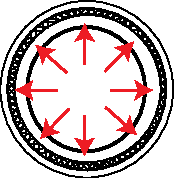Basic controls
Turning the system on
-
Press START/STOP button. Once the system is turned on, the booting process will start and the safety warning page is displayed.
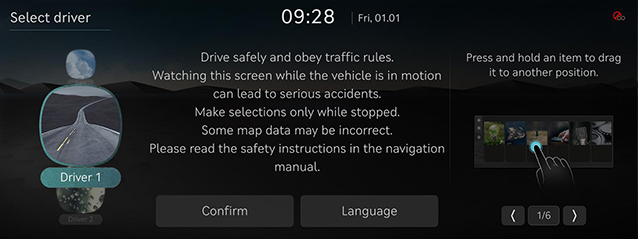
-
Press Language to change the language of the system display. For more details, refer to the "Language". Press Driver 1, Driver 2 or Guest to change the profile of system. For details, refer to "User profile settings".
-
-
Press Confirm.
You cannot operate the system while it is booting up. It may take some time for all of features of the system boot up.
Turning the system off
Press and hold a/VOL the wheel on the front seat control key.
To turn the system on again, press a/VOL the wheel on the front seat control key.
Check the volume when turning on the system. Before turning on the system, adjust the volume to a reasonable level.
Adjusting AV or volume
Press a/VOL wheel button on the front seat control key to turn the AV on/off.
Rotate a/VOL wheel button on the front seat control key.
-
You can individually set the volume for each source (Radio, Media, Voice recognition, Bluetooth) by adjusting the volume knob.
-
The set volume is automatically saved and if you change volume, it changes to the previously set volume.
-
You can finely adjust the volume from 0 to 75.
System reset
Reset the system in the occurrence of an unforeseen error or problem.
-
After turning the vehicle off, press the start button once without pressing brake pedal.
-
Press and hold MAP and SETUP on the head unit for 5 seconds to reset the system.

Using controller and touchpad
Rotate controller to left/right or use touchpad to switch or select the menu.
|
Controller |
Details |
|
|
Turn the controller clockwise/counterclockwise to move the list in the menu. Operate zoom in/zoom out on the map screen. |
|
|
Swipe up/down/left/right on touchpad to switch the menu. |
|
|
Press touchpad to select the menu. Enter character through handwriting input on a specific screen. |
|
|
Push the controller up/down/left/right/diagonal to move the menu and map location. Push and hold the controller to scroll the location on the map. |
How to Use Touch Screen
Select the menu by finger touch on the front screen.
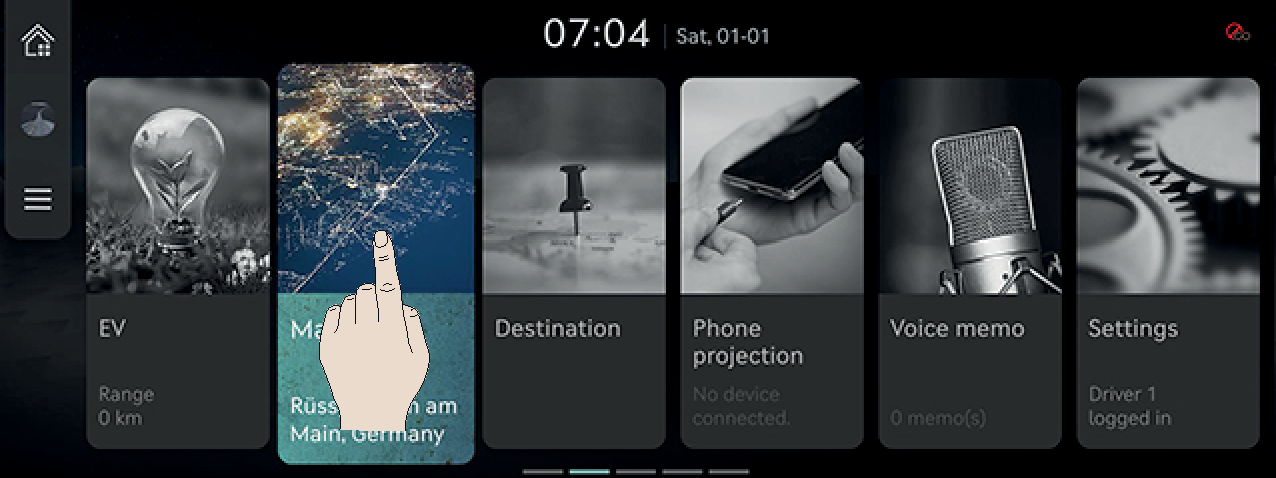
Do not touch the screen while driving to prevent attention distractions resulting the traffic accident.
Basic Controls of HOME Screen
The images displayed on this system may differ from actual ones.
-
Press HOME on the front seat control key or press [
 ]. The home screen opens.
]. The home screen opens.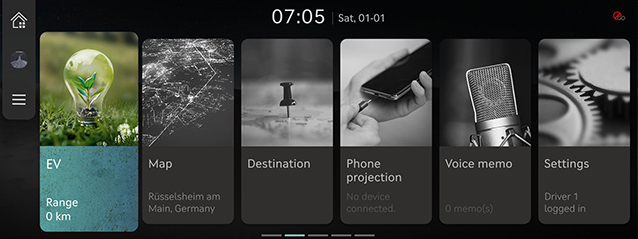
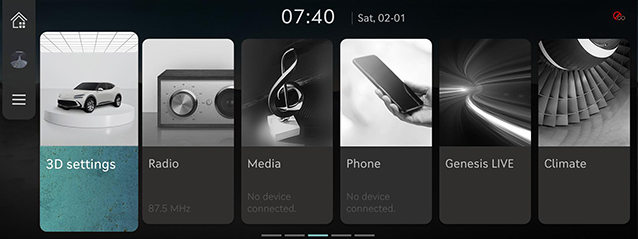
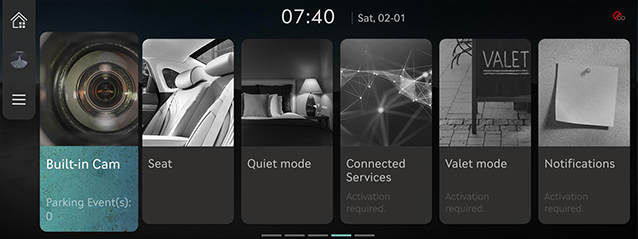
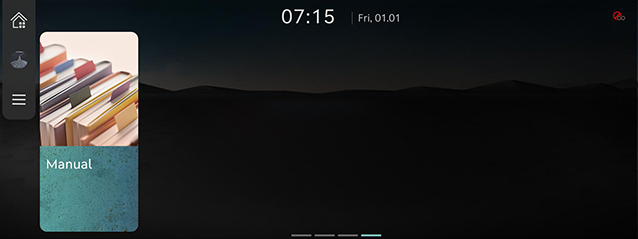
-
Select a desired menu on the home screen.
-
Follow-up controls are available for the selected menu.
Editing HOME Screen
Move the icons to edit the home screen.
-
Press and hold the menu icon on the home screen.
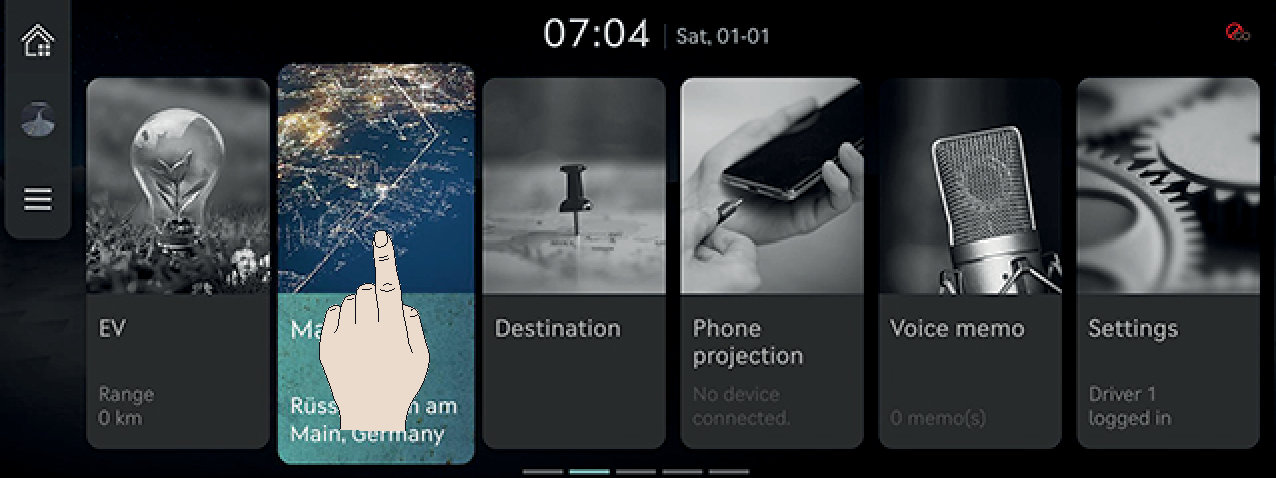
-
After the pressing and holding, drag the icon to left or right to change the position.
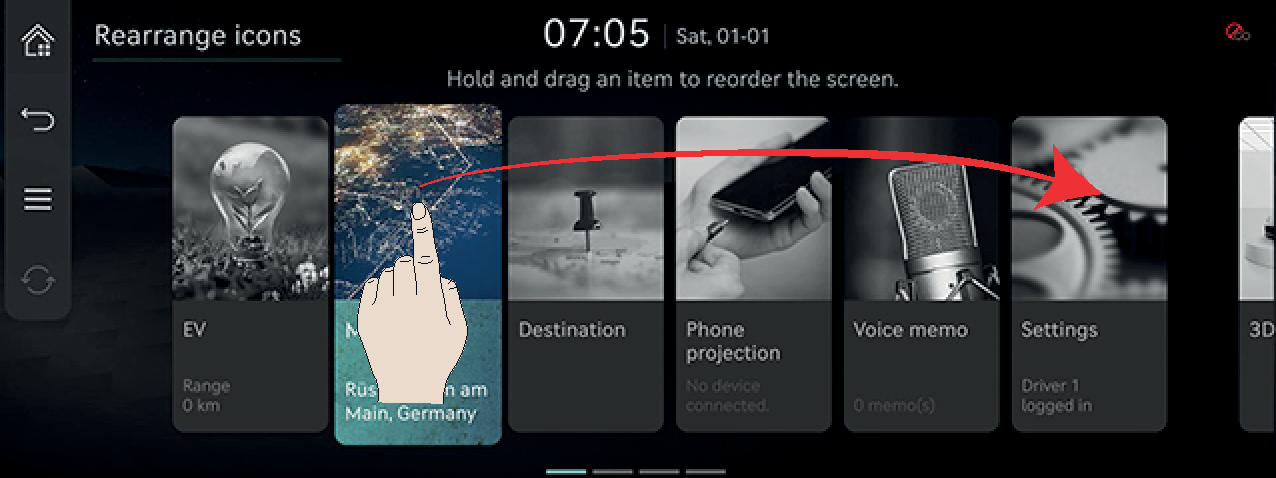
-
Press [
 ].
].
Press [![]() ] to reset the home icon settings.
] to reset the home icon settings.