General settings
The images displayed on this system may differ from actual ones.
Press Settings > General on the home screen. General settings screen is displayed.
SW Info/Update
You can check the version information applied to the system.
On the general settings screen, press Version information.
Software information is applied differently according to the system update time point.
For supplementation of system software, addition of new functions, and renewal of map, update is needed.
You can update latest map and software by downloading the Navigation Updater program from internet site (http://update.genesis.com) and through USB.
For details on update, check from internet site and carry out.
-
Download the latest file to USB and connect it to the USB terminal.
-
Press Update now on the pop-up screen. If the pop-up does not appear or if you press Cancel by mistake, press Version information > Update on the general settings screen.
-
Press Finalise update. After completing, the system will automatically reboot.
-
This product requires regular updates for software corrections, new functions and map updates. Updating may require up to 1 hour depending on the data size.
-
Do not remove the USB during the update.
-
Even if the vehicle is turned off, the update proceeds as long as the battery is sufficient.
System information
-
On the general settings screen, press System information.
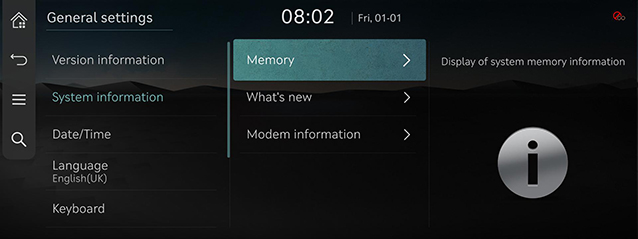
-
Press the desired item.
-
Memory: Displays the storage space of the voice memo currently in use.
-
What's new: Checks update history.
-
Modem information: Checks the modem information.
-
Wireless updates to the latest versions of navigation and software are available via Genesis Connected Services.
Date/Time
-
On the general settings screen, press Date/Time.
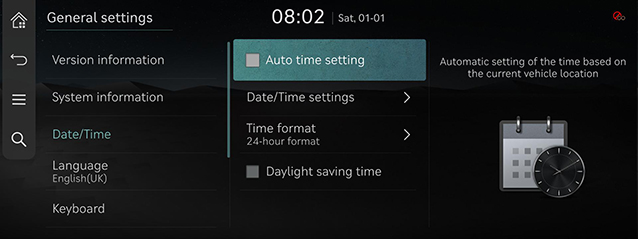
-
Press the desired item.
-
Auto time setting: Time is automatically set by GPS.
-
Date/Time settings: Sets time applied to the system.
-
Time format: Sets the time format.
-
Daylight saving time: Sets the daylight savings time. When daylight saving time is on, the clock moves forward one hour.
-
-
To manually set the time, use it after changing Auto time setting setting to off.
-
When Daylight saving time is turned on, the clock is adjusted forward one hour.
Language
You can set the language of the system display and voice language.
-
On the general settings screen, press Language.
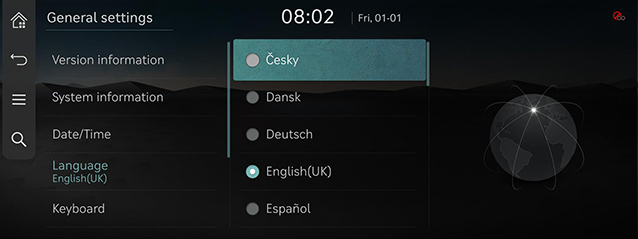
-
Press the desired language.
Keyboard
You can set type of keyboard used in the system.
-
On the general settings screen, press Keyboard.
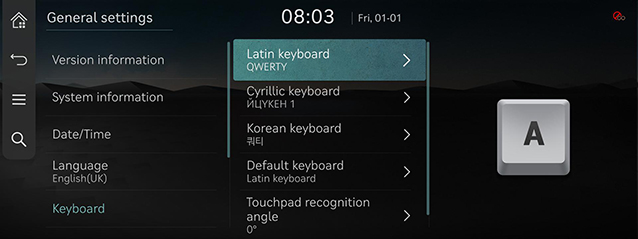
-
Press the desired keyboard type.
When you adjust the angle of handwriting and touch gesture recognition based on individual posture, press Touchpad Recognition Angle.
Units
You can set the temperature unit, mileage unit, and tyre air pressure unit type used in the system.
-
On the general settings screen, press Units.
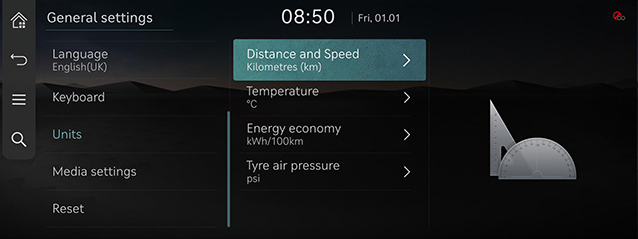
-
Set the desired unit.
Media settings
-
On the general settings screen, press Media settings.
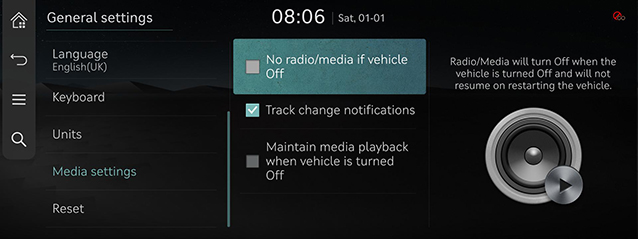
-
Press the desired item.
-
No radio/media if vehicle Off: Radio/Media turns off when the vehicle turns off and dose not resume when the vehicle is restarted.
-
Track change notifications: A brief notification for media changes will be displayed whenever media content changes except on media playing screen.
-
Maintain media playback when vehicle is turned Off: Infotainment system screen will maintain power after turning off the vehicle. To turn off the system, open the vehicle door.
-
Reset
You can reset user designated settings.
-
On the general settings screen, press Reset.
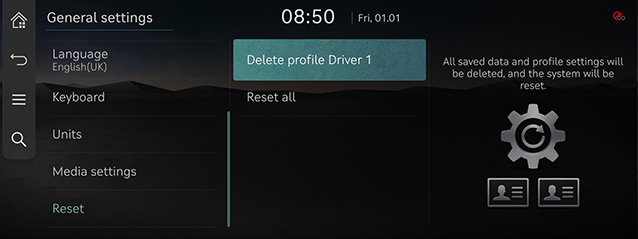
-
Select the desired item, and then press Yes.