Using the saved place
After registering the current location or frequently visited places, you can easily set any of them as a destination.
Registering the current position as a favorite place
- On the Navigation screen, press
 ▶ Save Location.
▶ Save Location. - After changing the information, press Save.
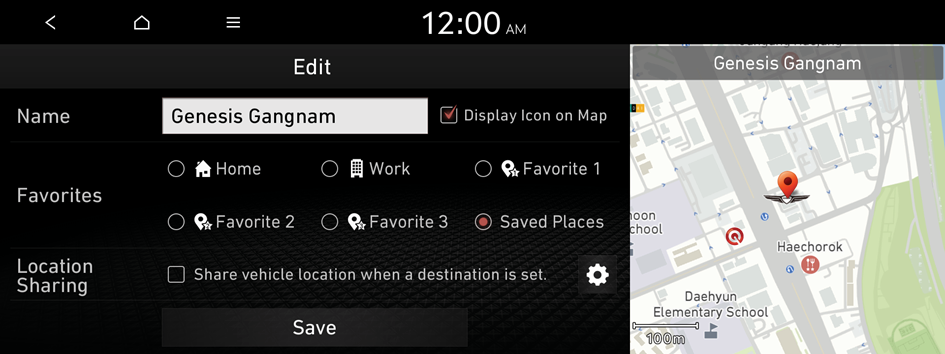
- When Share vehicle location when a destination is set. is checked, the vehicle location is automatically transmitted once the location is set to the destination. ▶ See "Transmitting the vehicle location automatically"
The place is registered as a favorite place.
Registering a searched place as a favorite place
You can search and register a desired place.
- On the Navigation Menu screen, press Saved Places.
- Select the group to which to save the desired place, and select the "save location" function.
- To access the online user's manual on the Saved Places screen, press
 ▶ User's Manual on Web (QR Code) and then scan the displayed QR code.
▶ User's Manual on Web (QR Code) and then scan the displayed QR code.
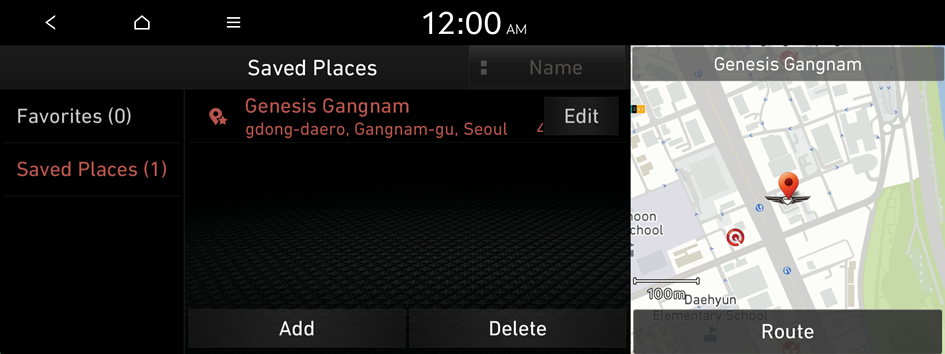
- To access the online user's manual on the Saved Places screen, press
- Press Search and enter a keyword for a search.
- You can also search for the place by using other methods. ▶ See "Various ways to find routes."
- To register the current position, press Map.
- Check the location and information of the current position and then press OK.
The place is registered as a favorite place.
Registering a frequently visited place as a favorite place
You can register your home, office, or other frequently visited places as a favorite.
- At the bottom of the Navigation Menu screen, select a button that has
 .
.- Long-press a button you have assigned as a Favorite to edit or delete the place.

- Press Search and enter a keyword for a search.
- You can also search for the place by using other methods. ▶ See "Various ways to find routes."
- To register the current position, press Map.
- Check the location and information of the current position and then press OK.
The selected place is saved as a favorite and displayed as a shortcut button at the bottom of the Navigation Menu screen.
- When you press and hold a registered favorite, you can edit its location.
Setting a registered favorite place as a destination
You can set any in the saved place of the navigation system as a destination.
- On the Navigation Menu screen, press Saved Places.
- Select the desired group.
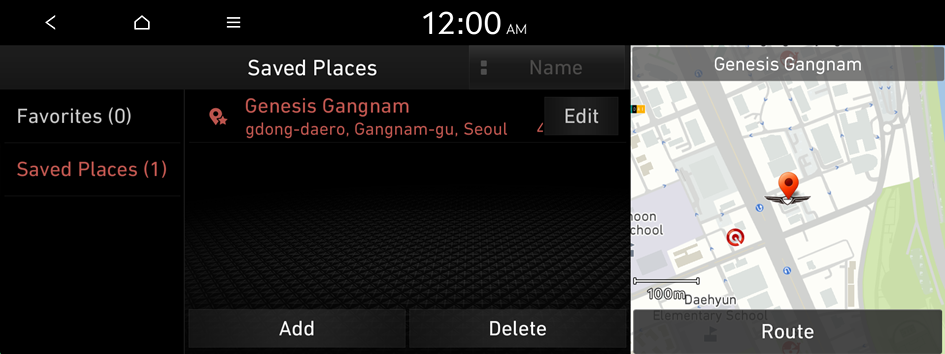
- Select the place to set as a destination.
- Check the location of the destination and then press Route.
Setting a favorite as a destination
You can set your home, office, or other frequently visited places as a destination directly from your favorites list once you add them.

- Perform any of the following methods:
- • At the bottom of the Navigation Menu screen, press the desired shortcut button.
- When guidance to a destination is in progress, press Change Destination.
- • On the steering wheel, press the voice recognition button, and say a saved favorite place.
- Various types of commands can be used as follows:
- e.g. 즐겨찾기 + <1/2/3>: "즐겨찾기 1"
- e.g. <즐겨찾기에 저장된 장소>: "서울역"
- e.g. 길 안내 즐겨찾기 + <1/2/3>: "길 안내 즐겨찾기 1"
- e.g. 길 안내 + <즐겨찾기에 저장된 장소>: "길 안내 서울역"
- Various types of commands can be used as follows:
- • At the bottom of the Navigation Menu screen, press the desired shortcut button.
- Select a route and press Start Guidance.
Editing the registered place
You can change the place name, phone number, and other information of a favorite place.
- On the Navigation Menu screen, press Saved Places.
- Select the desired group.
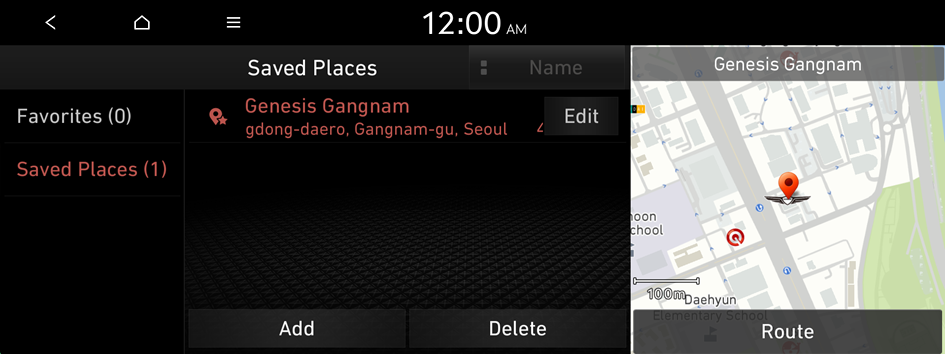
- Press Edit next to the place for information change.
- After changing the information, press Save.
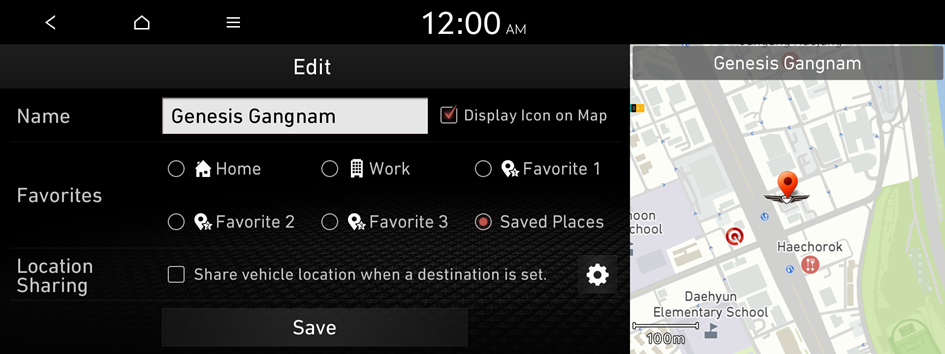
- When Share vehicle location when a destination is set. is checked, the vehicle location is automatically transmitted once the location is set to the destination. ▶ See "Transmitting the vehicle location automatically"
Deleting a registered favorite place(s)
- On the Navigation Menu screen, press Saved Places.
- Select the desired group.
- Among the registered favorite places, press Delete.
- Select the destination(s) to delete and press Delete.




