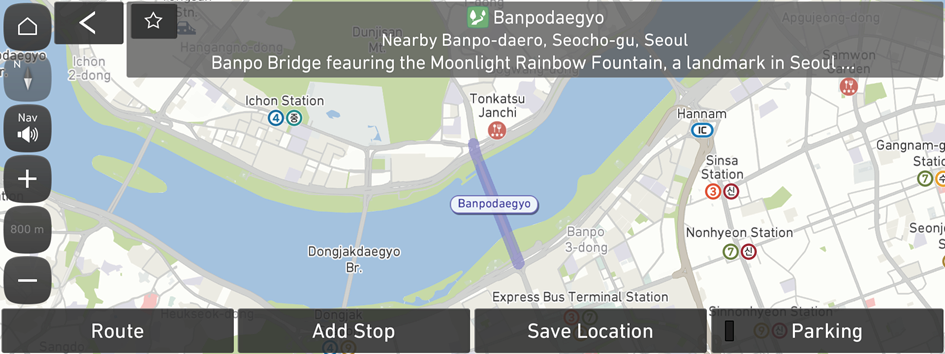Various ways to find routes
On the Navigation Menu menu, you can set the destination by using various searches, such as entering the location information or selecting from recent destinations or categorized places.
Perform any of the following methods:
- • On the All Menus screen, press Navigation Menu.
- • On the control panel, press the button.

Using the unified search (Places)
You can enter the name, address, phone number, facility name, term, or other destination information and then select a destination from the search result.
- On the Navigation Menu screen, press Search.

- Enter the name, phone number, address, or other destination information.
The recommended terms for the entry appear on the left in real time.
- Note the following example.
- e.g. Genesis Gangnam, 02-556-9870, 410, Yeongdong-daero, Gangnam-gu, Seoul
- e.g. Genesis Gangnam, 02-556-9870, 410, Yeongdong-daero, Gangnam-gu, Seoul
- To see the search result, select any recommended term or press OK.
- To access the online user's manual on the Places screen, press
 ▶ User's Manual on Web (QR Code) and then scan the displayed QR code.
▶ User's Manual on Web (QR Code) and then scan the displayed QR code.
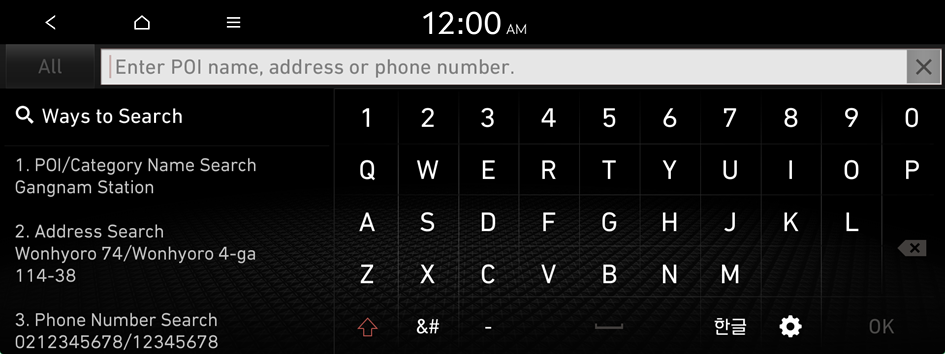
- Note the following example.
- Select the desired destination from the search result.
- To see the search result for a specified area, press All and then select the desired area.
- To sort the search results in a different order, press on the attribute to toggle between options.
- Check the location of the destination and then press Route.
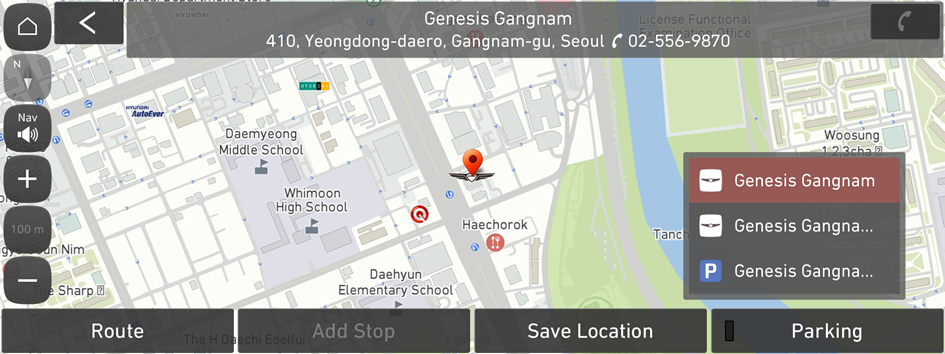
- If you press Parking at the bottom right of the screen, the map screen displays the parking lot icon.
- Select the desired route from the searched ones and press Start Guidance.
Searching by address
- On the Navigation Menu screen, press Address.

- Select New or Old as the address type.
- Example of the new address: 410, Yeongdong-daero, Gangnam-gu, Seoul
- Example of the old address: 1005, Daechi-dong, Gangnam-gu, Seoul
- To access the online user's manual on the Address screen, press
 ▶ User's Manual on Web (QR Code) and then scan the displayed QR code.
▶ User's Manual on Web (QR Code) and then scan the displayed QR code.
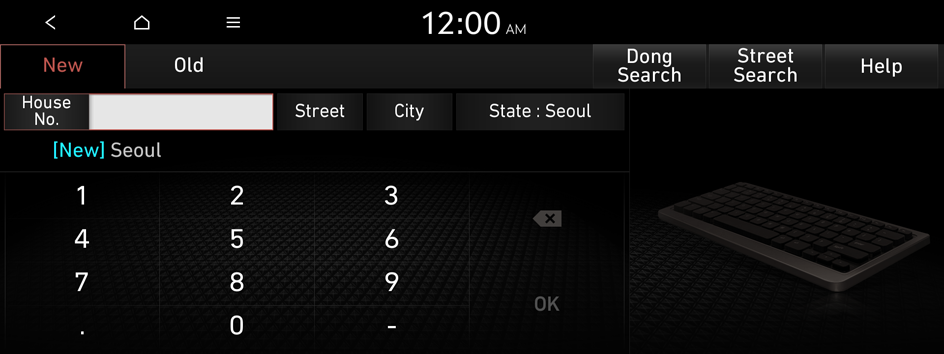
- Select the region and the road or dong name sequentially.
- To search for an address by manually entering the road or dong name at the top right of the screen, press Street Search or Dong Search.
- Follow the instructions to enter the address details and then press OK.
- Check the location of the destination and then press Route.
Searching the nearby points of interest
You can set a destination after searching the nearby points of interest by the category.
- On the Navigation Menu screen, press Nearby POIs.

- Select a desired point according to the instructions.
- To access the online user's manual on the Nearby POIs screen, press
 ▶ User's Manual on Web (QR Code) and then scan the displayed QR code.
▶ User's Manual on Web (QR Code) and then scan the displayed QR code.
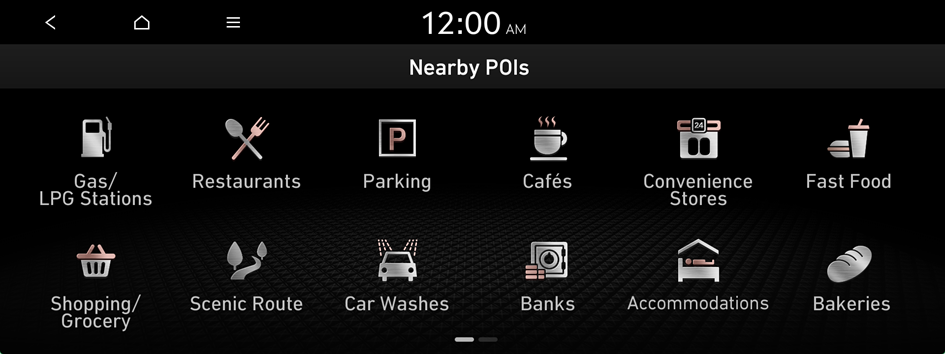
- To access the online user's manual on the Nearby POIs screen, press
- Select a location from the search result list.
- To categorize the searched items, select a category.
- To sort the search results in a different order, press on the attribute to toggle between options.
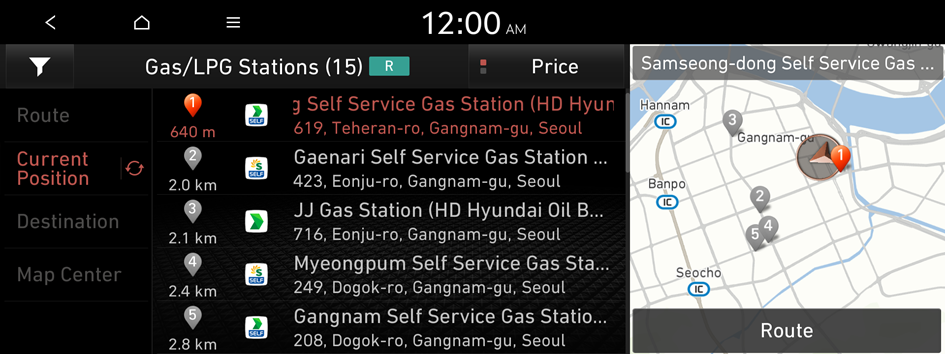
- Check the location of the destination and then press Route.
- To change the type of surrounding POIs on the map, move to the map screen and then press
 ▶ Nearby Info. ▶ Show POI Icons on Map.
▶ Nearby Info. ▶ Show POI Icons on Map. - To search by manual entry during guidance, on the map screen, press
 ▶ Nearby Info. ▶ Nearby POIs.
▶ Nearby Info. ▶ Nearby POIs.
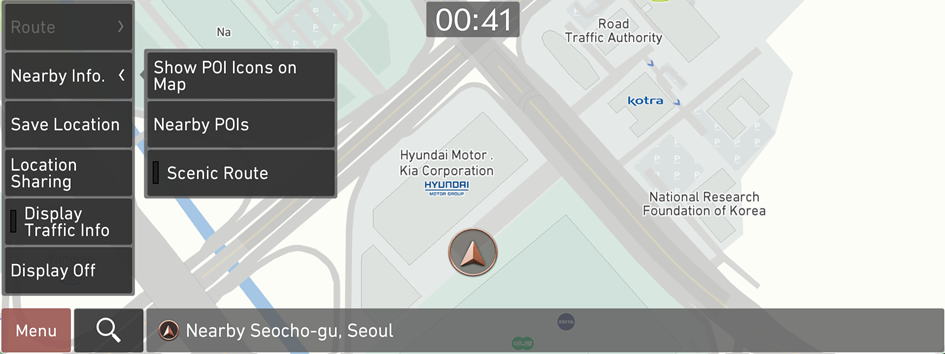
- To change the type of surrounding POIs on the map, move to the map screen and then press
Searching by previous destinations
You can set a destination by selecting from the recently searched ones.
- On the Navigation Menu screen, press Previous Destinations.
The navigated destinations appear in the list.

- Select the desired destination from the list.
- To access the online user's manual on the Previous Destinations screen, press
 ▶ User's Manual on Web (QR Code) and then scan the displayed QR code.
▶ User's Manual on Web (QR Code) and then scan the displayed QR code.
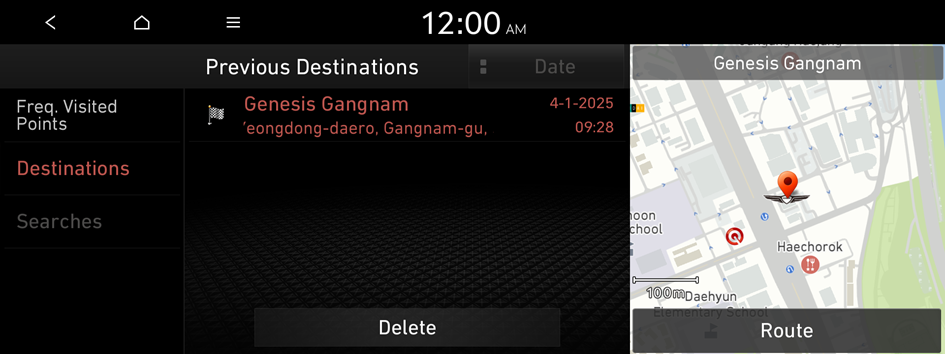
- To access the online user's manual on the Previous Destinations screen, press
- Check the location of the destination and then press Route.
Deleting a previous destination
- On the Previous Destinations screen, press Delete.
- Select the destination(s) to delete and press Delete.
You can delete the selected place(s) or all places.
Searching for service stations
You can easily search for service centers or service stations.
- On the Navigation Menu screen, press Maintenance Shop.

- Select a service station or service center from the list.
- To sort the search results in a different order, press on the attribute to toggle between options.
- To access the online user's manual on the Maintenance Shop screen, press
 ▶ User's Manual on Web (QR Code) and then scan the displayed QR code.
▶ User's Manual on Web (QR Code) and then scan the displayed QR code.
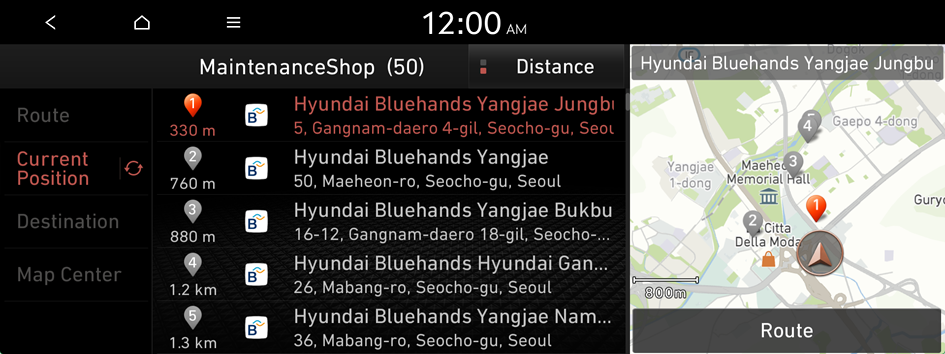
- Check the location of the destination and then press Route.
Editing the route
You can edit the current route so that you can travel via waypoints on the way to the destination. You can add up to two waypoints.
Setting a waypoint
You can search for a desired place and set it as a waypoint.
- On the Navigation Menu screen, press the desired search method to search for a waypoint.

- For more information about the waypoint search:
- On the map for a search, press Add Stop.
The selected waypoint is immediately added to the route.
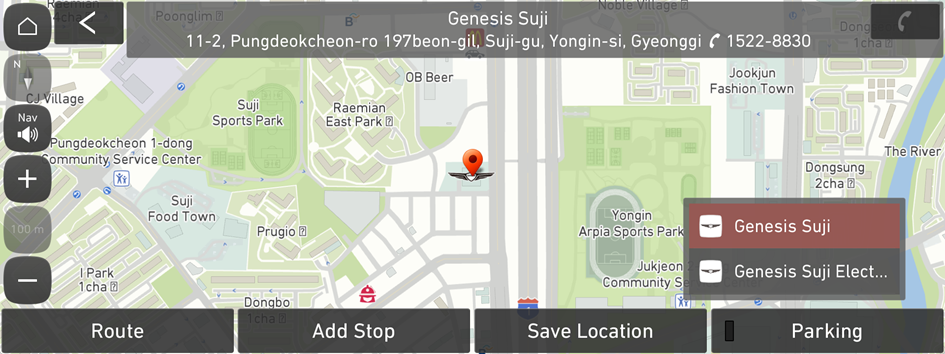
- The screen may differ depending on the vehicle model and specifications.
- After adding waypoints, press Route.
- Select the updated route and then press Start Guidance.
Changing the order of waypoints
You can change the order of waypoints on the route.
- On the Navigation Menu screen, press Edit Route.
- Select a waypoint to change the order and then press Change Order.
- To change the order of waypoints, press Change Order, then drag it to reposition.
- To add another waypoint on the Edit Route screen, press Add Stop.
- To access the online user's manual on the Edit Route screen, press
 ▶ User's Manual on Web (QR Code) and then scan the displayed QR code.
▶ User's Manual on Web (QR Code) and then scan the displayed QR code.
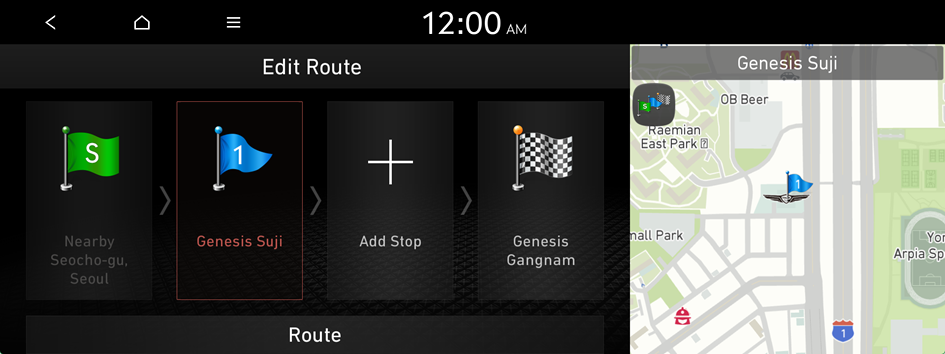
- After editing the route, press Route.
- Select the updated route and then press Start Guidance.
Deleting a waypoint
You can delete a waypoint from the route.
- On the Navigation Menu screen, press Edit Route.
- Select a waypoint to delete from the route and then press Delete.
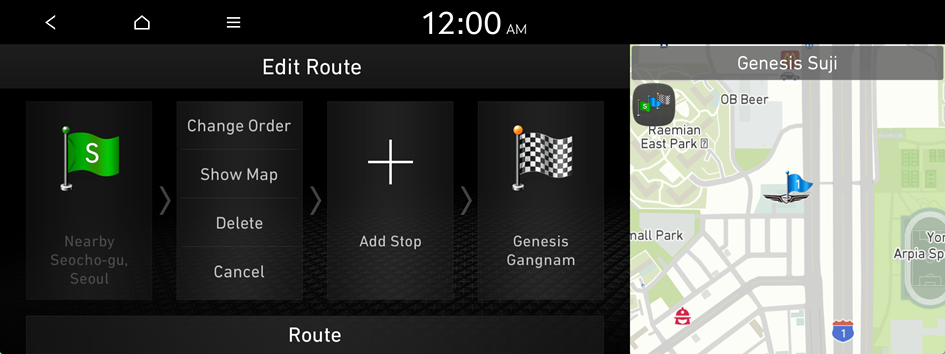
- To search the route again after removing the waypoint, press Route.
- Select the updated route and then press Start Guidance.
Changing the route search option
You can change the route search option.
- On the Navigation Menu screen, press Route Options.
- Select the preferred route or press Route Options.
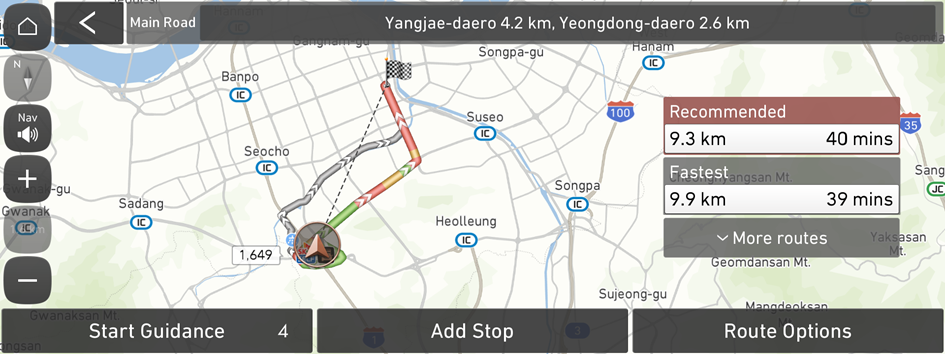
Route search screen linked to connected car system
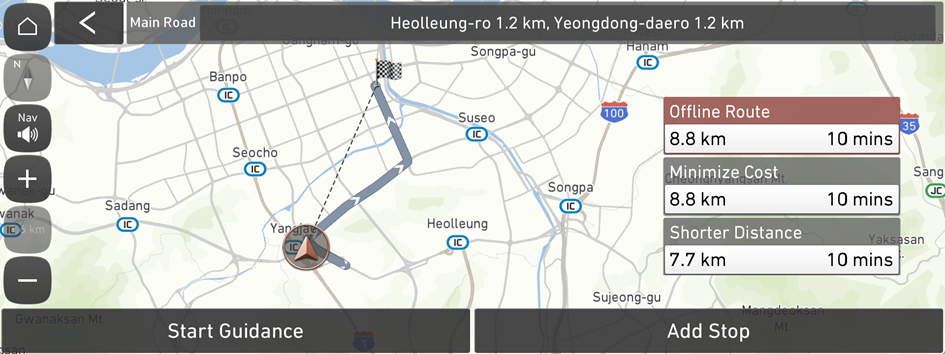
Route search screen not linked to connected car system
- On the route search screen, change the priority of the preferred search option.
- Press and hold, and then drag
 on the right of the preferred search option, to the desired position to change the priority.
on the right of the preferred search option, to the desired position to change the priority. - To access the online user's manual on the Route Options screen, press
 ▶ User's Manual on Web (QR Code) and then scan the displayed QR code.
▶ User's Manual on Web (QR Code) and then scan the displayed QR code. - Available options may differ depending on the vehicle model and specifications.
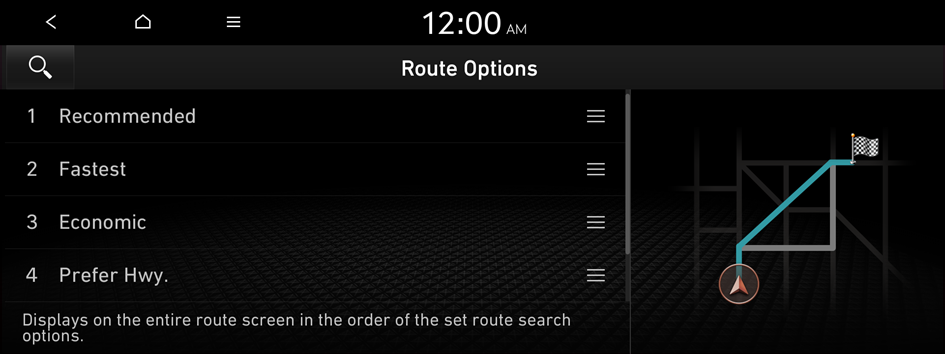
- Press and hold, and then drag
Avoiding specific zones
You can resume routing after excluding the specified roads such as congested roads or roads under construction.
- On the Navigation Menu screen, press Route Overview.
- Press Route Info. / Avoid.
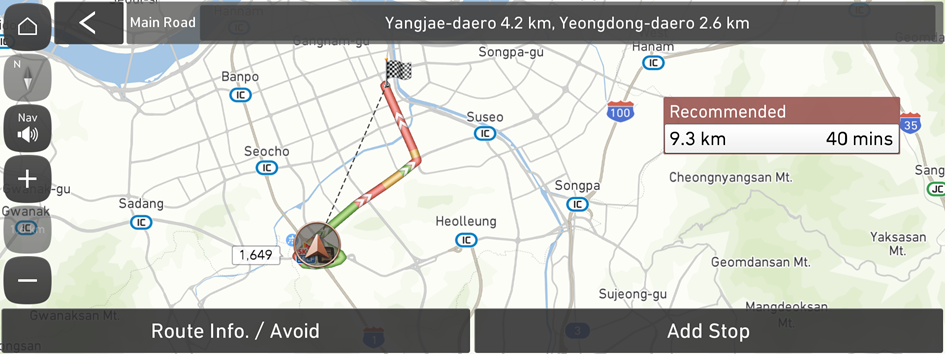
- Select the roads to avoid and press Done.
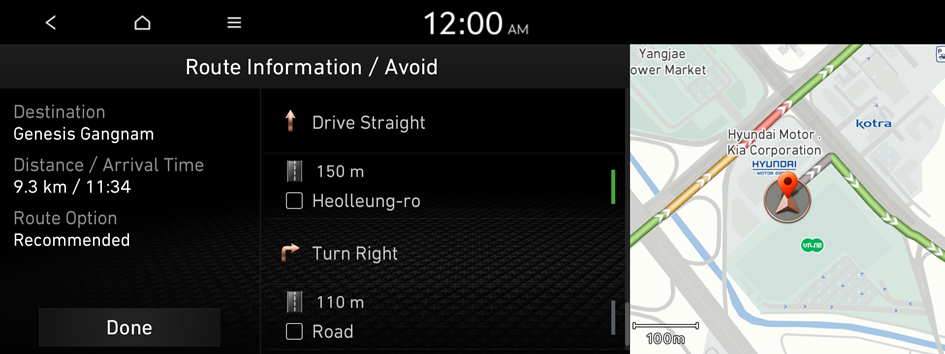
- Select the updated route and then press Start Guidance.
- When there is any zone under construction ahead on the way, you are prompted to confirm whether or not to exclude the zone from the route. To avoid the zone, press Yes to resume routing.
Searching for scenic routes
Search for scenic routes, and set one of the routes as your driving route.
- On the Navigation Menu screen, press Scenic Route.

- Select the desired driving route from the search list.
The screen displays a representative image of the driving route and the distance from the current location to the starting point of the driving route.
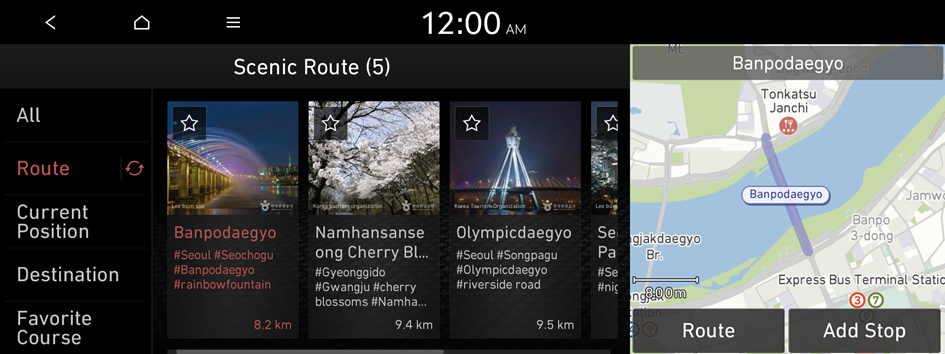
- You can register a specific driving route as your route of interest by pressing
 for that route.
for that route.
- You can register a specific driving route as your route of interest by pressing
- Confirm the driving route shown in the map, and press Route.