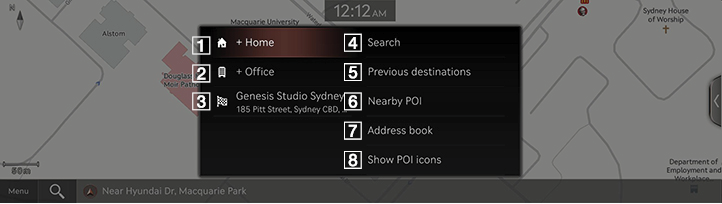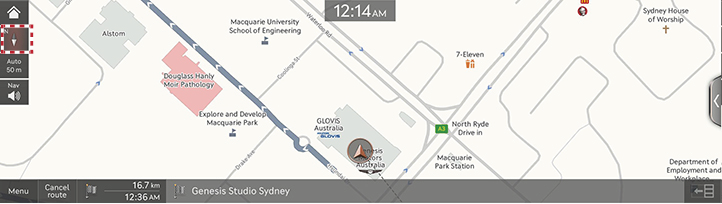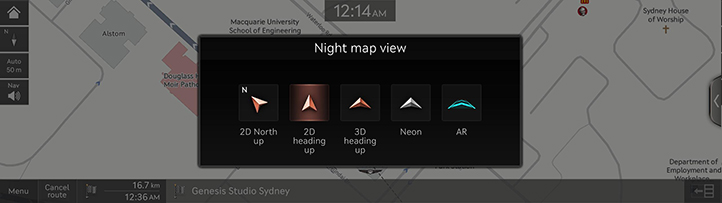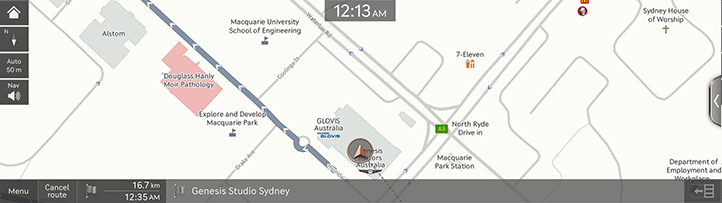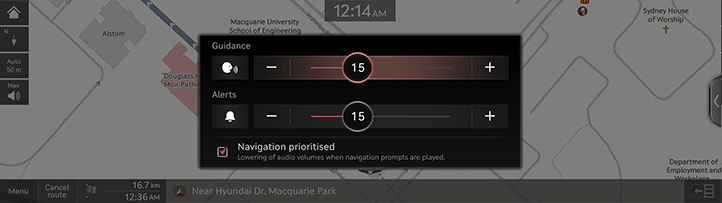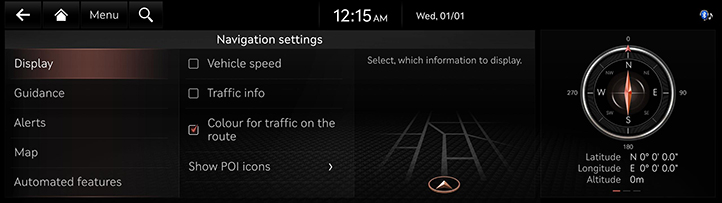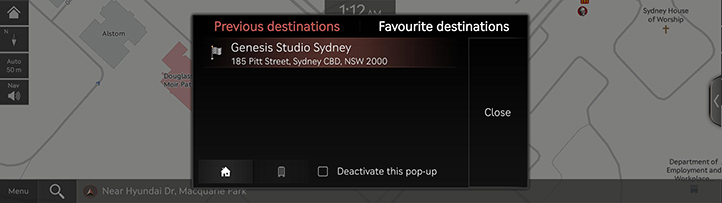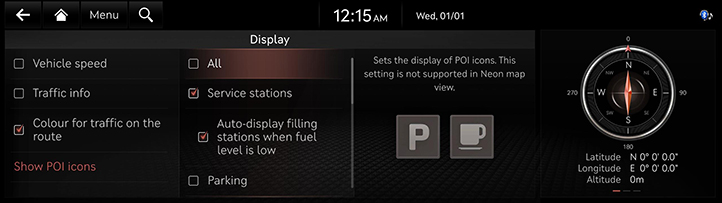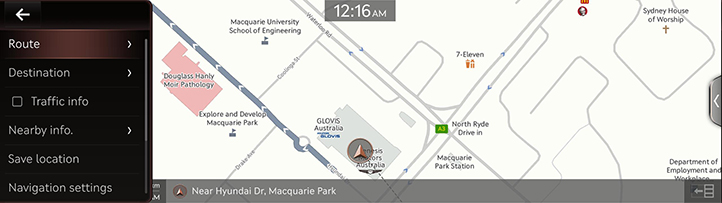Operating navigation
The navigation system displays various information on the screen.
Starting navigation
- Press [HOME] on the front seat control key or press [B] on the screen. HOME screen opens.
- Press [MAP] on the head unit or press [Map] on the home screen. The map screen opens.
Displaying current location
Press [MAP] on the head unit to display the current vehicle location on the map screen.
Simple navigation Functions
Simple navigation functions are listed for easy access to frequently used functions.
Press the touchpad on the front seat control key to move to simple navigation function screen.
|
|
1 Home
Recommends a route to home.
2 Office
Recommends a route to workplace.
3 Select previous destination to have a route advised to the selected destination.
4 Search
Search a destination by entering the full name or initial, address or coordinates.
5 Previous destinations
Set previous destinations as a destination.
6 Nearby POI
Set the desired facilities by category as a destination.
7 Address book
Set [Favourites] or [Address book] as a destination.
8 Show POI icons
Set facilities to mark on the map screen.
Changing map view
- Press [
 ] on the map screen.
] on the map screen.
|
|
- Press the desired button.
|
|
- [2D North up]: Displays the map based on the north direction.
- [2D heading up]: Displays the map according to the vehicle direction.
- [3D heading up]: Displays buildings in 3D on the map.
- [Neon]: Displays the map in 3D neon style.
- [AR] : Displays the map in augmented reality mode.
|
,Note |
|
Zoom in/out on the map
- Swipe your finger on the map screen to zoom in or out on the map.
- Rotate the controller left or right to zoom in or out on the map.
Switching map scale
Manually switching map scale
Rotate the controller on the front seat key to left/right or zoom in/out with your finger on the map screen to change the map scale.
Automatically switching map scale
Press [![]() ] to zoom in/out automatically on the map according to the driving speed of the vehicle.
] to zoom in/out automatically on the map according to the driving speed of the vehicle.
|
|
- [
 ]: Fixed scale
]: Fixed scale - [
 ]: Automatic scale. Scale changes based on the current vehicle speed.
]: Automatic scale. Scale changes based on the current vehicle speed.
navigation volume
- Press [
 ] on the map screen.
] on the map screen.
|
|
- Select a desired button.
- [J]/[I]: Turn up/Turn down the navigation volume. Or drag the volume control bar to set the volume.
- [
 ]/[
]/[ ]: Voice guidance or alerts are activated. You can mute by pressing the button.
]: Voice guidance or alerts are activated. You can mute by pressing the button. - [
 ]/[
]/[ ]: Voice guidance or alerts are muted. You can activate it by pressing the button.
]: Voice guidance or alerts are muted. You can activate it by pressing the button. - [Navigation prioritised]: Media volume will be lowered during navigation guidance.
|
,Note |
|
When the voice guidance and the alerts are muted, the navigation volume button on the map screen is muted. |
Navigation settings
- Press [Menu] > [Navigation settings] on the map screen.
|
|
- For more details, refer to the "Navigation settings".
previous destinations
At the start of navigation, the previous destinations and favourite destinations are automatically displayed on the pop-up screen for 10 seconds.
On the pop-up screen, press the desired destination and route to start the guidance.
(Available only when the destination is not set.)
|
|
- [Previous destinations]: Shows previous destinations.
- [Favourite destinations]: Shows frequently visited destinations.
|
,Note |
|
POI
Setting POI display
Set to display the POI category on the map screen.
- Press [Menu] > [Nearby info.] > [Show POI icons] on the map screen.
|
|
- Select facilities to display on the map screen.
Quick menu
- Press [Menu] on the map screen.
|
|
- Press the desired item.
- [Route]: Change the route conditions by using the route menu when the route is activated.
- [Destination]: Set a destination by entering keyword or selecting a place from previous destinations or favourites.
- [Traffic info]: Set whether to display traffic flow.
- [Nearby info.]: Find a destination by using the nearby POIs or POI category.
- [Save location]: Add the current position to saved places.
- [Navigation settings]: Move to the navigation settings screen.
- [Display Off]: Turn off the screen.
- [Web Manual]: Displays the QR code for the manual of corresponding function.
- [Split Screen]: Displays split screen selection menu.