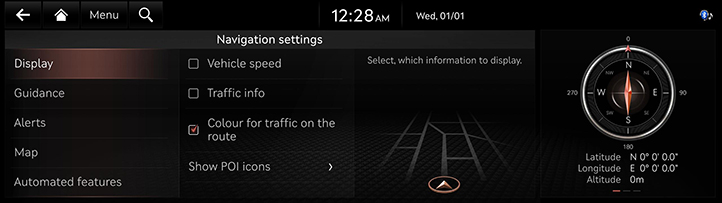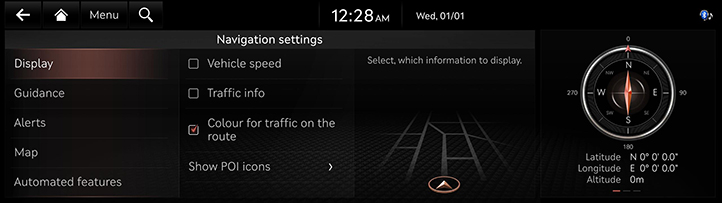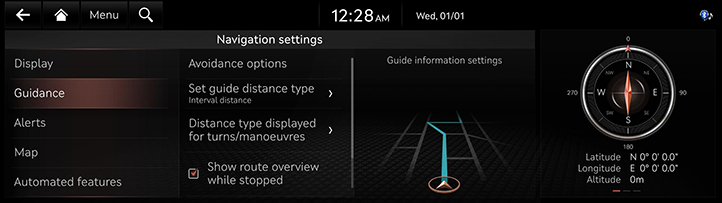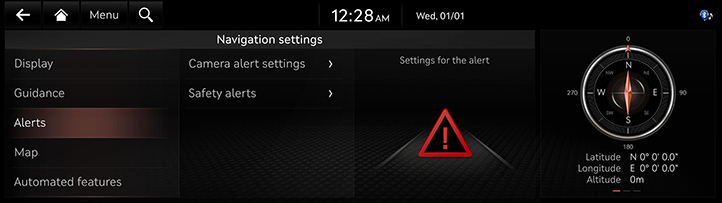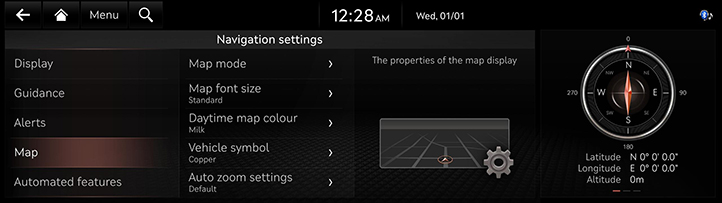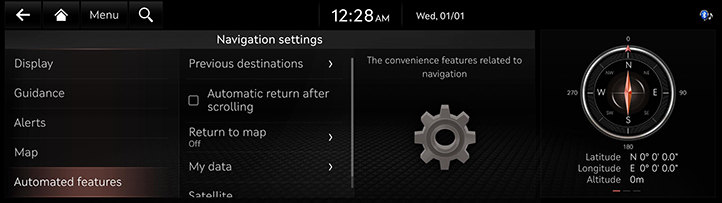Navigation settings
The images displayed on this system may differ from actual ones.
Move to navigation settings screen
On the home screen, press [Settings] > [Navigation].
The navigation settings screen is displayed.
|
|
Display
- On the navigation settings screen, press [Display].
|
|
- Press the desired item.
- [Vehicle speed]: Always show the vehicle speed on the map screen.
- [Traffic info]: Turn traffic information on the map on or off.
- [Colour for traffic on the route]: Show/hide traffic problems along the route in a special colour on the map.
- [AR view] : Set which information will be displayed on AR view navigation.
- [Show POI icons]: Select POI categories to be displayed on the map.
Guidance
- On the navigation settings screen, press [Guidance].
|
|
- Press the desired item.
- [Avoidance options]: Avoids the roads of the selected type.
- [Set guide distance type]: Sets the type of distance measurements used in the turn-by-turn list.
- [Distance type displayed for turns/manoeuvres]: Sets the display of guidance location.
- [Show route overview while stopped]: Map is switched to route overview when the vehicle stops.
- [Mute voice guidance nearby destination]: Voice guidance will end near the destinations registered in favourites.
Alerts
- On the navigation settings screen, press [Alerts].
|
|
- Press the desired item.
- [Camera alert settings]: Sets the camera alert settings.
- [Safety alert]: Sets the situations for which safety alerts will be provided.
Map
- On the navigation settings screen, press [Map].
|
|
- Press the desired item.
- [Map mode]: Select the map display mode.
- [Map font size]: The font size for text displayed on the map.
- [Daytime map colour]: Settings for the daytime map colour style.
- [Vehicle symbol]: Select a vehicle symbol.
- [Auto zoom settings]: Sets auto scale based on the vehicle speed.
AUTOMATED FEATURES
- On the navigation settings screen, press [Automated features].
|
|
- Press the desired item.
- [Previous destinations] : Enable/disable saving previous destinations.
- [Automatic return after scrolling]: Automatic re-centering of the map to the vehicle position after scrolling.
- [Return to map]: After the selected time, the system automatically switches from Radio/Media to the navigation map screen.
- [My data]: Favourites/previous destinations can be shared between compatible vehicles using a USB device.
- [Satellite]: Statellite status information.
|
,Note |
|