Device Connection settings
The images displayed on this system may differ from actual ones.
Move to Device Connection settings screen
Press Setup > Device Connections on the home screen. Device connection settings screen is displayed.
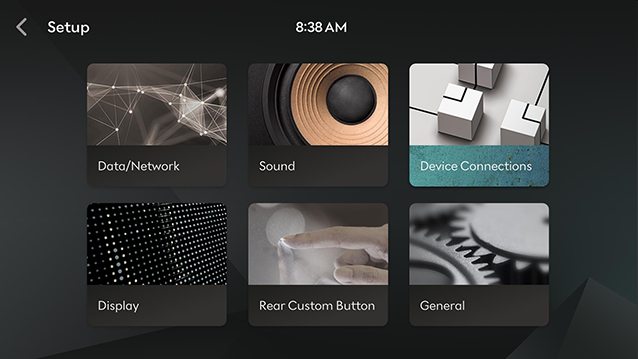
Bluetooth Headset
Connects the bluetooth headset.
-
On the device connection settings screen, press Bluetooth Headset.
-
Press Add if you want to pair a Bluetooth headset.
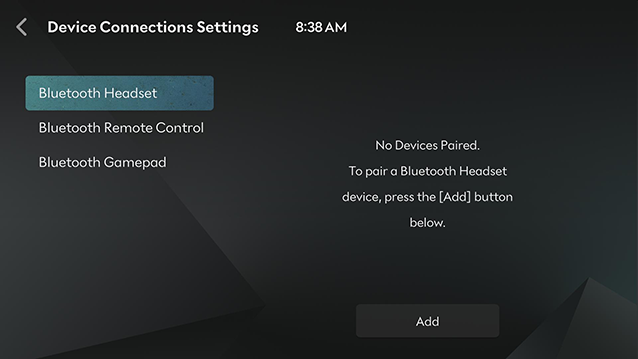
-
Press Search after changing the Bluetooth headset to pairing mode. (Please refer to the user manual of the headset to change the pairing mode of the Bluetooth headset.)
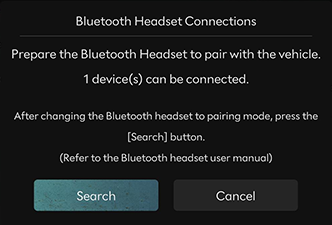
-
Press the name of searched Bluetooth headset on the Bluetooth headset connection screen.

-
When completion of registration and connection, the registered device is displayed as shown below.

Up to 5 Bluetooth headsets can be registered.
-
On the device connection settings screen, press Bluetooth Headset.
-
Press the name of Bluetooth headseat to connect. If the Bluetooth headseat to connect is not found, register the Bluetooth headseat by selecting Add.
-
When completion of registration and connection, the registered device is displayed as shown below.
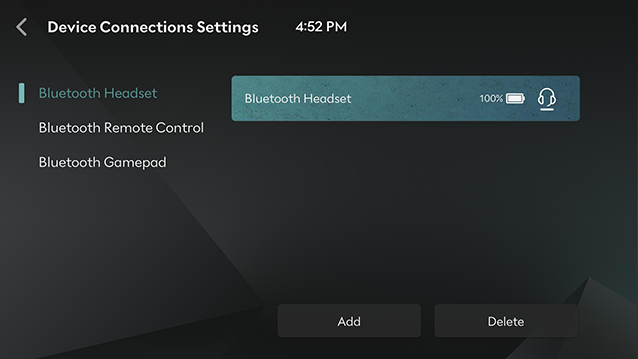
Up to 5 Bluetooth headsets can be registered.
Bluetooth Remote Control
Connects the bluetooth remote control.
-
On the device connection settings screen, press Bluetooth Remote Control.
-
Press Add if you want to pair a Bluetooth remote control.

-
Press [
 ] and [
] and [ ] on the Bluetooth remote control at the same time for more than 3 seconds. When the LED is on, press Search.
] on the Bluetooth remote control at the same time for more than 3 seconds. When the LED is on, press Search.
-
Press the name of searched Bluetooth remote control on the Bluetooth remote control connection screen.
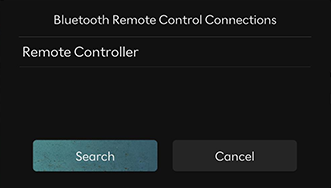
-
When completion of registration and connection, the registered device is displayed as shown below.

Up to one Bluetooth remote control can be registered with both the left/right rear seat screens.
-
On the device connection settings screen, press Bluetooth Remote Control.
-
Press the name of Bluetooth remote control to connect. If the Bluetooth remote control to connect is not found, register the Bluetooth remote control by selecting Add.
-
When completion of registration and connection, the registered device is displayed as shown below.

-
Up to one Bluetooth remote control can be registered with both the left/right rear seat screens.
-
By selecting L/R on the Bluetooth remote control, you can set which screen to operate between the left/right rear seat screens.
Bluetooth Gamepad
Connects the bluetooth gamepad.
-
On the device connection settings screen, press Bluetooth Gamepad.
-
Press Add if you want to pair a Bluetooth gamepad.
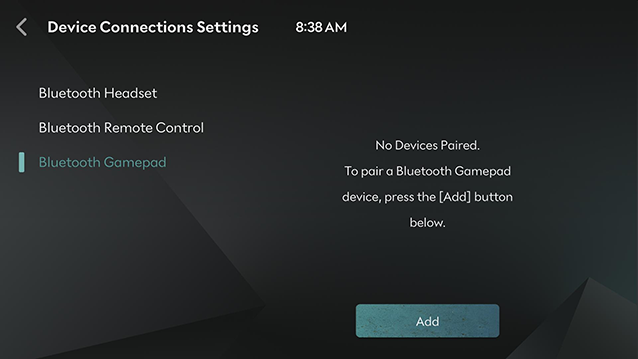
-
Press Search after changing the Bluetooth gamepad to pairing mode. (Please refer to the user manual of the gamepad to change the pairing mode of the Bluetooth gamepad.)
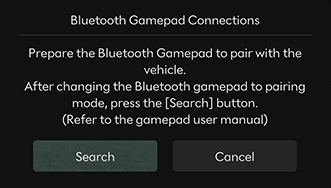
-
Press the name of searched Bluetooth gamepad on the Bluetooth gamepad connection screen.
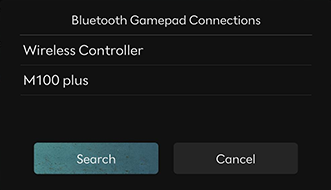
-
When completion of registration and connection, the registered device is displayed as shown below.
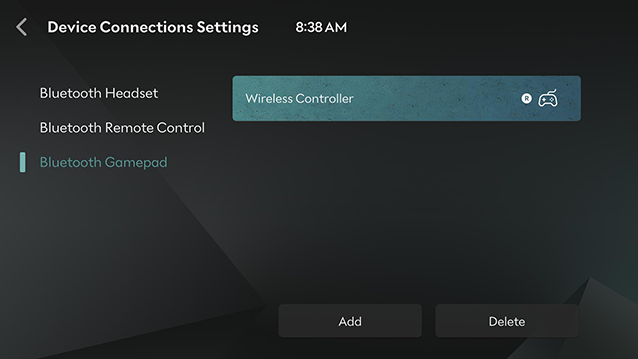
Up to 5 Bluetooth gamepads can be registered with both the left/right rear seat screens.
-
On the device connection settings screen, press Bluetooth Gamepad.
-
Press the name of Bluetooth gamepad to connect. If the Bluetooth gamepad to connect is not found, register the Bluetooth gamepad by selecting Add.
-
When completion of registration and connection, the registered device is displayed as shown below.

Up to 5 Bluetooth gamepads can be registered with both the left/right rear seat screens.