Name and function of each Component
Head Unit
The images may differ from the actual components.

-
a/VOL button
-
When the power is off, pressing the button turns the power on.
-
Press briefly to turn media/radio on/off.
-
Press and hold to turn on or off the display and the sound.
-
Turn the button to the left or right to adjust the volume.
-
-
MAP button
-
Moves to the map screen showing the current position of vehicle.
-
When the destination is set, the voice navigation starts on the map screen.
-
-
NAV button
-
Moves to destination search screen.
-
Press and hold to move to the destination search screen.
-
-
RADIO button
-
Activates radio mode.
-
Each button press changes the mode in sequence of FM > AM > DMB > FM.
-
Press and hold to move to the media selection screen.
-
-
MEDIA button
-
Press and hold to move to the media selection screen.
-
When playing the background media, each time the button is pressed, the connected media is switched in sequence.
-
-
A SEEK/TRACK D button
-
When it is pressed shortly
-
FM/AM: Plays the previous or next channel.
-
Media/Voice Memo: Plays the previous or next file.
-
DMB: Plays the previous channel or next channel.
-
-
When it is pressed and held
-
FM/AM: Changes the frequency until the button is released, then plays the frequency when released.
-
Media/Voice memo: Rewinds or fast-forwards the file.
-
DMB: Changes the channel until the button is released.
-
-
-
m (User) button
-
Moves to the screen of the function that the user selected.
-
Press and hold to move to the custom button settings screen.
-
-
SETUP button
-
Moves to the setup screen.
-
Press and hold to move to the general settings screen.
-
-
TUNE button
-
Radio: Turning right or left to increase/decrease the frequency by one step (FM: 0.1 MHz, AM: 9 KHz).
-
Media/Voice memo: Search for files by turning them left and right. And, when the name of desired file is displayed, press the button to play the file.
-
DMB: Rotate it left and right to search for channels. When the desired channel is displayed, press the button to play the channel.
-
Navigation: Turn left or right to change the map scale on the map screen.
-
Front Seat Control Keys
The images may differ from the actual components.
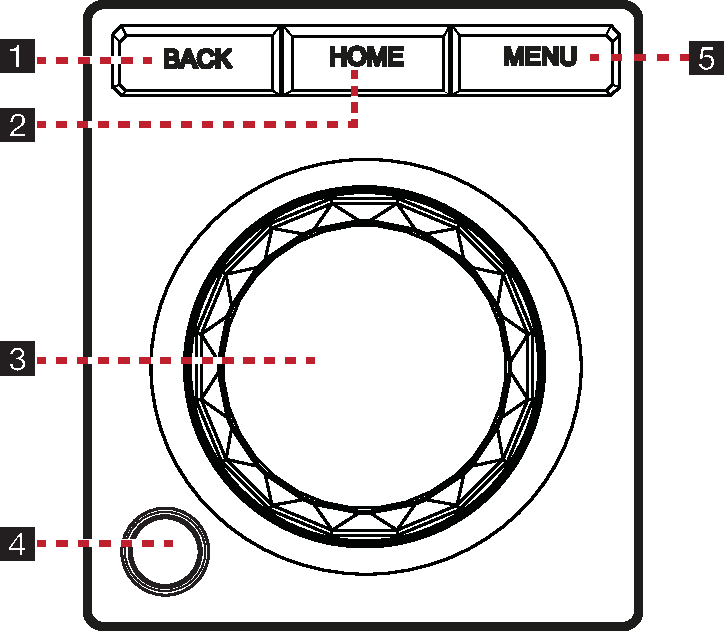
-
BACK button
-
Press briefly to move to the previous screen.
-
Press and hold to go to the home screen.
-
-
HOME button
-
Press briefly to go to the home screen.
-
Press and hold to go to the map screen.
-
-
Controller
-
Use controller to move and select the menu as well as handwriting input.
-
Use controller to change the map scale on the map screen.
-
-
Finger scan sensor
Use sensor to select the user profile, approve CarPay payments, turn off the ballet mode, etc.
-
MENU button
Press to display a pop-up menu for each mode.
Rear Seat Control Keys (Optional Specification A)
The images may differ from the actual components.
Depending on optional specifications, different functions are provided to the rear seat control keys.
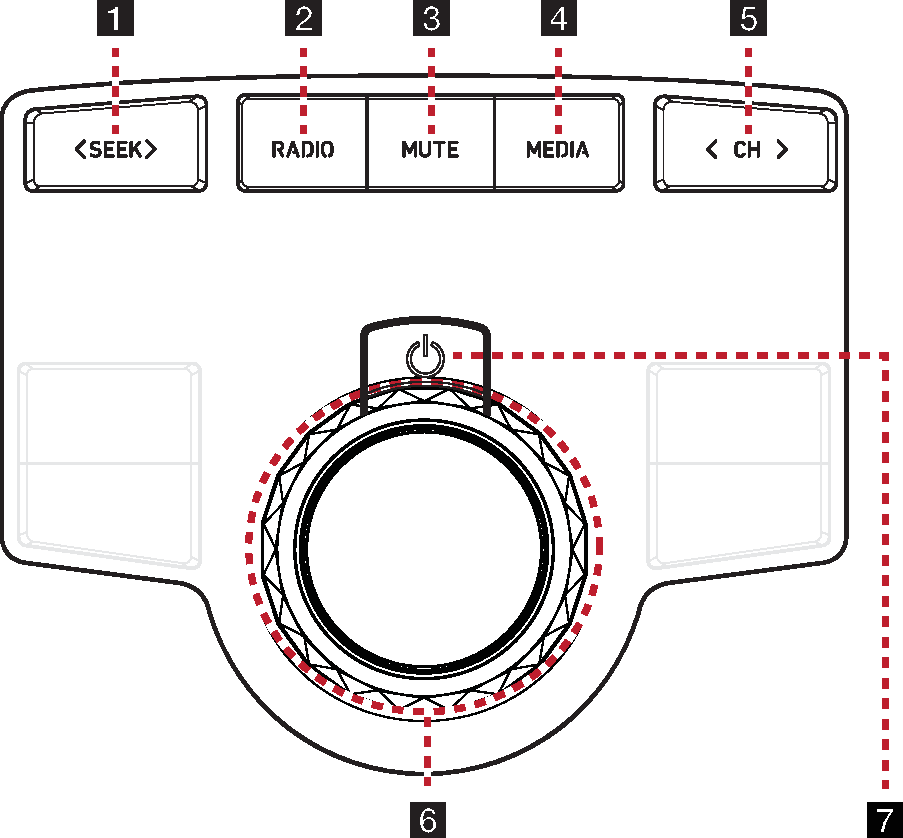
-
A SEEK D button
The previous/next item is selected or searched in each mode.
-
RADIO button
Activates radio mode.
-
MUTE button
Press to turn mute on/off.
-
MEDIA button
Every time the MEDIA button is pressed, it switches to the media play screen that can be played.
-
A CH D button
-
Radio Mode: Select preset radio stations.
-
DMB Mode: Select channels.
-
Media Mode: The previous/next item is selected or searched in each mode.
-
-
Controller
Rotate the arrow left or right to control the volume.
-
a (Power) button
-
Press briefly to turn AV on/off.
-
Turn on or off the screen when it is pressed and held.
-
Rear Seat Control Keys (Optional Specification B)
The images may differ from the actual components.
Depending on optional specifications, different functions are provided to the rear seat control keys.
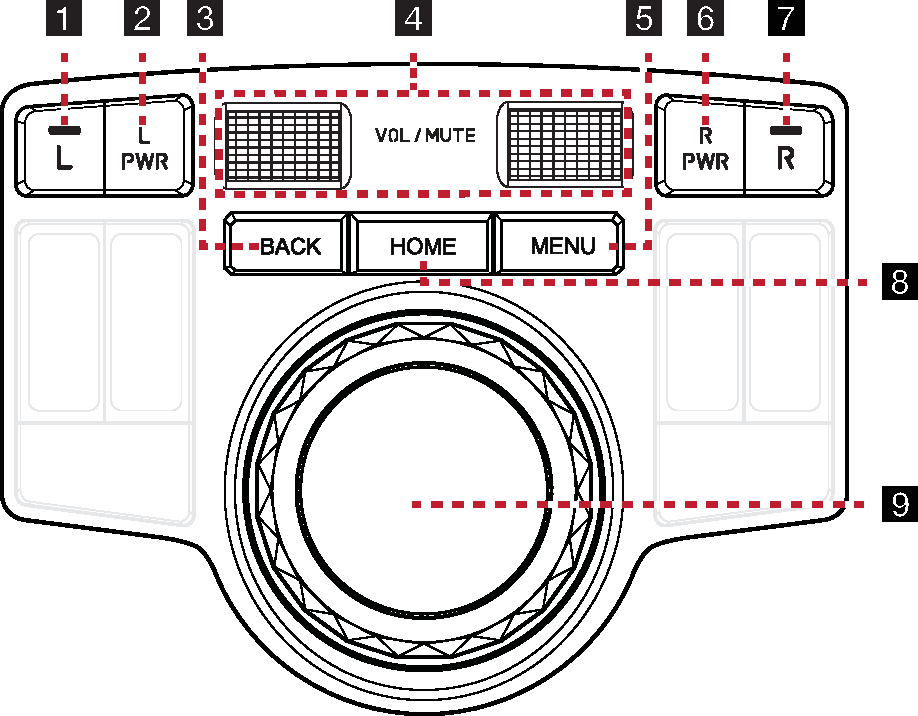
-
L button
Set to use rear seat control keys only from the rear left screen.
-
L PWR button
-
Press briefly to turn the rear left screen on/off.
-
Press and hold to turn AV on/off.
-
-
BACK button
Press to move to the previous screen.
-
VOL / MUTE button
-
Turn the wheel up/down to adjust the volume.
-
Press the wheel to turn mute on/off.
-
-
MENU button
Displays pop-up menu of each mode.
-
R PWR button
-
Press briefly to turn media/radio on/off.
-
Press and hold to turn AV on/off.
-
-
R button
Set to use rear seat control keys only from the rear right screen.
-
HOME button
Moves to home screen.
-
Controller
The controller allows you to move and select menus.
Steering wheel remote control (Right)
The images may differ from the actual components.
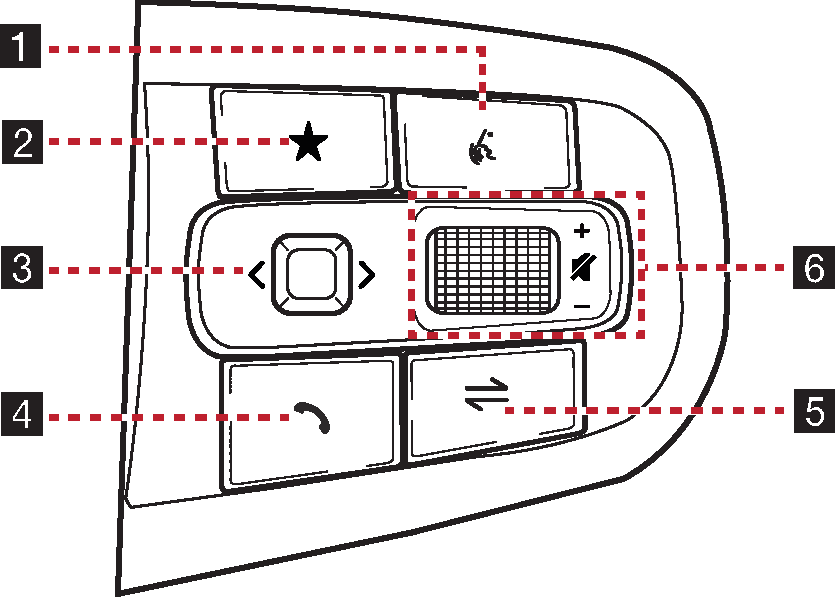
-
k (Voice recognition) button
-
When it is pressed briefly
-
Activates voice recognition mode.
-
-
When it is pressed and held
-
Activates voice recognition mode of the connected phone projection device.
-
Press and hold the button to cancel voice recognition.
-
-
-
n (Custom) button
-
Moves to the screen of the function that the user selected.
-
Press and hold to move to the custom button settings screen.
-
-
Optical touch pad
You can use AVN(Audio/Video/Navigation) control if the search mode in the split screen of the cluster is not.
-
When it is swiped
-
Radio: Moves to the previous or next frequency saved.
-
Media/Voice Memo: Plays the previous or next file.
-
DMB: Plays the previous channel or next channel.
-
-
When it is dragged
-
Radio: Changes the frequency until you lift your finger, and then search for the frequency.
-
Media/Voice memo: Rewinds or fast-forwards the file. (Except for the mode of Sounds of nature)
-
DMB: Changes the channel until you lift your finger.
-
-
-
s (Bluetooth call) button
When it is pressed briefly
-
Searches new Bluetooth phone or connects the registered phone if Bluetooth is not connected.
-
If Bluetooth is connected,
-
If selected in the call waiting screen, displays call history screen.
-
If selected in the phone input screen, the recent calling number is entered.
-
If the phone number in the phone input screen is entered, it performs calling.
-
If selected in phone reception alert screen, answers the phone call.
-
If selected in calling, ends the call.
-
When it is pressed and held
-
When Bluetooth is connected, if selected in Bluetooth hand free waiting mode, redials.
-
If selected in calling, ends the call.
-
-
 Mode Button (Steering Wheel)
Mode Button (Steering Wheel)
-
When it is pressed briefly
-
Plays the selected mode from FM, AM, DMB, USB music, USB video, Sounds of nature, Phone projection, Music streaming, Podbbang Auto or Bluetooth audio.
-
-
When it is pressed and held
-
Moves to the MODE Button (Steering wheel) settings screen.
-
-
-
K / L tumbler button
Slide the tumbler up/down to adjust the volume.
q (Mute) button
Press the tumbler to turn mute on/off.
Check how to operate the optical touch pad.
-
Swipe: Swipe the optical touch pad to up/down/left/right with your finger.
-
Drag: Stop at the edge of the optical touch pad without passing it completely with your finger.
Steering wheel remote control (Left)
The images may differ from the actual components.
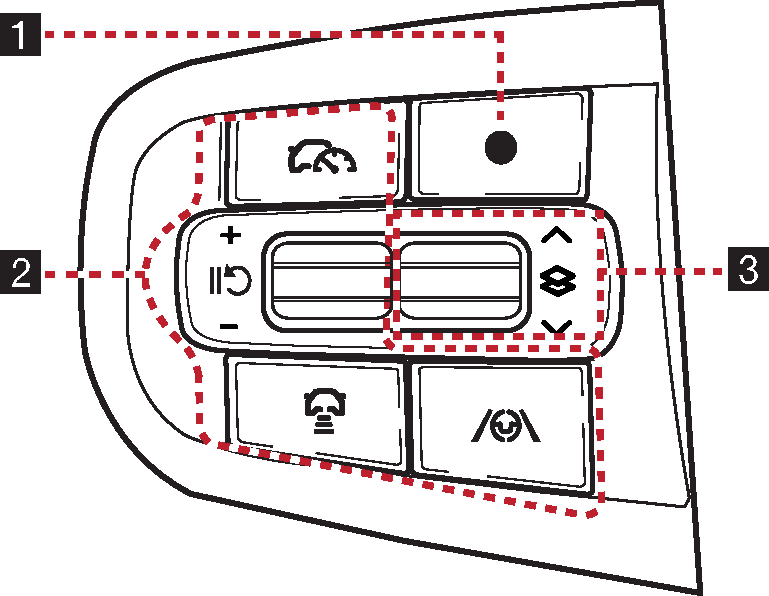
-
 Custom button
Custom button-
User may select and use a desired feature with this button.
-
Press and hold to move to the custom button settings screen.
-
-
Buttons
For details, refer to the vehicle instruction manual.
-
Tumbler button
Press or slide up/down the button to change the gauge style and view mode displayed on the cluster screen.