Screen Theme/Layout settings
The images displayed on this system may differ from actual ones.
Move to Screen theme/Layout settings screen
Press Setup > Screen Theme/Layout on the home screen. Screen Theme/Layout settings screen is displayed.
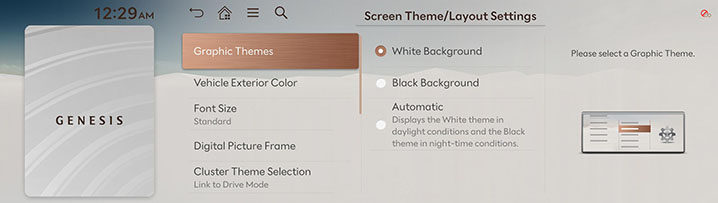
Graphic Themes
You can set a graphic theme.
-
On the screen theme/layout settings screen, press Graphic Themes.
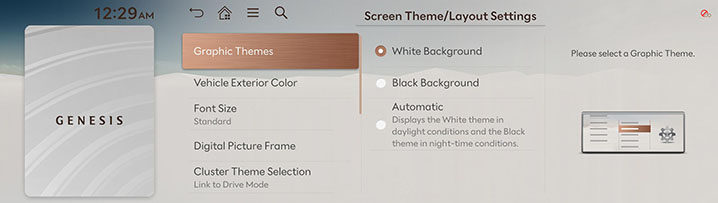
-
Select a desired item.
Exterior Color
You can set a exterior color of the car displayed on the screen.
-
On the screen theme/layout settings screen, press Vehicle Exterior Color.
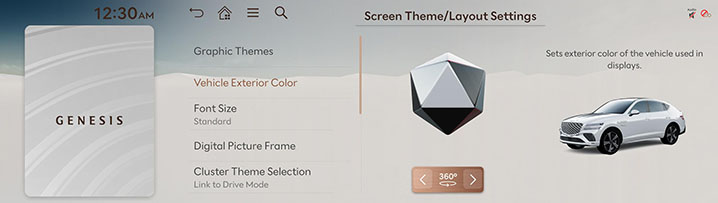
-
Select a desired item.
Font Size
You can set the font size on the screen.
-
On the screen theme/layout settings screen, press Font Size.
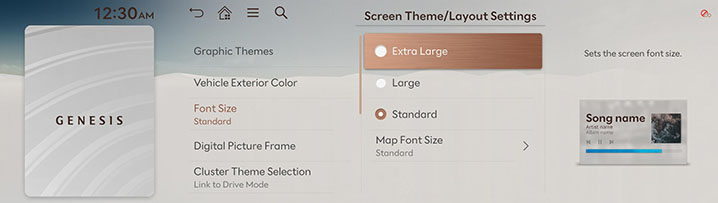
-
Select a desired item.
Digital Picture Frame
You can set the image uploaded by the MY GENESIS app to the screen saver and split screen.
-
On the screen theme/layout settings screen, press Digital Picture Frame.
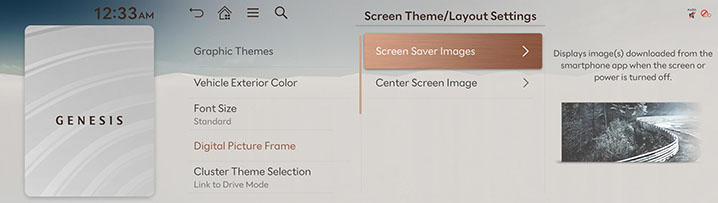
Screen Saver Images
When the screen is turned off or the power is turned off, the image uploaded from the MY GENESIS app is displayed.
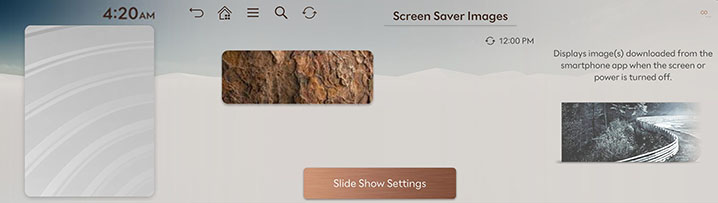
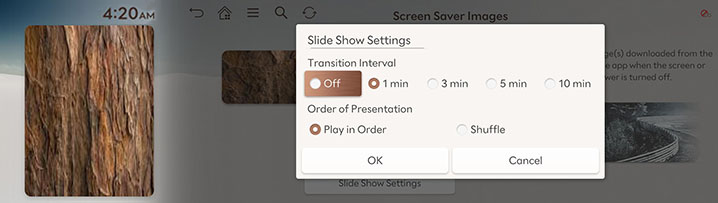
-
Slide Show Settings: You can set the slide show time interval and how it plays.
-
-
Select a desired item.
-
Images can be uploaded from the MY GENESIS app.
-
If the image uploaded from the MY GENESIS app is not displayed on the screen saver images, press the refresh button on the left side of the screen.
Cluster Theme Selection
-
On the screen theme/layout settings screen, press Cluster Theme Selection.
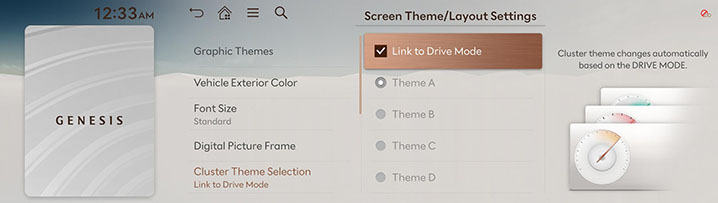
-
Select a desired item.
Screen Saver
It is the function to set to display image set by user in case of system power off.
-
On the screen theme/layout settings screen, press Screen Saver.
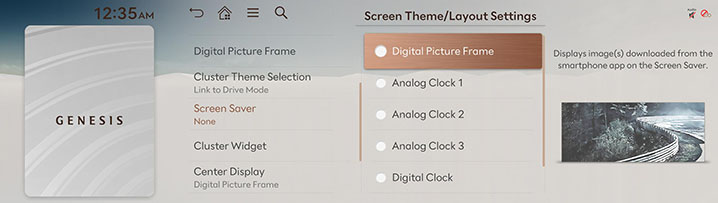
-
Press the desired display method.
-
Digital Picture Frame: Displays the image uploaded by MY GENESIS app on the screen saver and split screen.
-
Analog Clock 1/2/3: It displays the analog clock screen.
-
Digital Clock: It displays the digital clock screen.
-
None: It displays the screen as off state.
-
Cluster Widget
This menu is used to set the item to be displayed on the split screen on the right side of the screen.
-
On the screen theme/layout settings screen, press Cluster Widget.
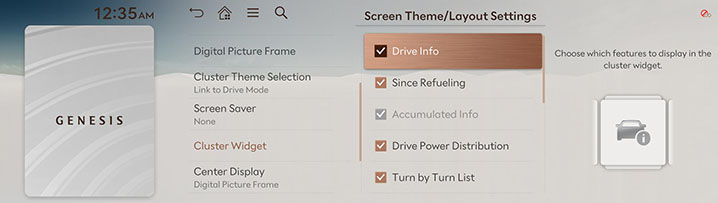
-
Select a desired item.
Screen Saver
When the screen focus is not on the Screen Saver, an analog clock or a digital picture frame is displayed.
-
On the screen theme/layout settings screen, press Center Display.
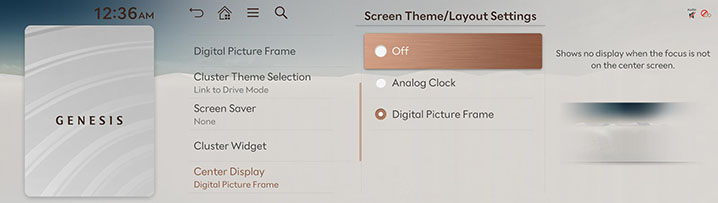
-
Select a desired item.
Gauge
Choose the cluster gauge style.
-
On the screen theme/layout settings screen, press Gauge.
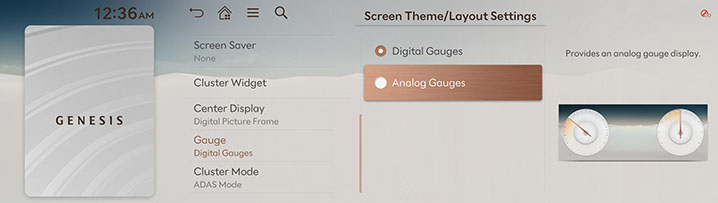
-
Select a desired item.
Cluster Mode
Select cluster display mode.
-
On the screen theme/layout settings screen, press Cluster Mode.
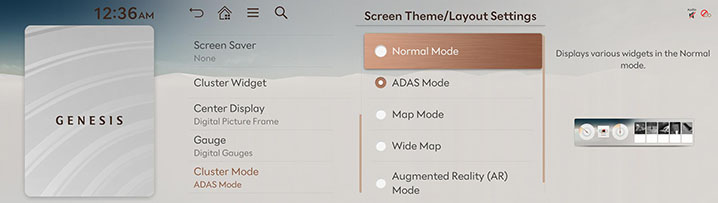
-
Select a desired item.