General Settings
The images displayed on this system may differ from actual ones.
Move to general setting screen
Press Setup > General on the home screen. General settings screen is displayed.
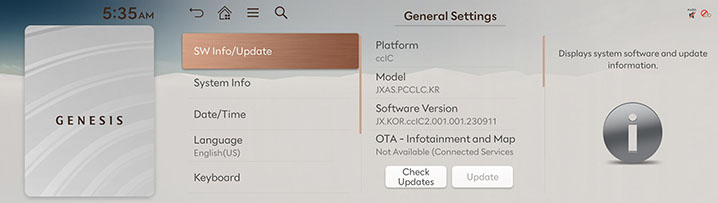
SW Info/Update
You can see S/W version, FIRMWARWE version, NAVI APP version, and MAP version information.
On the general settings screen, press SW Info/Update.
Software information is applied differently according to the system update time point.
For supplementation of system software, addition of new functions, and renewal of map, update is needed.
You can update latest map and software by downloading the Navigation Updater program from internet site (http://update.genesis.com) and through USB.
For details on update, check from internet site and carry out.
-
Insert latest file downloaded USB to USB connector at front seat.
-
On the general settings screen, press SW Info/Update > Update.
-
Press Update Now to proceed with the update, and when it is completed, turn off the engine and the system will automatically reboot.
-
Update may take dozens of minutes according to data size.
-
During update process, if power is blocked or USB is removed, data may be damaged, so be careful.
-
Press Update Now to perform update while using the system.
-
Press Scheduled Update to update the navigation and infotainment system while not using the vehicle. (Make sure that a USB device with update files is connected to the system before turning off the vehicle.)
System Info
-
On the general settings screen, press System Info.
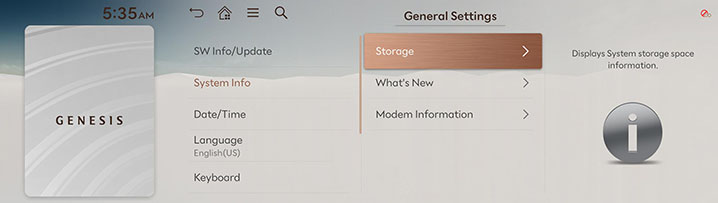
-
Select a desired item.
-
Storage: It displays the storage information for voice recognition currently used in the system.
-
What's New: You can check updates history when updating with the latest version of navigation and software.
-
Modem Information: Shows the modem number/USIM/IMEI/VIN.
-
Wireless updates to the latest versions of navigation and software are available via Genesis Connected Services.
Date/Time
The images displayed on this system may differ from actual ones.
-
On the general settings screen, press Date/Time.
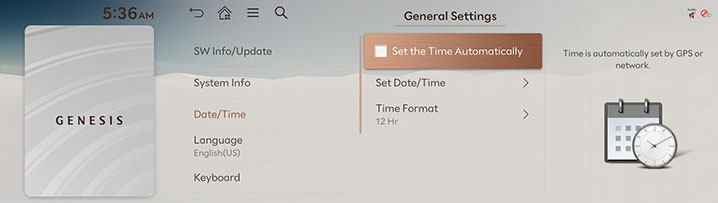
-
Select a desired item.
-
Set the Time Automatically: Time is automatically set by current location.
-
Set Date/Time: You can set time applied to the system.
-
Time Format: Sets the time format.
-
To manually set the time, use it after changing Set the Time Automatically to off.
Language
You can set the system’s display language to Korean or English.
-
On the general settings screen, press Language.
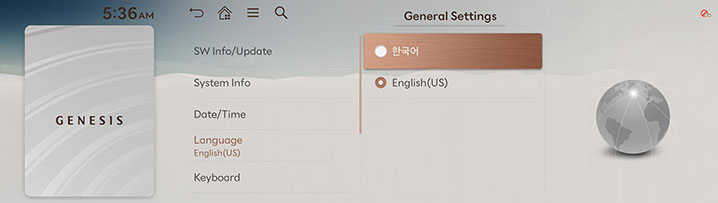
-
Press the desired language.
The voice recognition function only supports Korean.
Keyboard
You can set type of keyboard used in the system.
-
On the general settings screen, press Keyboard.
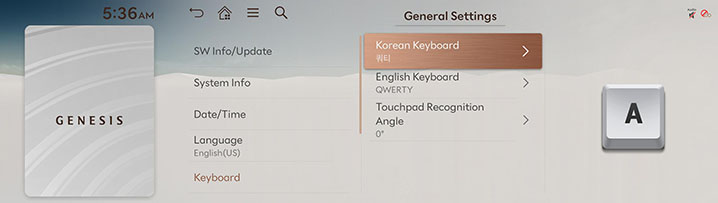
-
Press the desired keyboard type.
When you adjust the angle of handwriting and touch gesture recognition based on individual posture, press Touchpad Recognition Angle.
Units
You can set the temperature unit, mileage unit, and tire air pressure unit type used in the system.
-
On the general settings screen, press Units.
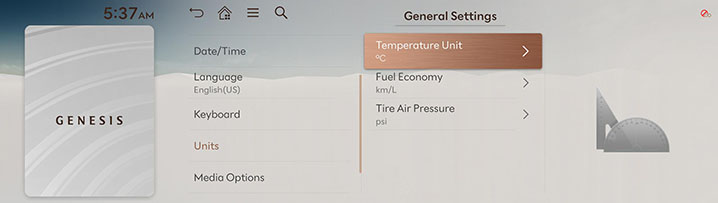
-
Set the desired unit.
Media Options
-
On the general settings screen, press Media Options.
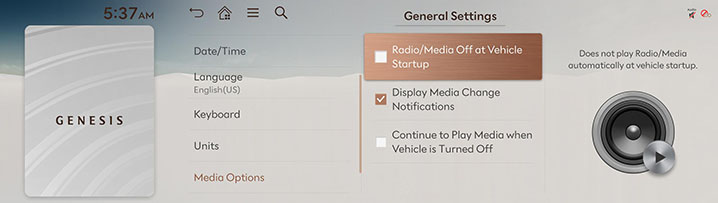
-
Select a desired item.
-
Radio/Media Off at Vehicle Startup: Radio/Media turns off when the vehicle turns off and does not resume when the vehicle is restarted.
-
Display Media Change Notifications: A brief notification for media changes will be displayed whenever media content changes except on media playing screen.
-
Continue to Play Media when Vehicle is Turned Off: The Audio system remains on when the vehicle is turned off.
-
Reset
You can reset user designated settings.
-
On the general settings screen, press Reset.
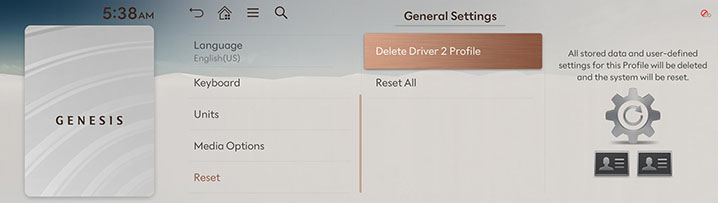
-
Select the desired item, and then press Yes.