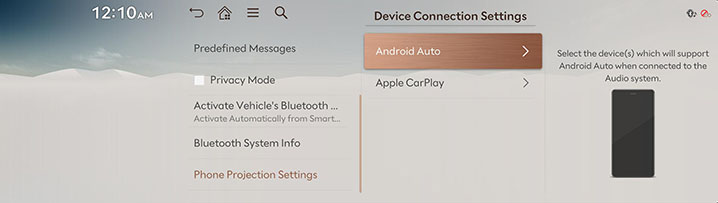Device Connection Settings
The images displayed on this system may differ from actual ones.
Move to Device Connection setting screen
Press Setup > Device Connections on the home screen. Device Connection Setting screen is displayed.
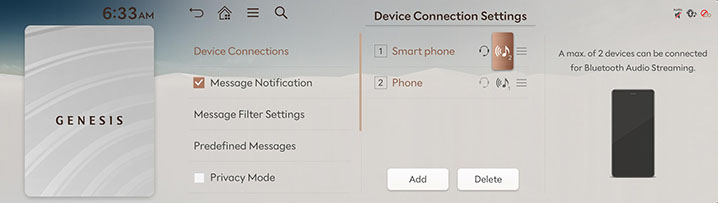
Device connections
On the device connection settings screen, press Device Connections.
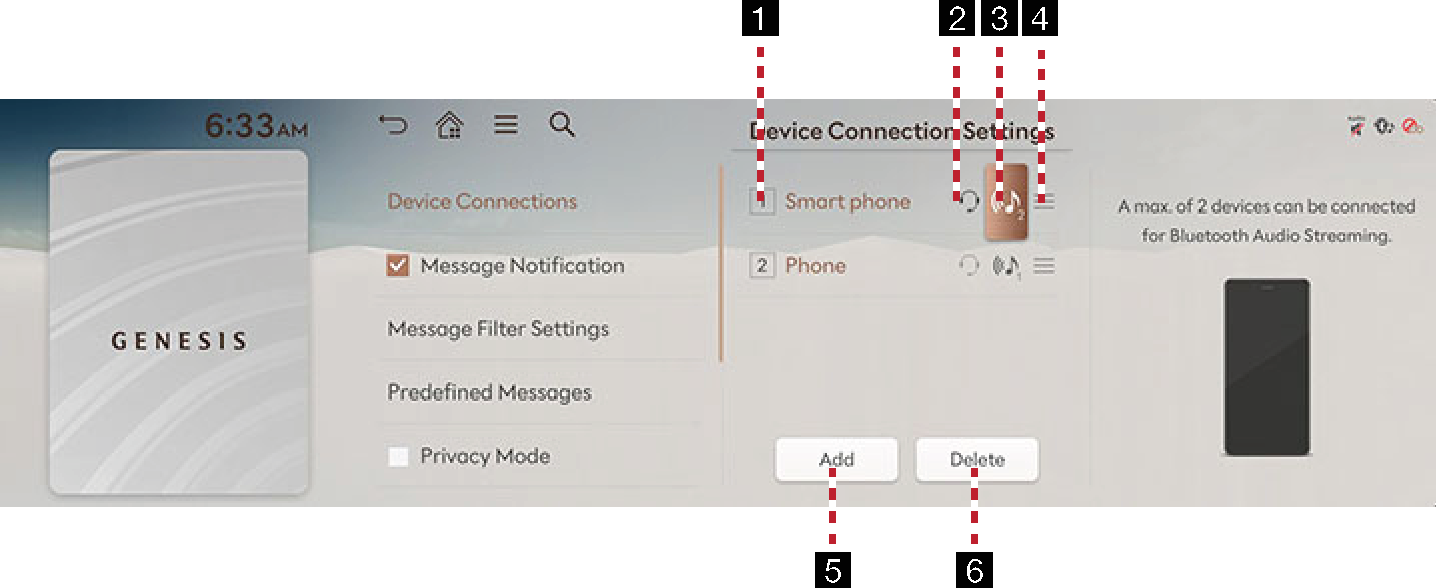
-
Registered device list
It displays the list of registered Bluetooth devices. AutoConnect displays in order of priority.
-
Bluetooth hands-free connection status
When Bluetooth hands-free is connected, icon is activated.
-
Bluetooth audio connection status
When Bluetooth audio is connected, icon is activated.
-
Auto Connection Priority
You can automatically connect Bluetooth device by priority at startup. You can change the set priority by long pressing the desired Bluetooth device.
-
Add
It newly registers Bluetooth device.
-
Delete
It selects and deletes registered device.
Message Notification
The function of message notification can turn on or off.
On the device connection settings screen, turn Message Notification on or off.
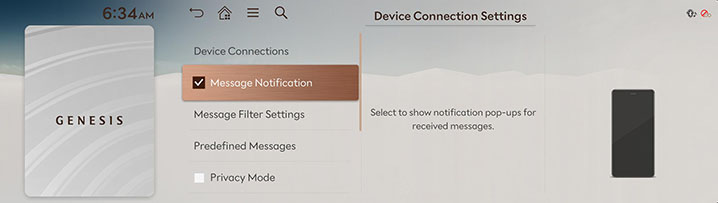
Depending on the model of the connected Bluetooth device, this function may not be supported.
Message Filter Settings
-
On the device connection settings screen, press Message Filter Settings.
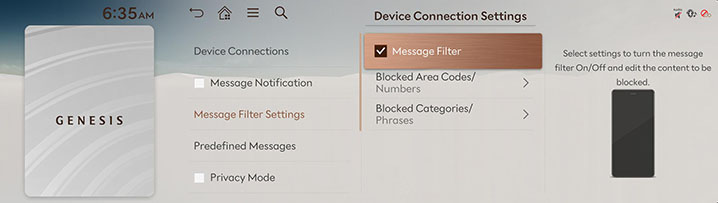
-
Select a desired item.
-
Message Filter: You can set whether to use message receiving filters, and edit the contents of each filter.
-
Blocked Area Codes/Numbers: You can set the blocking area code and the phone number.
-
Blocked Categories/Phrases: You can set the blocking categories and a phrase.
-
Predefined Messages
You can check and change registered reply messages.
-
On the device connection settings screen, press Predefined Messages.
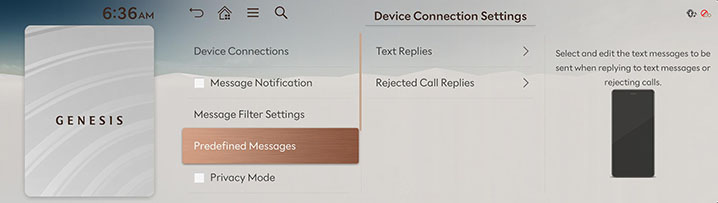
-
Press Text Replies or Rejected Call Replies and select the registered message.
-
To send after completing contents of text, press OK.
Depending on the model of the connected Bluetooth device, Predefined Messages function may not be supported.
Privacy Mode
It sets privacy mode to protect personal information.
If privacy mode is set, contacts, call history, favorites, and messages will not be displayed.
On the device connection settings screen, turn Privacy Mode on or off.
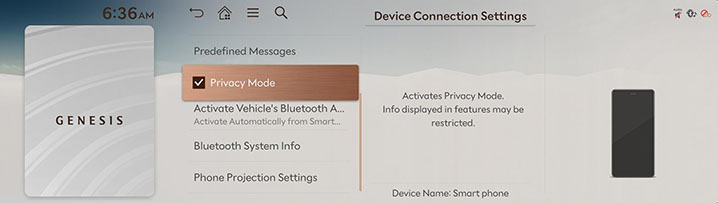
You can turn [![]() ] > Privacy Mode on or off in the phone screen.
] > Privacy Mode on or off in the phone screen.
Activate Vehicle's Bluetooth Audio
-
You can make settings related to Bluetooth audio switching.
On the device connection settings screen, press Activate Vehicle's Bluetooth Audio.
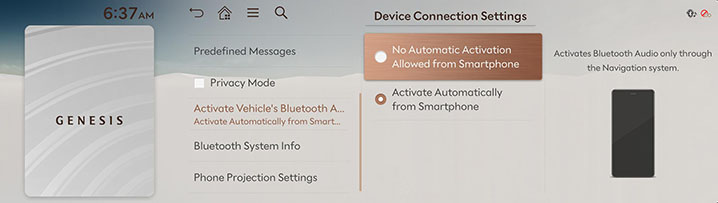
-
Press the desired item.
-
No Automatic Activation Allowed from Smartphone: Activates Bluetooth Audio only through the Navigation system.
-
Activate Automatically from Smartphone: Activates Bluetooth Audio automatically when playing media from a paired smartphone.
-
Bluetooth System Info
You can check or change Bluetooth hands-free vehicle name.
-
On the device connection settings screen, press Bluetooth System Info.
-
To change vehicle name, press Vehicle Name.
-
After changing vehicle name, press OK.
Phone Projection Settings
The images displayed on this system may differ from actual ones.
You can set whether to use the corresponding function when Android Auto or Apple CarPlay function supporting device is connected.
-
On the device connection settings screen, press Phone Projection Settings.
-
Select Android Auto or Apple CarPlay.
Set to use Android Auto/Apple CarPlay and refer to "Using Phone Projection Wirelessly” and "Using Phone Projection with Cables".