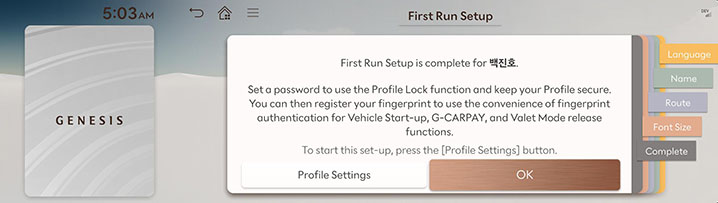Initial User Settings
If the vehicle driver chooses, driver-specific settings can be saved and used. You must activate to the Genesis Connected Service to use this function.
-
When the system is turned on, the vehicle logo and user notice screen are displayed. Read the notice and press Confirm.
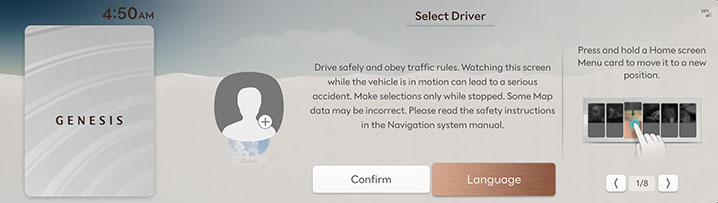
-
Logging in as a guest will skip setting up a profile.
-
You can create up to 2 profiles.
-
-
Press Start to link with Genesis Connected Service users. To sign up for Genesis Connected Services, refer to “Genesis Connected Services Settings”.
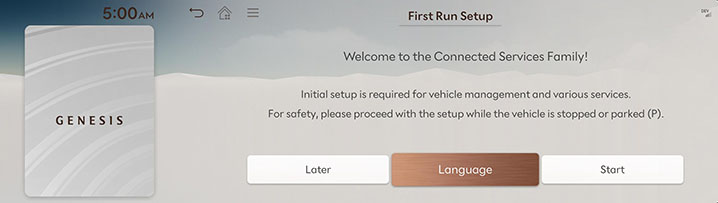
-
Select a user to link with Genesis Connected Services. Proceed after verifying the self-verification message sent from MY GENESIS app.
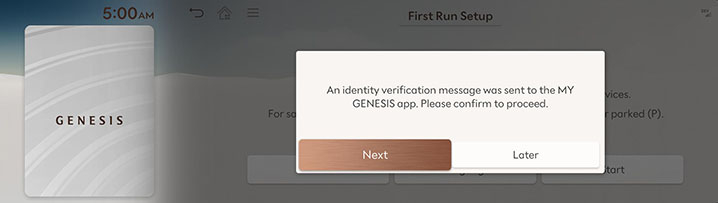
-
Check the items you want to synchronize and press OK.
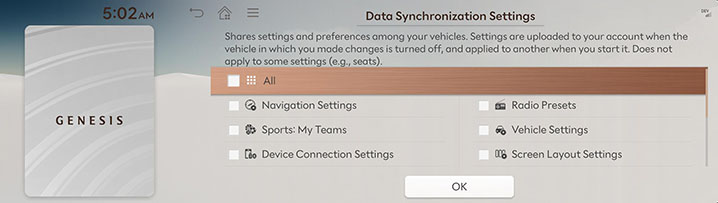
Synchronize the various settings in your vehicle so you can use the same settings in other cars. However, some settings may not be synchronized.
-
After selecting the display language of the system, continue by pressing Next to change the username, set route options, and adjust the text size.
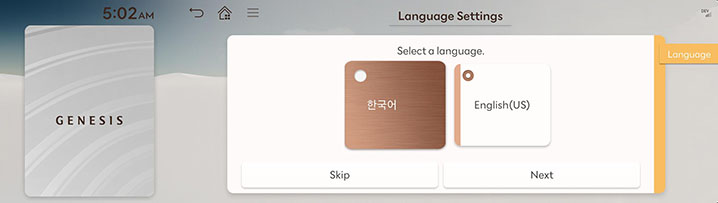
-
Once the setup is completed, a pop-up message will be displayed on the user's initial settings screen stating that the setup is complete.