Voice Memo
Voice Memo Screen Composition
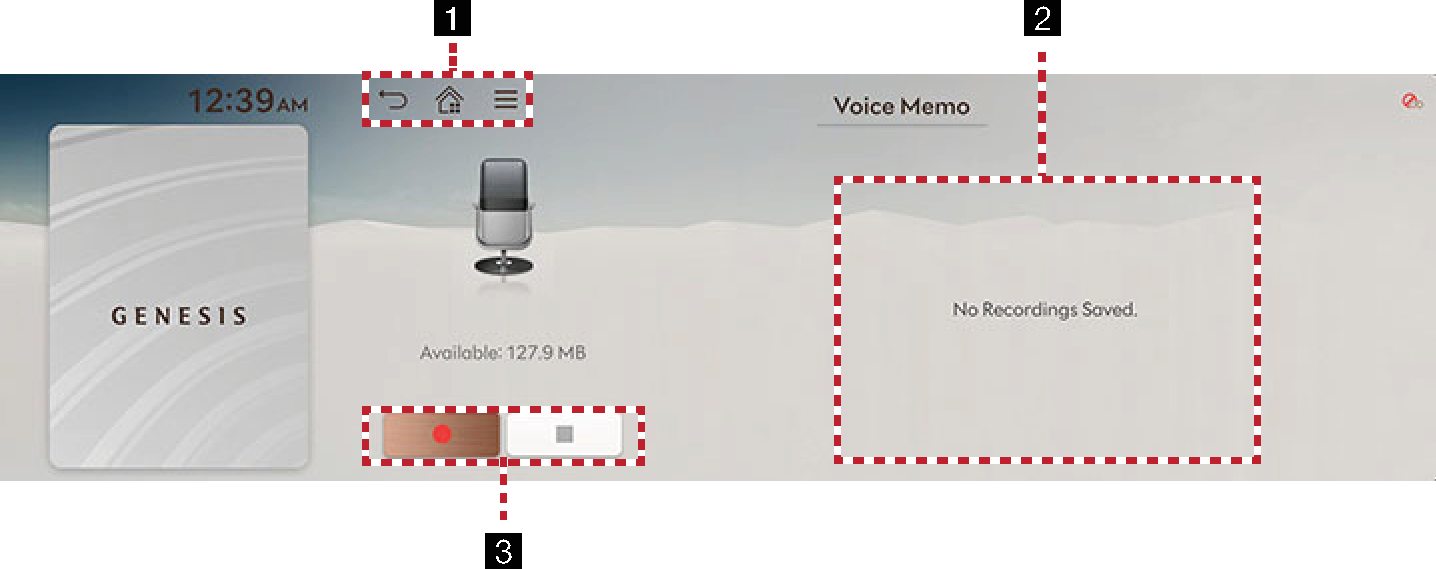
-

Moves to the home screen.

Moves to the home screen or the previous screen.

It displays voice memo menu.
-
Voice Memo List
It displays voice memo list.
-
Voice Memo Control Panel
It controls the functions of start/pause, end and save of voice memo.
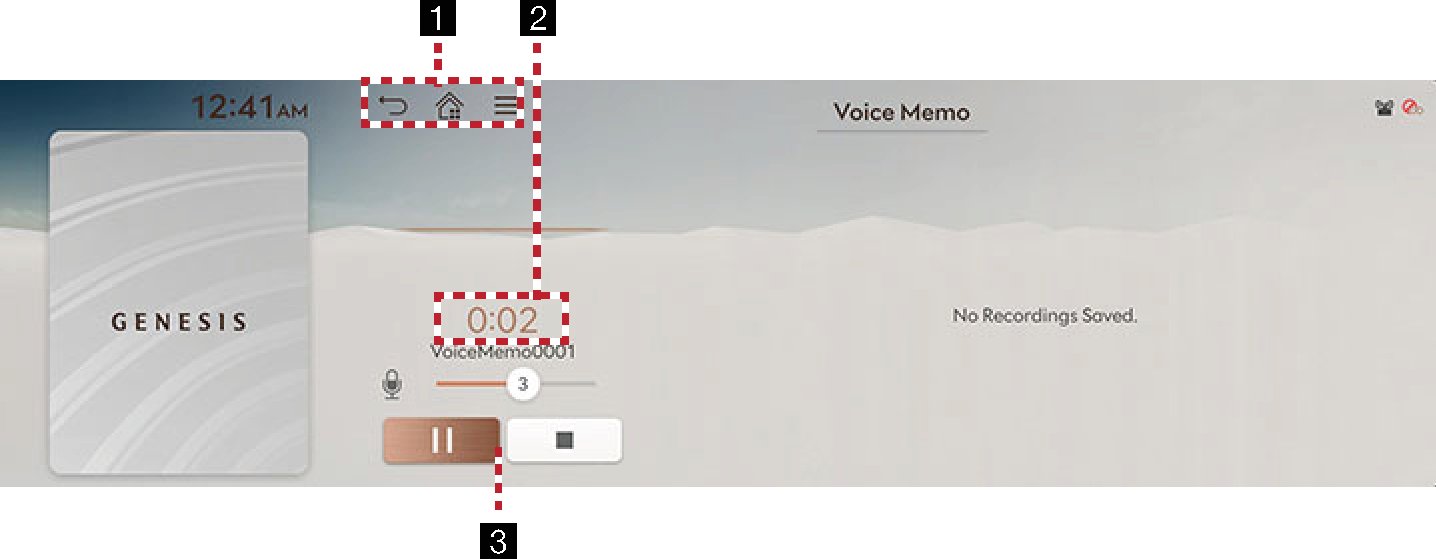
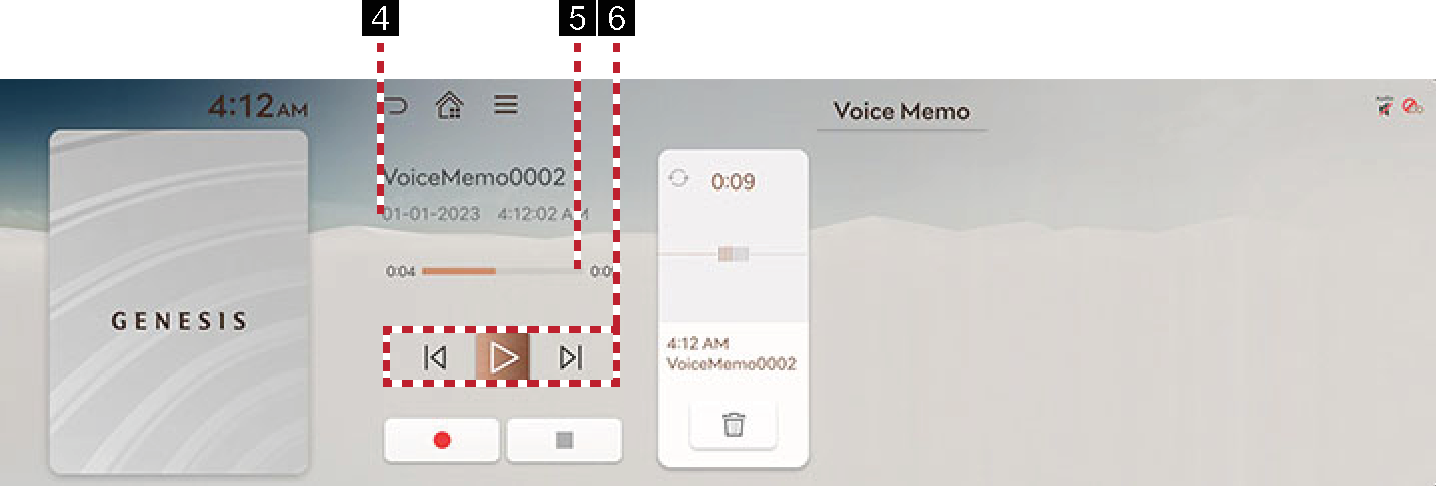
-

Moves to the home screen.

Moves to the home screen or the previous screen.

It displays voice memo menu.
-
Recording Time Display
It displays current recording time.
-
Voice Memo Control Panel
It controls the functions of start/pause, end and save of voice memo.
-
Played File Information
It displays the start date/time of the recording of the voice memo being played.
-
Playback Time/Progress Bar
Shows the play time information. When you drag or select a desired part in the progress bar, the voice memo for that part is played.
-
Voice Memo Playback Control Panel
It controls the functions of playback/pause, search, and etc.
Creating a Voice Memo
-
Press Voice Memo on the home screen.
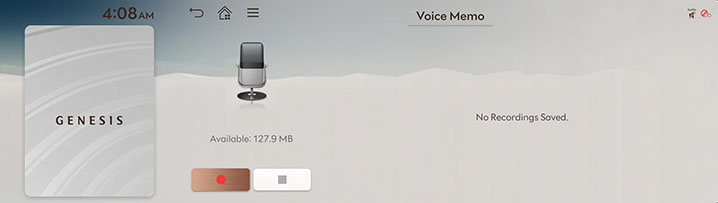
-
Press [
 ] on the voice memo screen.
] on the voice memo screen. -
Create a voice recording.
Press [![]() ] among voice memo.
] among voice memo.
Press [![]() ] on the voice memo screen or press [n] on the steering wheel remote control.
] on the voice memo screen or press [n] on the steering wheel remote control.
The recorded file will be saved in the list of voice memos.
-
All the sounds from this unit will not be output while the voice memo is operating.
-
Voice memo pauses when you receive a Bluetooth phone call while the voice memo is operating.
-
The location where you started recording is displayed at the top of the list of voice memo.
-
When the storage space is full during a voice memo, the voice memo is automatically saved and ends.
-
[n] is available when you set to voice memo in the custom button settings.
Running Voice Memo
-
Select the voice memo you want to play in the voice memo list. The relevant voice memo is played.
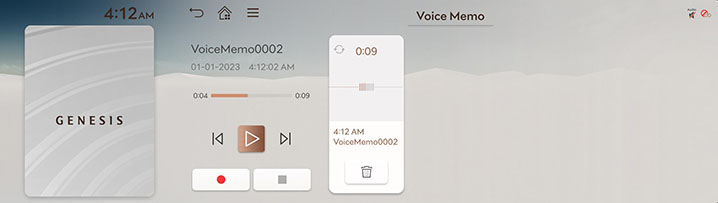
-
Press [
 ] to pause the playback of a voice memo.
] to pause the playback of a voice memo. -
Press [
 ] to resume the playback while a voice memo is paused.
] to resume the playback while a voice memo is paused.
You can play the previous or next file.
|
Location |
Details |
|
Front screen |
Touch [ |
Quickly searching for the file being played.
|
Location |
Details |
|
Front screen |
Touch and hold [ |
When pressing [![]() /
/![]() ] for 5 seconds or longer, the searching speed changes as 4X > 20X.
] for 5 seconds or longer, the searching speed changes as 4X > 20X.
-
Press [
 ] > Delete on the voice memo screen.
] > Delete on the voice memo screen.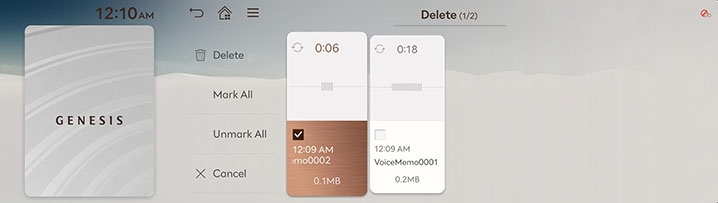
-
Select the desired item, Press Delete > Yes.
-
Mark All: Selects all items.
-
Unmark All: Unmarks all items.
-
Cancel: Exits screen.
-
-
Connect a USB memory to USB connection terminal.
-
Press [
 ] > Save to USB Device on the voice memo screen.
] > Save to USB Device on the voice memo screen.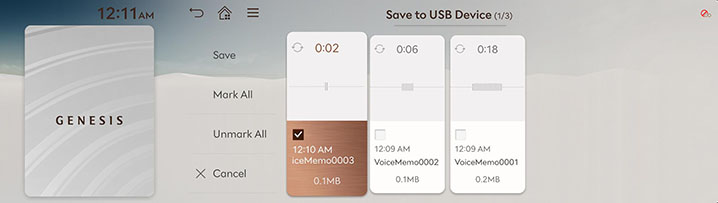
-
Select the desired item, Press Save.
-
Mark All: Selects all items.
-
Unmark All: Unmarks all items.
-
Cancel: Exits screen.
-
-
It can be saved to a USB memory formatted with FAT 16/32 or exFAT/NTFS.
-
When saved to USB, a voice memo is copied to "VoiceMemo" folder and saved.