Music Streaming
Running Genie Music
Press the genie music button on the home screen or press and hold the MEDIA button on the head unit and select genie music.
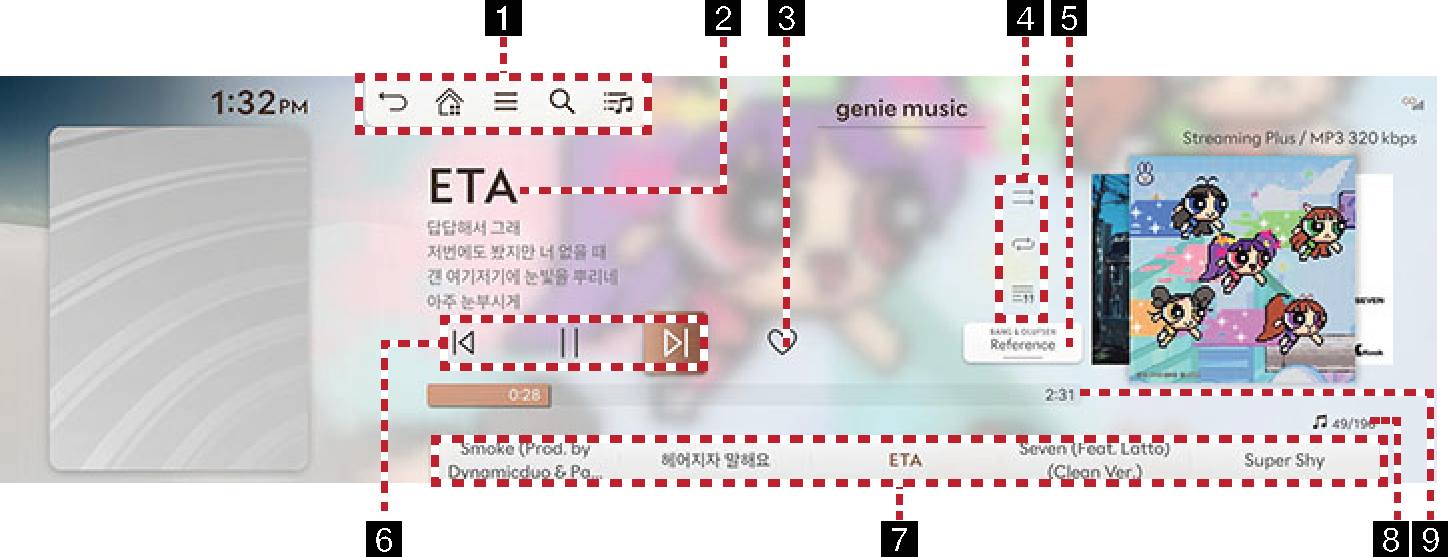
-

Moves to the home screen.

Moves to the home screen or the previous screen.

Displays the music streaming detailed setting menu. (The menu may differ depending on the music streaming application.)

Goes to the content search screen.

Moves to voice recognition screen. (The voice recognition function only supports Korean.)

Moves to the Genie Music library screen.
-
Played File Information
Displays information such as song name, artist, album name, and lyrics.
-
Favorites
Adds the selected song to the music streaming mobile app like list. (Operations may vary depending on the music streaming application.)
-
Set playback method & view lyrics
Sets the play method such as shuffle play, repeat play and the lyrics view function.
-
Bang & Olufsen (If equipped)
Shows sound modes as Reference and Surround.
While playing Dolby Atmos, the Dolby Atmos logo is displayed instead of the button.
-
Control Panel
Controls play, pause and search.
-
Play List
It displays the current playback file, and you can select the song you want.
-
File Index
Shows the entire number of files.
-
Play Time
Shows the play time information.
Running Melon
Press the Melon button on the home screen or press and hold the MEDIA button on the head unit and select Melon.
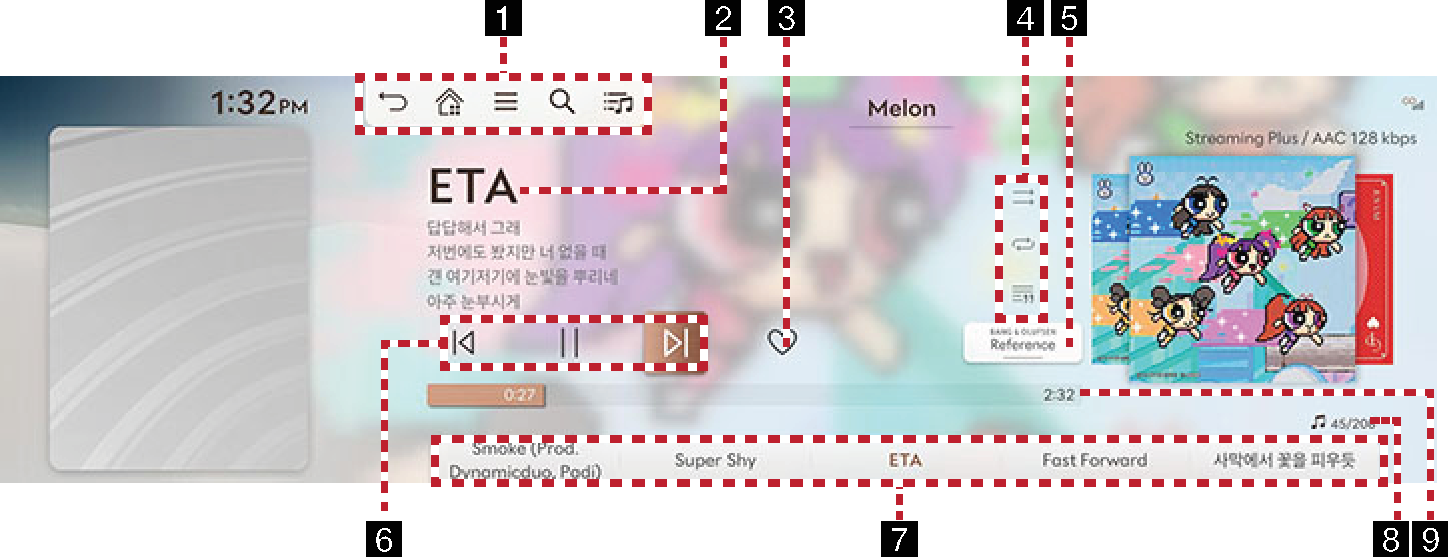
-

Moves to the home screen.

Moves to the home screen or the previous screen.

Displays the music streaming detailed setting menu. (The menu may differ depending on the music streaming application.)

Goes to the content search screen.

Moves to voice recognition screen. (The voice recognition function only supports Korean.)

Moves to the Melon library screen.
-
Played File Information
Displays information such as song name, artist, album name, and lyrics.
-
Favorites
Adds the selected song to the music streaming mobile app like list. (Operations may vary depending on the music streaming application.)
-
Set playback method & view lyrics
Sets the play method such as shuffle play, repeat play and the lyrics view function.
-
Bang & Olufsen (If equipped)
Shows sound modes as Reference and Surround.
While playing Dolby Atmos, the Dolby Atmos logo is displayed instead of the button.
-
Control Panel
Controls play, pause and search.
-
Play List
It displays the current playback file, and you can select the song you want.
-
File Index
Shows the entire number of files.
-
Play Time
Shows the play time information.