Playing USB
USB Music Screen Composition
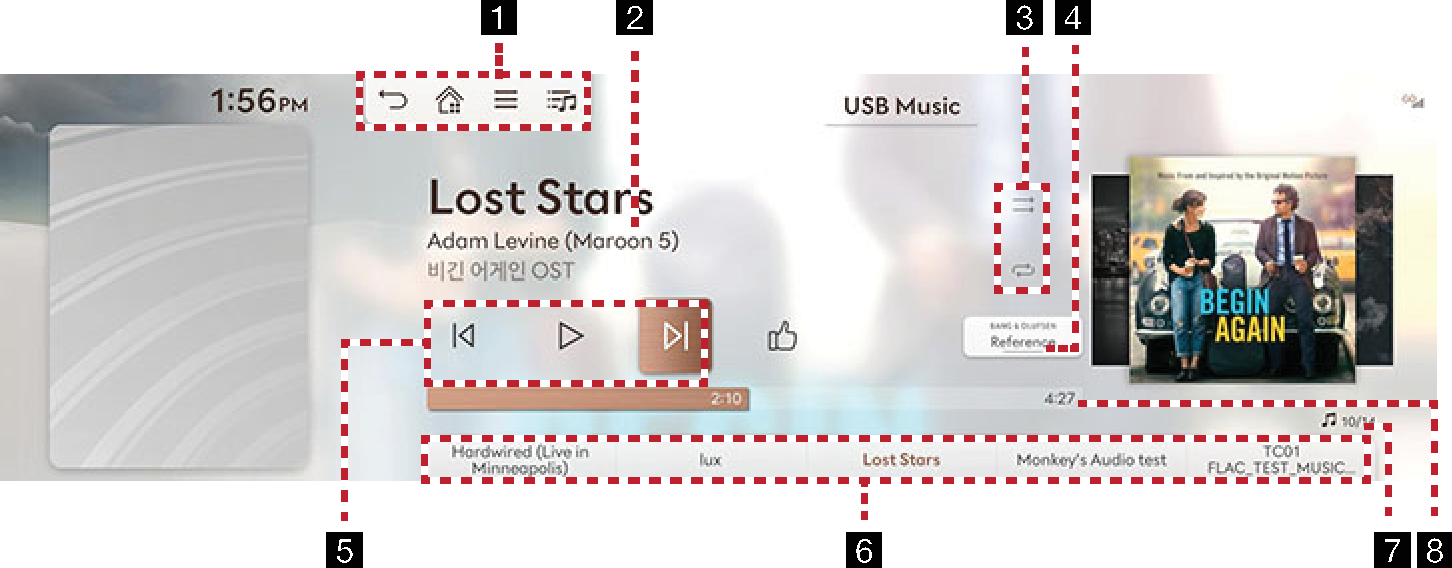
-

Moves to the home screen.

Moves to the home screen or the previous screen.

Shows USB music menu.

Moves to list screen.
-
Played File Information
Shows the artist, song title and the album title.
-
Shuffle Play
Activates/Clears random play.
Repeat
Activates repeat.
-
Bang & Olufsen (If equipped)
Shows sound modes as Reference and Surround.
While playing Dolby Atmos, the Dolby Atmos logo is displayed instead of the button.
-
Control Panel
Controls play, pause and search.
-
Play List
It displays the current playback file, and you can select the file you want.
-
File Index
Shows the entire number of files.
-
Play Time
Shows the play time information.
Playing USB Music
Connect a USB memory to USB connection terminal.
To play USB Music while the other media is in play, press [![]() ] > Media Sources > USB Music on the others media screen.
] > Media Sources > USB Music on the others media screen.
Pause/Play a file.
|
Location |
Details |
|
Front screen |
|
|
Controller |
|
Plays the previous/next file.
|
Location |
Details |
|
Front screen |
Touch [ |
Rapidly searches the file in play.
|
Location |
Details |
|
Front screen |
Touch and hold [ |
-
When pressing [
 /
/ ] for 5 seconds or longer, the searching speed changes as 4X > 20X.
] for 5 seconds or longer, the searching speed changes as 4X > 20X. -
No sound is on during forward/reverse searching.
Searches the previous/next file.
The file name is highlighted during the search. When the desired file name is displayed, press the controller or TUNE on the front seat control key to play the file.
|
Location |
Details |
|
Head Unit |
Rotate TUNE to Left/Right. And when the desired music is displayed press Controller. |
May play a desired file by searching the list.
-
Press [
 ] on the playing screen. Or press [
] on the playing screen. Or press [ ] > List.
] > List.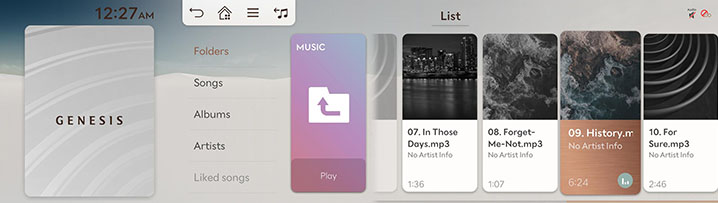
-
After searching by category (folders, songs, albums, artists, like songs) on the list screen, select the desired file, and the selected file will be played.
-
If you press Play on the list screen, plays from the first file within the selected folder.
-
Activate [
 ] > Repeat All in Folder to play including media files in the subfolder.
] > Repeat All in Folder to play including media files in the subfolder.
Play the entire files in a random order.
-
Press [
 ] > Shuffle on the playing screen.
] > Shuffle on the playing screen.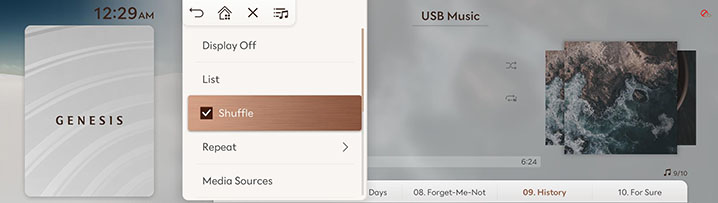
-
Check on the box left to Shuffle to set random play. To cancel the random play, press Shuffle again.
Selecting [![]() /
/![]() ] on the front screen activates/clears shuffle play.
] on the front screen activates/clears shuffle play.
A file plays repeatedly.
-
Press [
 ] > Repeat on the playing screen.
] > Repeat on the playing screen.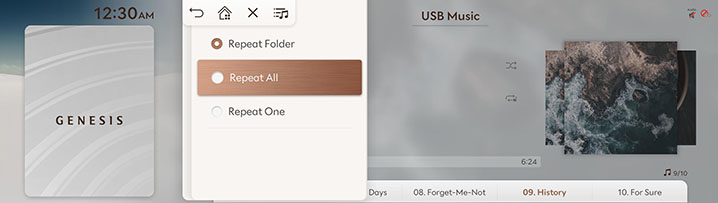
-
Press a desired repeat mode.
-
Repeat All: The entire files play repeatedly. Displayed as Repeat Album or Repeat Artist during playback from the Albums or Artists category.
-
Repeat Folder: The entire files saved in the folder play repeatedly.
-
Repeat One: The file currently in play is repeated.
-
Selecting [![]() ]/[
]/[![]() ]/[
]/[![]() ]/[
]/[![]() ] on the front screen also activates repeat.
] on the front screen also activates repeat.
-
 : Repeat All
: Repeat All -
 : Repeat Album / Repeat Artist (It is displayed when all files repeat during playback from the Albums or Artists category.)
: Repeat Album / Repeat Artist (It is displayed when all files repeat during playback from the Albums or Artists category.) -
 : Repeat Folder
: Repeat Folder -
 : Repeat One
: Repeat One
Moves the music currently in play to Hidden_Folder. The moved music is not shown in play list and not available for play.
-
Press [
 ] > Hide Current File on the playing screen.
] > Hide Current File on the playing screen.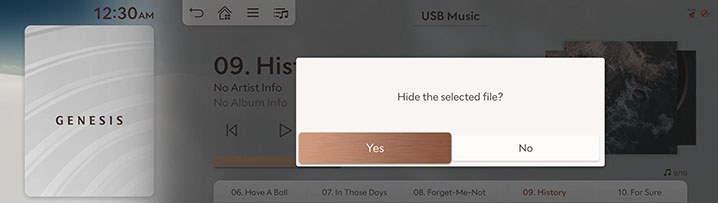
-
Press Yes.
Moves the artist list of the current song.
Press [![]() ] > Songs for This Artist on the playing screen.
] > Songs for This Artist on the playing screen.
You can go to the list by pressing artist on the playing screen.
Moves the album list of the current song.
Press [![]() ] > Songs for This Album on the playing screen.
] > Songs for This Album on the playing screen.
You can go to the list by pressing album art on the playing screen.
-
Press [
 ] > Sound Settings on the playing screen.
] > Sound Settings on the playing screen. -
Refer to "Sound Settings" for sound settings.
USB Video Screen Composition
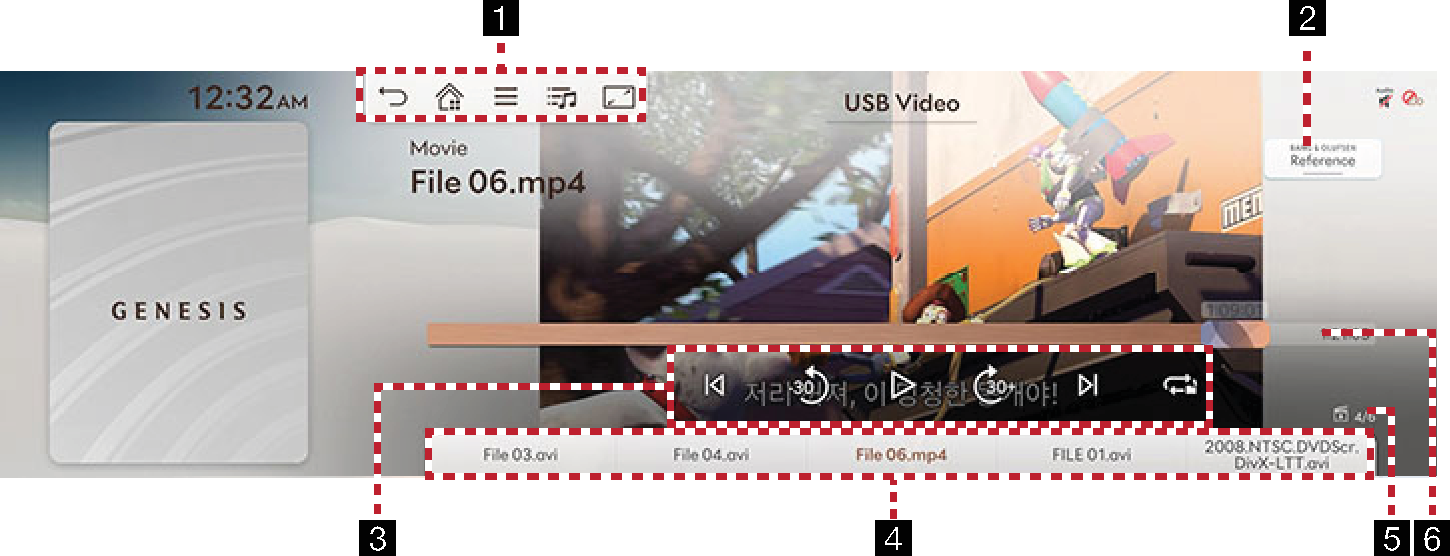
-

Moves to the home screen.

Moves to the home screen or the previous screen.

Shows USB video menu.

Moves to list screen.

Video is played on the entire screen.
-
Bang & Olufsen (If equipped)
Shows sound modes as Reference and Surround.
While playing Dolby Atmos, the Dolby Atmos logo is displayed instead of the button.
-
Control Panel
Controls play, pause, search and 30 seconds before/after.
Repeat
Activates repeat.
-
Play List
It displays the current playback file, and you can select the file you want.
-
File Index
Shows the entire number of files.
-
Play Time
Shows the play time information.
Playing USB Video
Connect a USB memory to USB connection terminal.
-
To play USB video while the other media is in play, press [
 ] > Media Sources > USB Video on the others media screen.
] > Media Sources > USB Video on the others media screen. -
For the safety, the video is not supported and other partial features are restricted while the vehicle is in driving condition. However, the audio is played.
-
Even when the vehicle stops, if the gear is not in P position, the video is not supported.
Pause/Play a file.
|
Location |
Details |
|
Front screen |
|
|
Controller |
|
|
Location |
Details |
|
Front screen |
Touch the screen. |
|
Controller |
When controller is dragged to up or down or pressed on the entire screen, basic mode screen opens. |
-
When no control within 5 seconds on basic mode screen, it automatically switches to the entire screen.
-
The entire screen opens by selecting [
 ] on the basic mode screen or press [
] on the basic mode screen or press [ ] > Full Screen on the screen.
] > Full Screen on the screen.
Plays the previous/next file.
|
Location |
Details |
|
Front screen |
Touch [ |
Rapidly searches the file in play.
|
Location |
Details |
|
Front screen |
Touch and hold [ |
-
When pressing [
 /
/ ] for 5 seconds or longer, the searching speed changes as 4X > 20X.
] for 5 seconds or longer, the searching speed changes as 4X > 20X. -
No sound is on during forward/reverse searching.
Searches the previous/next file.
The file name is highlighted during the search. When the desired file name is displayed, press the controller or TUNE on the front seat control key to play the file.
|
Location |
Details |
|
Head Unit |
Rotate TUNE to Left/Right. And when the desired music is displayed press Controller. |
Moves the playing file 30 seconds before/after.
|
Location |
Details |
|
Front screen |
Press [ |
May play a desired file by searching the list.
-
Press [
 ] on the playing screen. Or press [
] on the playing screen. Or press [ ] > List.
] > List.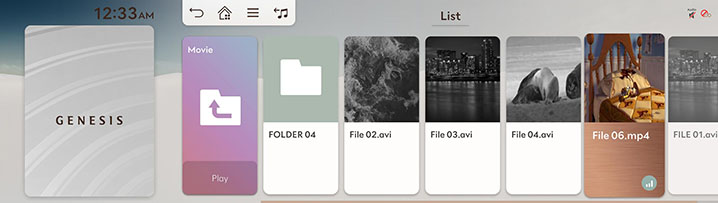
-
Selecting a desired file in list screen starts playing the file.
-
If you press Play on the list screen, plays from the first file within the selected folder.
-
Activate [
 ] > Repeat All in Folder to play including media files in the subfolder.
] > Repeat All in Folder to play including media files in the subfolder.
A file plays repeatedly.
-
Press [
 ] > Repeat on the playing screen.
] > Repeat on the playing screen.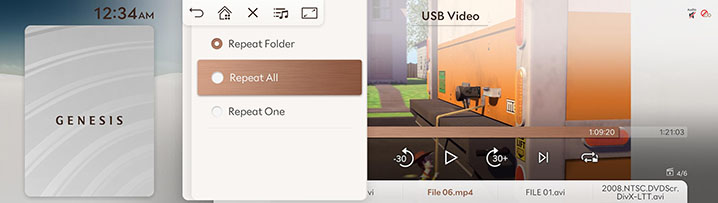
-
Press a desired repeat mode.
-
Repeat All: The entire files play repeatedly.
-
Repeat Folder: The entire files saved in the folder play repeatedly.
-
Repeat One: The file currently in play is repeated.
-
Selecting [![]() ]/[
]/[![]() ]/[
]/[![]() ] on the front screen also activates repeat.
] on the front screen also activates repeat.
-
 : Repeat All
: Repeat All -
 : Repeat Folder
: Repeat Folder -
 : Repeat One
: Repeat One
Shows the information on the name, size and play time of the file currently in play.
-
Press [
 ] > File Information on the playing screen.
] > File Information on the playing screen.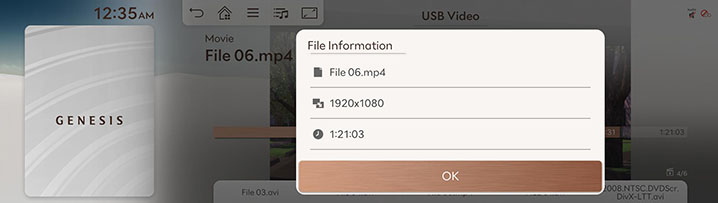
-
Press OK.
Available to use for a file supporting multiple-subtitles. Selects the subtitle displayed on the screen.
-
Press [
 ] > Subtitle Settings on the playing screen.
] > Subtitle Settings on the playing screen.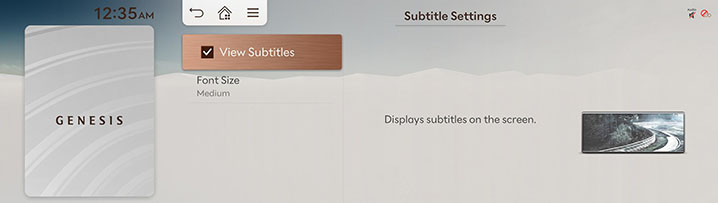
-
Selecting a desired menu.
-
View Subtitles: Activates/Clears the subtitle display.
-
Font Size: Sets the font size for the subtitle displayed on the screen.
-
-
Press [
 ] > Sound Settings on the playing screen.
] > Sound Settings on the playing screen. -
Refer to "Sound Settings" for sound settings.
During video playing, you can set brightness/contrast/saturation.
-
Press [
 ] > Display Settings on the playing screen.
] > Display Settings on the playing screen. -
Refer to "Display Settings" for display settings.
Available to use for a file supporting multiple voices.
-
Press [
 ] > Voice Settings on the playing screen.
] > Voice Settings on the playing screen. -
Select a desired voice.