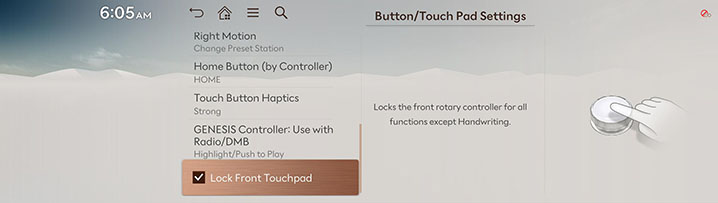Button/Touch Pad settings
The images displayed on this system may differ from actual ones.
Move to Button/Touch Pad Settings screen
You can set button/touch pad Settings Items.
Press Setup > Button/Touchpad on the home screen. The button/touch pad settings screen is displayed.
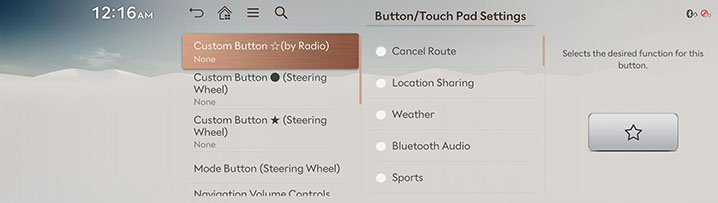
Custom Button
You can set the function you want to execute with the user button.
-
On the button/touch pad settings screen, press Custom Button ☆(by Radio), Custom Button ● (Steering Wheel) or Custom Button ★ (Steering Wheel).
-
Custom Button ☆(by Radio)
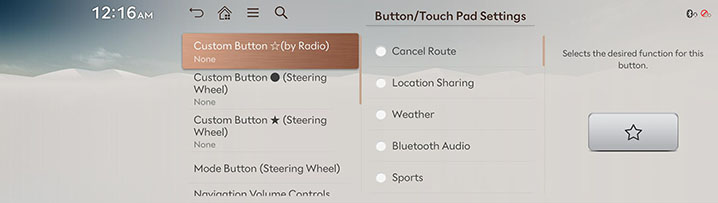
-
Custom Button ● (Steering Wheel)
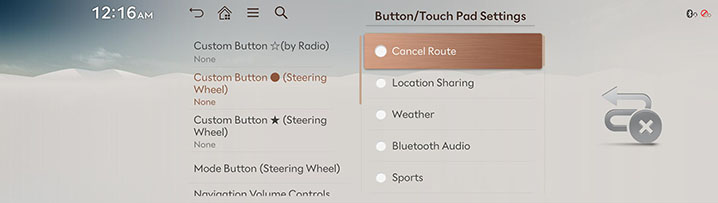
-
Custom Button ★ (Steering Wheel)
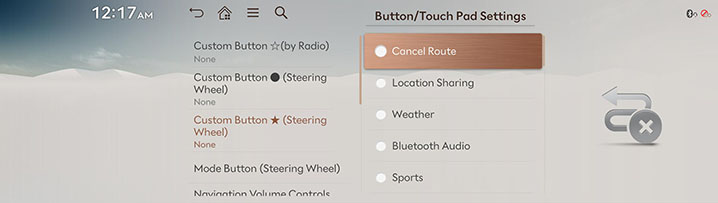
-
-
Select the desired items.
Mode Button (Steering Wheel)
The selected media can be accessed by pressing the steering wheel mode button. Only active/available media can be accessed.
-
On the button/touch pad settings screen, press Mode Button (Steering Wheel).
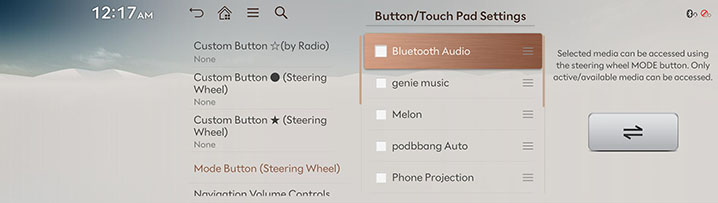
-
Select the desired items.
Navigation Volume Controls
-
Sets the volume control method used for Nav. Guidance/Beeps/Sounds.
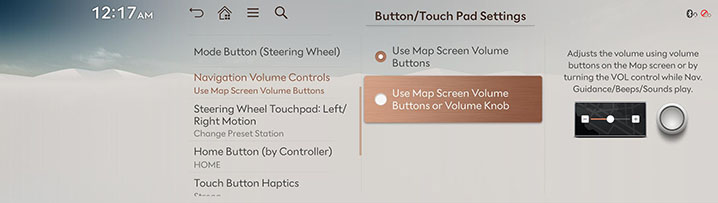
-
Select the desired items.
Steering wheel touchpad: [<]/[>]
-
Select the function to execute using the handle touchpad [<]/[>] while listening to the radio.
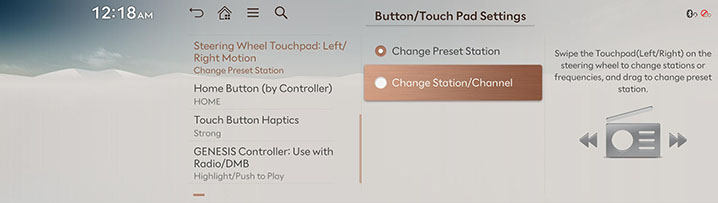
-
Select the desired items.
Home Button
Sets the function to be activated when the Home button is pressed briefly.
-
Press the Home Button (by Controller) in the button/touchpad settings screen.
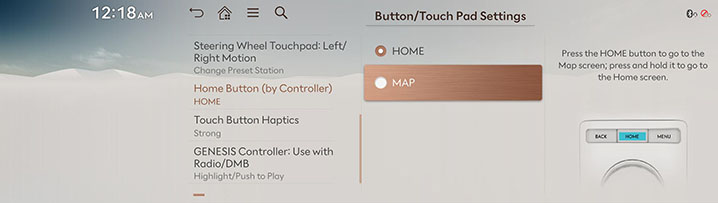
-
Select the desired items.
Touch Button Haptic
Adjusts the touch feedback intensity felt when the touch screen is pressed.
-
Press the Touch Button Haptics in the button/touchpad settings screen.
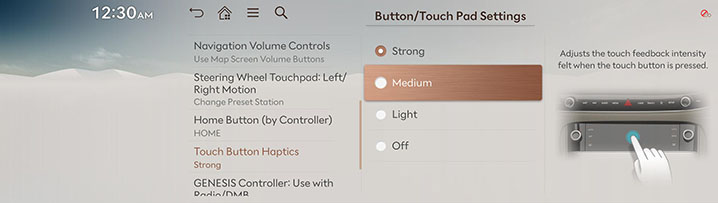
-
Select the desired items.
Genesis Controller: Use with Radio/DMB
Sets how to play a selection on the Radio/DMB playing screen when using rotary controller.
-
On the button/touch pad settings screen, press the GENESIS Controller: Use with Radio/DMB.
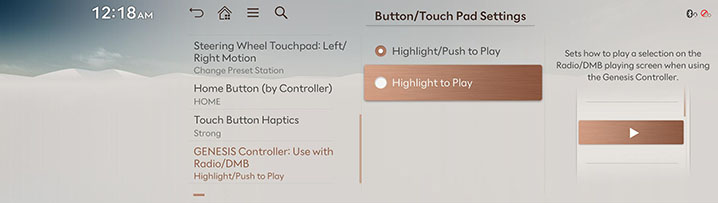
-
Select the desired items.
Lock Front Touchpad
Sets a lock on the touchpad for all seats.