Bluetooth
What is Bluetooth?
-
Bluetooth is a near-field wireless networking technology that uses 2.45 GHz frequency to connect various devices in wireless in a certain distance.
-
Bluetooth hands-free is a feature that enables convenient phone calls using a mobile phone with Bluetooth via the AV or navigation system installed in the vehicle.
-
Some mobile phone models may not support Hands-free feature. Reference website (https://www.genesis.com) for the list of supporting mobile devices.
-
Neglect of forward attention due to excessive operation while driving may cause an accident, so please refrain from excessive operation of the device.
-
Bluetooth Hands-free is a feature that aids the driver's safe driving enabling convenient phone calls and management of contacts through the head unit installed in the vehicle connected to the mobile phone via Bluetooth.
-
If you look at the screen for a long time, there is a risk of accidents, so when you look at the screen, look at it within a short period of time.
-
Before connecting Bluetooth Hands-free Head Unit and a mobile phone, Check if the phone supports Bluetooth.
-
The connection with Head Unit may fail even for a phone supporting Bluetooth of the phone's connection mode is locked. Connect a phone to the Head Unit after unlocking the connection mode.
Registering and Connecting Bluetooth Device
-
Press [s] on steering wheel remote control or Phone on the home screen.
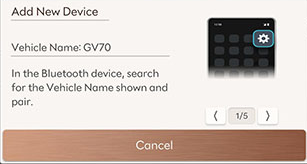
Press Cancel if desire not to register a new device.
-
Search and select the vehicle name on Bluetooth device registration waiting screen.
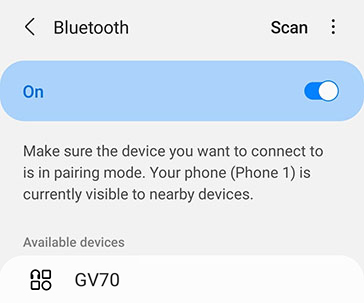
<Example of Bluetooth device screen>
-
Check certification no. and, authorize the registration on the Bluetooth device.
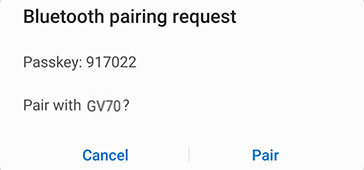
<Example of Bluetooth device screen>
-
A message appears that requests for the permission to access the Bluetooth device.
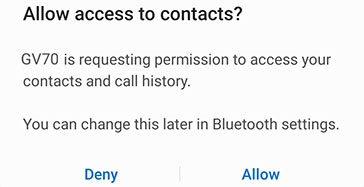
<Example of Bluetooth device screen>
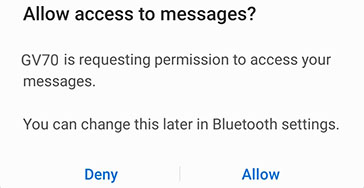
<Example of Bluetooth device screen>
On iPhone
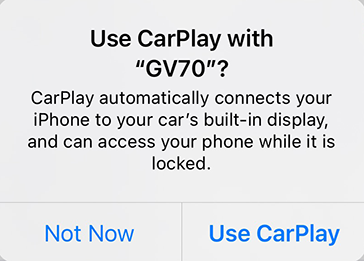
<Example of Bluetooth device screen>
-
If the added device supports CarPlay or Android Auto, a message appears asking you if you want to connect the device. If you don’t want to connect the device, press No.
-
When the connection is completed, the recent call screen opens.
-
The default vehicle name is set to “GV70” for general vehicles, and to “Electrified GV70” for EV (if equipped) vehicles.
-
Depending on the Bluetooth device, the certification no. may or may not be entered.
-
Depending on the Bluetooth device or Android, iOS phone, the message may appear differently. For iOS phones, select Settings > Bluetooth > [
 ] > Show Notification.
] > Show Notification. -
On the Device Connection Settings screen, go to Phone Projection Settings > Android Auto and uncheck the Enable Android Auto checkbox to switch to Bluetooth.
-
Press Setup > Device Connections on the home screen. Or press [
 ] > Device Connection Settings on the home screen. Bluetooth setting screen opens.
] > Device Connection Settings on the home screen. Bluetooth setting screen opens.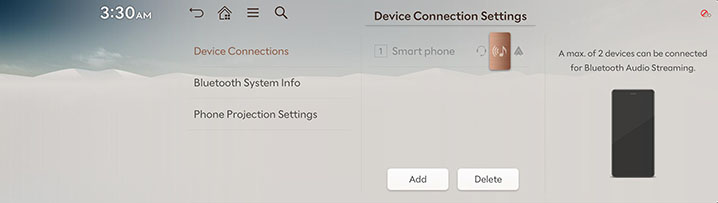
-
Press the hands-free or audio connection icon next to the name of a device you want to connect. If the device to connect is not found, register the Bluetooth device by selecting Add.
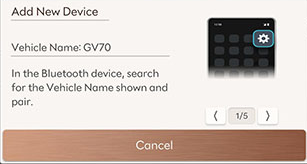
-
Search and select the vehicle name on Bluetooth device registration waiting screen.
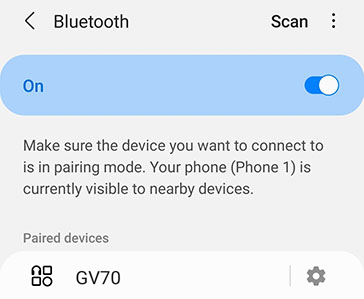
<Example of Bluetooth device screen>
-
Check certification no. and, authorize the registration on the Bluetooth device.
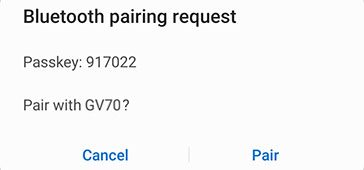
<Example of Bluetooth device screen>
-
A message appears that requests for the permission to access the Bluetooth device.
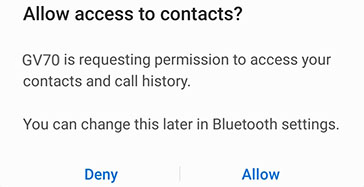
<Example of Bluetooth device screen>
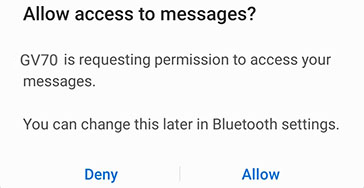
<Example of Bluetooth device screen>
On iPhone
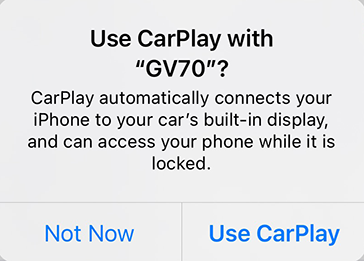
<Example of Bluetooth device screen>
-
If the added device supports CarPlay or Android Auto, a message appears asking you if you want to connect the device. If you don’t want to connect the device, press No.
-
The default vehicle name is set to “GV70” for general vehicles, and to “Electrified GV70” for EV (if equipped) vehicles.
-
Depending on the Bluetooth device, the certification no. may or may not be entered.
-
Depending on the Bluetooth device or Android, iOS phone, the message may appear differently. For iOS phones, select Settings > Bluetooth > [
 ] > Show Notification.
] > Show Notification. -
Go to Device Connection Settings > Phone Projection Settings > Android Auto and uncheck the Enable Android Auto checkbox to switch to Bluetooth.
-
-
When the connection is completed, the name of connected Bluetooth device appears on the screen.
-
Up to 6 Bluetooth devices are allowed for the registration.
-
One Bluetooth hands-free or two Bluetooth audio device are allowed.
-
No device can be registered while connecting a Bluetooth device.
-
Only features related to Bluetooth Hands-free, the phonebook synchronization, the message synchronization and Bluetooth Audio are supported.
-
A pop-up opens if the certification number entrance is delayed or the registration fails try the registration again after selecting OK.
You can connect the head unit and another Bluetooth device already paired.
-
Press [
 ] > Change Device on the phone screen.
] > Change Device on the phone screen. -
Press the desired Bluetooth device on the pop-up.
You can use the Change Device function by pressing [![]() ] on the playing screen.
] on the playing screen.
-
Press Setup > Device Connections on the home screen. Bluetooth setting screen opens.
-
Please press the hands-free and audio connection icons to disconnect the currently connected devices.
Pressing [![]() ] on the dial pad also opens Bluetooth setting screen.
] on the dial pad also opens Bluetooth setting screen.
-
Press Setup > Device Connections on the home screen. Bluetooth setting screen opens.
-
Press [
 ] > Delete Device(s). Or press the [
] > Delete Device(s). Or press the [ ] > Device Connection Settings > Device Connections > Delete buttons on the home screen.
] > Device Connection Settings > Device Connections > Delete buttons on the home screen.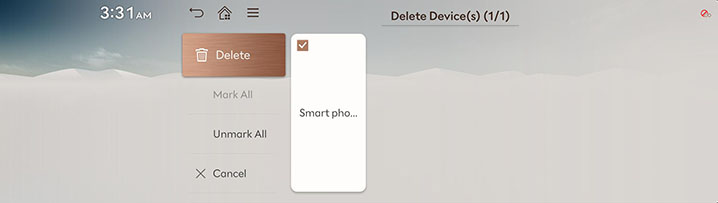
-
Select the desired item, and press Delete > Yes.
-
Mark All: Selects all items.
-
Unmark All: Unmarks all items.
-
Cancel: Exits screen.
-
-
Pressing [
 ] on the dial pad also opens Bluetooth setting screen.
] on the dial pad also opens Bluetooth setting screen. -
When a device is deleted, the recent calls and the contacts of the device saved in the head unit are entirely deleted.