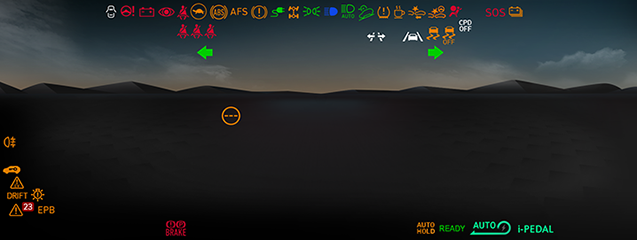Cluster
Switching gauge
The cluster style can be switched with two gauge.
You can change it by pressing the tumbler button on the left side of the steering wheel.
Digital Gauge
Displays the cluster in digital style.
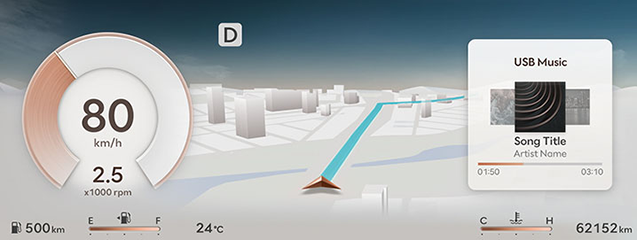
<For EV Vehicles>
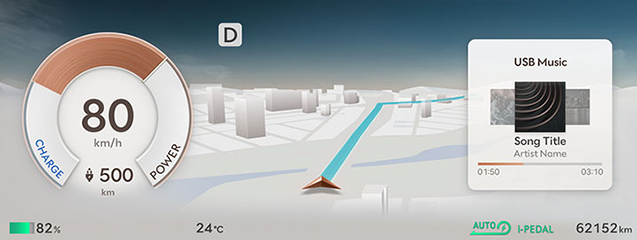
Analog Gauge
Displays the cluster in an analog way.
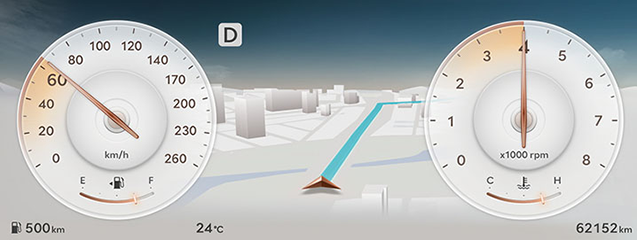
<For EV Vehicles>
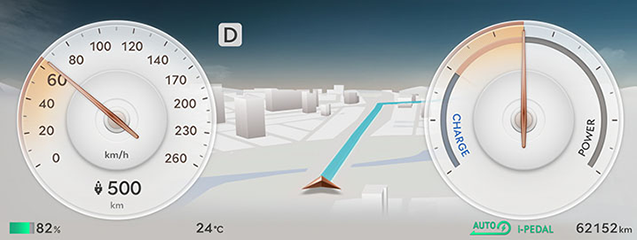
Switching view mode
Each view mode can be changed by pressing the tumbler button to up/down on the left side of the steering wheel.
In case of digital gauge
-
Normal view mode : Display various widgets on the right side of the screen. In the center of the screen, you can check the trip computer information.
-
Assist view mode: Displays driving comfort and driving safety-related status on the screen. (If the driver assistance function is equipped)
-
Map view mode: Displays navigation directions in neon view. (If the navigation is equipped)
-
Wide Map View Mode: Displays navigation guidance in wide screen (4480x720) neon view. (If the navigation specification is equipped)
-
AR view mode: Displays navigation directions in AR mode. (If the augmented reality specification is equipped)
In case of analog gauge
-
Normal view mode : Display various widgets in the center of the screen.
-
Assist view mode: Displays driving comfort and driving safety-related status on the screen. (If the driver assistance function is equipped)
-
Map view mode: Displays navigation directions in neon view. (If the navigation is equipped)
-
Wide Map View Mode: Displays navigation guidance in wide screen (4480x720) neon view. (If the navigation specification is equipped)
-
AR view mode: Displays navigation directions in AR mode. (If the augmented reality specification is equipped)
For specifications without navigation or augmented reality navigation, Map View mode, Wide Map View mode, and AR View mode are not supported.
Cluster Widget
-
The cluster widget is displayed on the right side of the cluster screen.
-
You can access the cluster widget by pressing the optical mouse on the right side of the steering wheel remote control.
-
To navigate the widget menu, swipe the optical mouse in browse mode and then press the button to select.
-
You can not use Cluster Widget while setting Screen Theme/Layout Settings in AVN settings menu.
-
The voice recognition widget is not displayed in the cluster when voice recognition is turned on in Vehicle Settings > Head-Up Display > Content Selection in AVN settings menu. (You must unmark the function of HUD in AVN to show it in the cluster.)
Warning light
This is the warning light displayed on the cluster. For details, refer to the vehicle instruction manual.
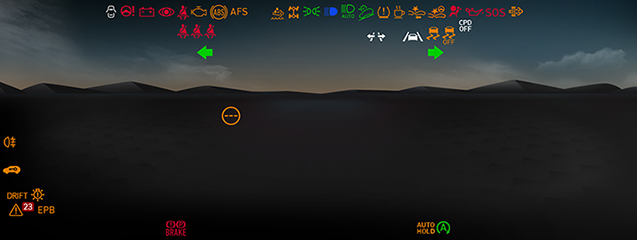
<For EV Vehicles>