Route Screen
After setting a destination, press [![]() ] > Route on the map screen.
] > Route on the map screen.
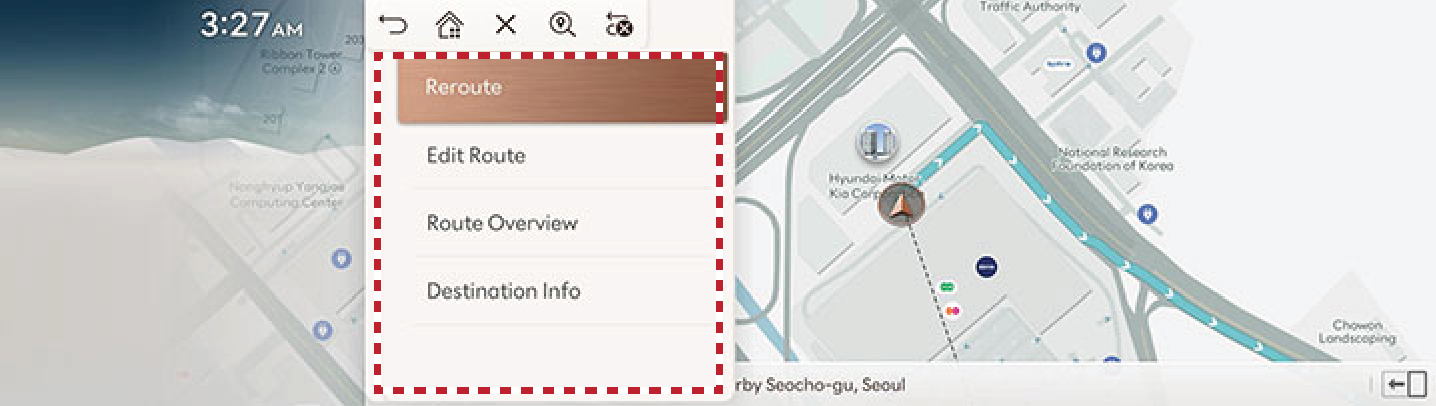
Reroute
Various route options are available to search a route to the set destination.
Edit Route
Started Location, waypoint and destination are listed. The corresponding locations and the list order can be edited.
Route Overview
Checks or edits the route overview to the set destination.
Destination Info
Shows the remaining distance, the estimated time consumption and the estimated time of arrival to the set destination.
Stop route/resume route
Stop or Resume the navigation to the current set destination.
Press and hold [![]() ] at the top of the map screen to temporarily stop the route.
] at the top of the map screen to temporarily stop the route.
Press [![]() ] at the top of the map screen to resume the route.
] at the top of the map screen to resume the route.
Cancel Route
Cancels the route to the set destination.
Press [![]() ] at the top of the map screen. Or press [
] at the top of the map screen. Or press [![]() ] > Cancel Route on the map screen.
] > Cancel Route on the map screen.
Route Options
Various route options are available to search a route to the set destination.
-
Press [
 ] > Route Options on the map screen.
] > Route Options on the map screen. -
Select desired route conditions.
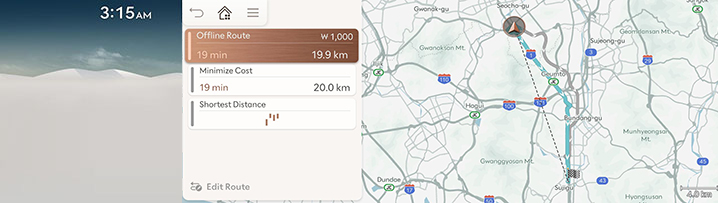
-
Start guidance.
Edit route
Started Location, waypoint and destination are listed. The corresponding locations and the list order can be edited.
Adds waypoint(s) after setting the destination. Up to 2 waypoints can be added. If two locations are already added, you can delete the current waypoints and add new ones.
-
Press [
 ] > Route > Edit Route on the map screen.
] > Route > Edit Route on the map screen.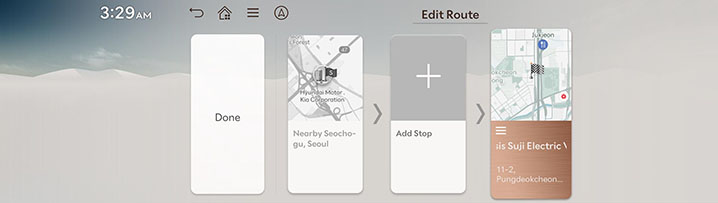
-
Press [
 ].
]. -
Set a waypoint by using search menu, and then press Add Stop.
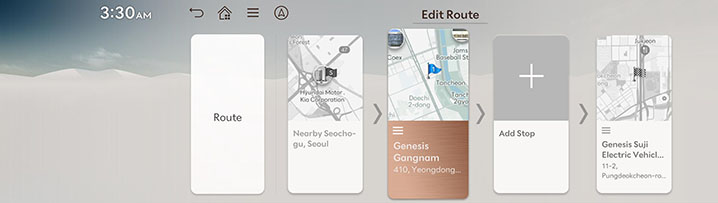
-
Repeat step 2-3 to add another waypoint.
-
Press Route.
-
Press [
 ] > Route > Edit Route on the map screen.
] > Route > Edit Route on the map screen. -
After pressing the waypoint or destination, press Show Map or Delete.
If waypoints are set, you can change the order of waypoints or the destination.
-
Press [
 ] > Route > Edit Route on the map screen.
] > Route > Edit Route on the map screen. -
After pressing the waypoint or destination, press Reorder.
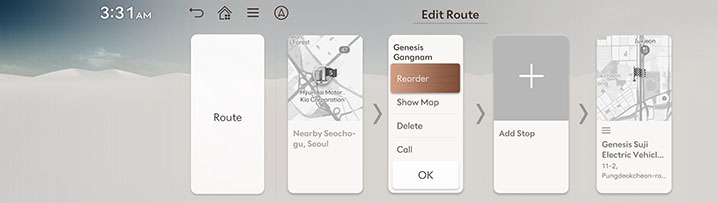
-
Change the order by pressing and dragging left/right the waypoint or destination.
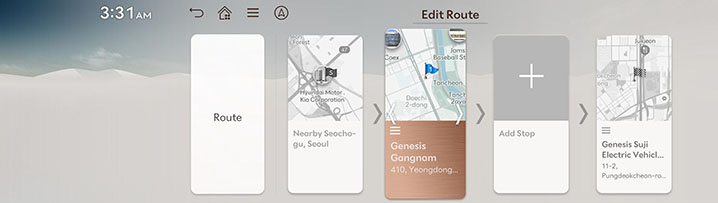
-
Press Route.
Route overview
Checks or edits the route overview to the set destination.
-
Press [
 ] > Route > Route Overview on the map screen.
] > Route > Route Overview on the map screen.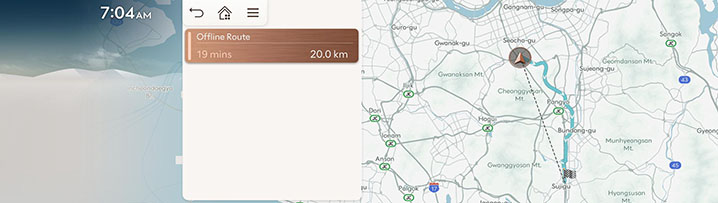
-
Select the desired items.
Destination Info
Shows the remaining distance, the estimated time consumption and the estimated time of arrival to the set destination.
-
Press [
 ] > Route > Destination Info on the map screen.
] > Route > Destination Info on the map screen.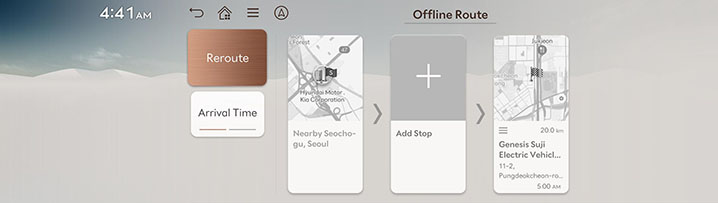
-
Select the desired items.
-
Reroute: Research the route to the currently set destination.
-
Location Sharing (If equipped): Service for easy and fast sharing the location of vehicle to any desired person.
-
Time Info Displayed: Changes the displayed time to the destination to either Time Remaining or Arrival Time.
-