Audio Book
Audio Book Main Screen
You can use the contents provided by Audio Book.
-
Press the Audiobook button on the home screen or press and hold the MEDIA button on the head unit and select Audio Book.
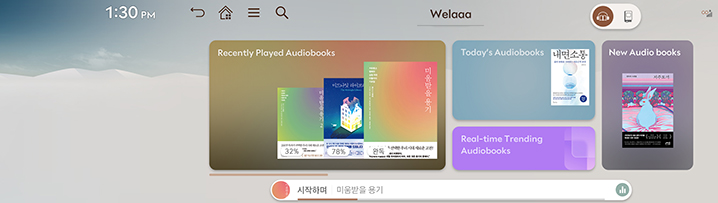
-
Select a desired items.
SEARCHING Contents
You can search the contents provided by Audio Book.
-
Press [
 ] on the Audio Book main screen.
] on the Audio Book main screen.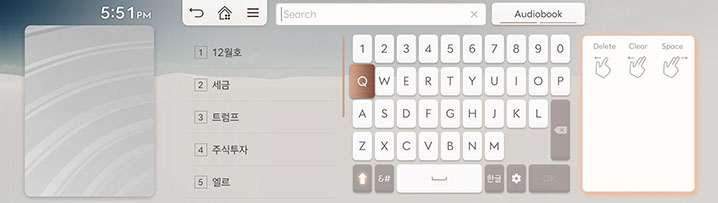
-
Select the contents type with the toggle button at the top of the search screen and search a desired topic.
Audio Book Play Screen Composition
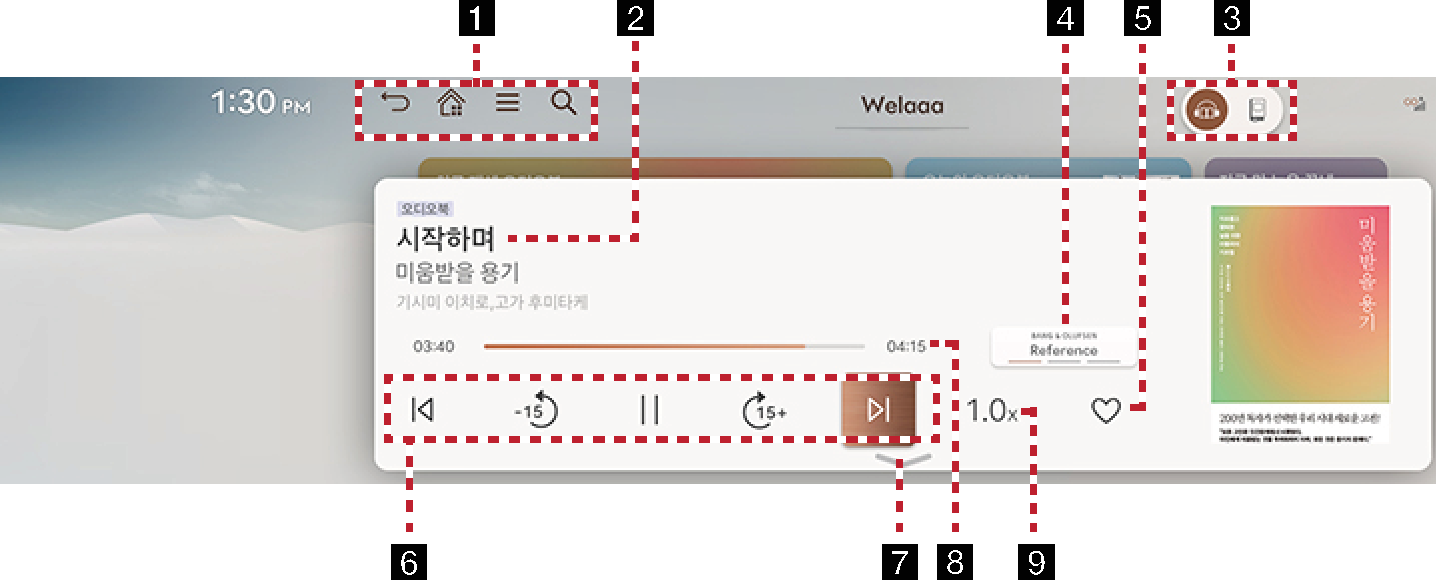
-

It moves to the home screen or a previous screen.

Moves to home screen.

Displays the Audio Book detailed setting menu. (Menus may differ according to a content company.)

Goes to the content search screen.
-
Played file information
Displays information such as chapter name and book name.
-
Switch between Content Types
You can switch between content types.
-
Bang & Olufsen (If equipped)
Provides switch to the Surround effect mode.
-
Favorites
Adds the songs you selected to the Audio Book Favorites list. (Operations may differ according to a content company.)
-
Control panel
Controls play, pause and search.
-
Viewing Playlist
Displays the playlist when opened.
-
Play Time
Shows the play time information.
-
Playback Speed Settings
Sets the playback speed.
Viewing Audio Book Library
You can play a desired book in Audio Book.
-
Select a card on the main screen.
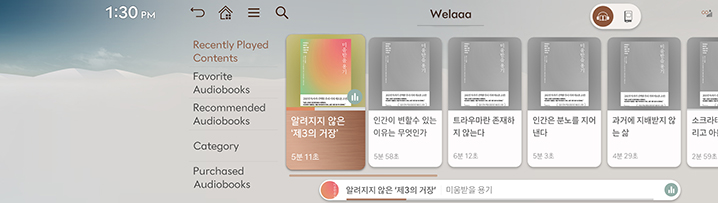
-
Select a desired items.