Naver VIBE
Naver VIBE Play Screen Composition
Press the NAVER VIBE button on the home screen or press and hold the MEDIA button on the head unit and select Genesis Music.
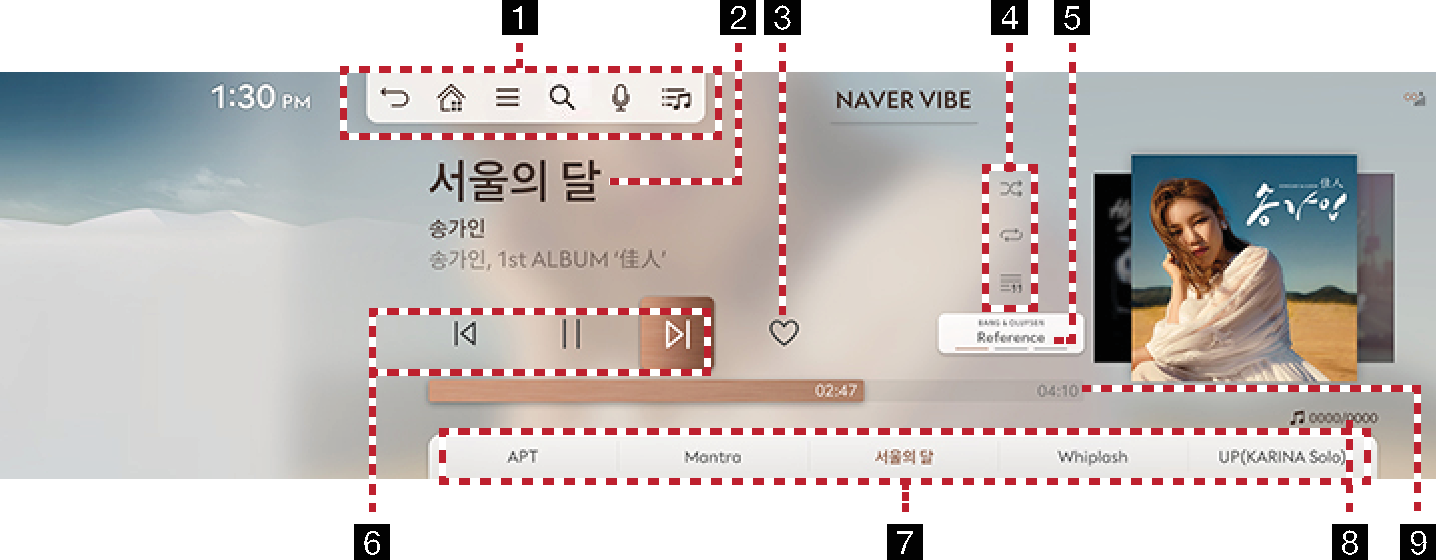
-

It moves to the home screen or a previous screen.

Moves to home screen.

Displays the Naver VIBE detailed setting menu.

Goes to the content search screen.

Moves to voice recognition screen.

Goes to the music library screen.
-
Played file information
Displays information such as song name, artist, album name, and lyrics.
-
Favorites
Adds the songs you selected to the Naver VIBE Favorites list.
-
Set playback method & view lyrics
Sets the play method such as shuffle play, repeat play and the lyrics view function.
-
Bang & Olufsen (If equipped)
Provides switch to the Surround effect mode.
-
Control panel
Controls play, pause and search.
-
Play List
It displays the current playback file, and you can select the song you want.
-
Number of File Indexes
Shows the current file/entire number of files.
-
Play Time
Shows the play time information.
Viewing Playlist
Plays the desired music by searching the list.
-
Press [
 ] on the playing screen.
] on the playing screen.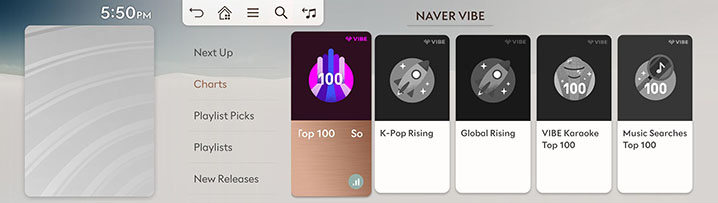
-
Select a desired items.
Links and displays My Playlist created in the VIBE phone app/PC app.
SEARCHING Contents
You can search the contents provided by VIBE.
-
On the VIBE play screen, press [
 ] or the [
] or the [ ] > Search menu.
] > Search menu.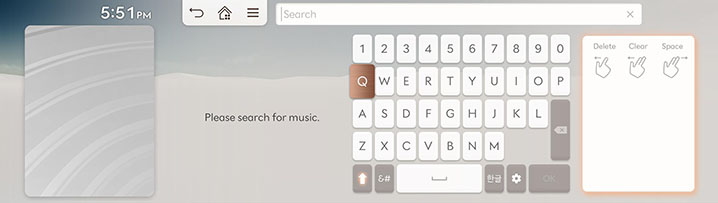
-
Enter the desired music.