Entertainment
You can watch content by streaming without connecting to a mobile phone in the vehicle.
-
You can use it after subscribing to the streaming services of the content platform and subscribing to a Streaming Plus in the MY GENESIS app.
-
To use this feature, you need to install the MY GENESIS app on your smartphone and subscribe to Genesis Connected Services.
-
User profile must be associated with your MY GENESIS app account to be eligible.
-
For safety reasons, the cinema screen supports images only when the gear is P-stage.
-
Even when the vehicle stops, if the gear is not in P position, the video is not supported.
-
Press the Entertainment button on the home screen or press and hold the MEDIA button on the head unit and select Entertainment.
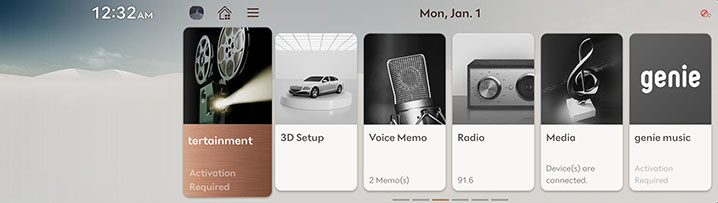
-
Select the content platform you want and launch it.
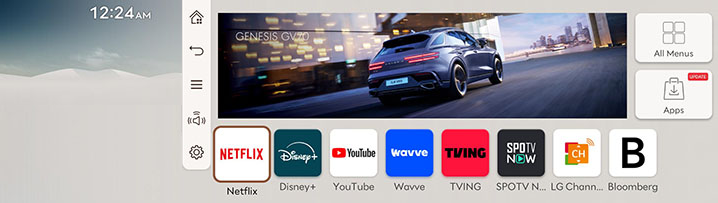
-
Select the desired contents.
-
If you change the aspect ratio, some screens, including subtitles, may experience tearing.
-
Depending on the model and specifications, the displayed screen can be different.
-
Depending on the situation of the content platform company, the provision of services may not be smooth.
-
Service may not be provided if the vehicle is not in normal operation due to modifications, detachable damage, poor maintenance, or other causes such as modification of the vehicle navigation system.
-
Use may fail due to temporary communication failure.
-
Access may be restricted in areas with communication failures.
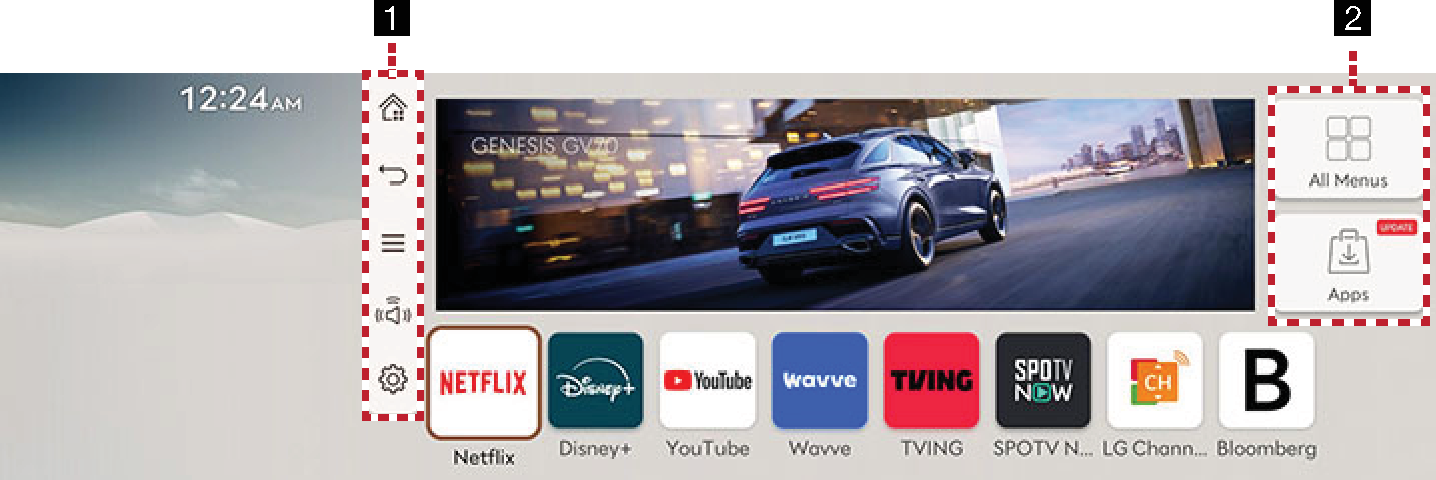
-

While using entertainment, you can move to the entertainment home screen by pressing once, and to the main home screen by pressing twice.

Moves to the home screen or the previous screen.

Displays entertainment menu.

Bang & Olufsen (if equipped) provides sound modes as Reference and Surround.

Moves to the entertainment settings menu.
-
Edit
Edits the app on the screen to the desired app.
Apps
Moves to the apps screen.