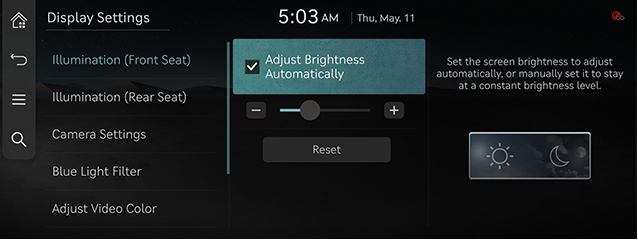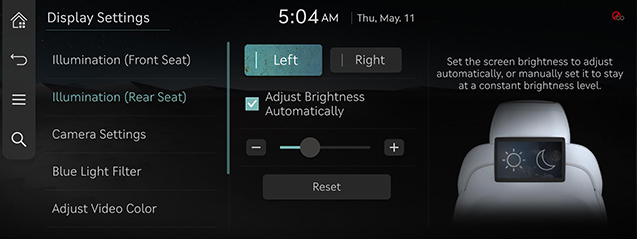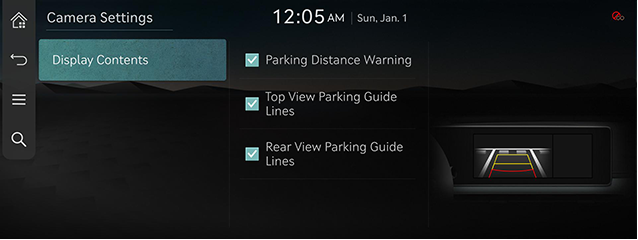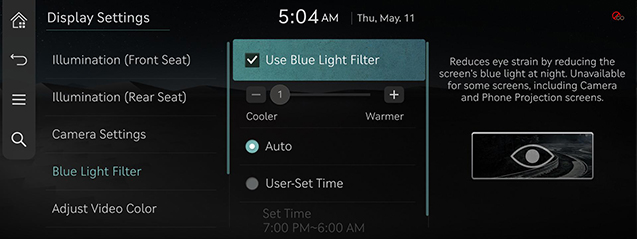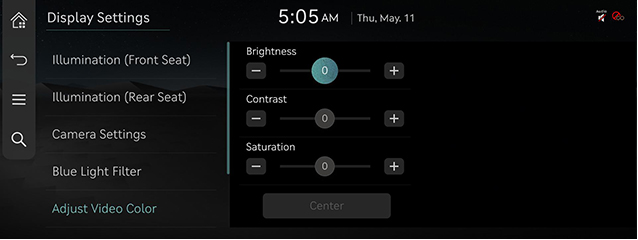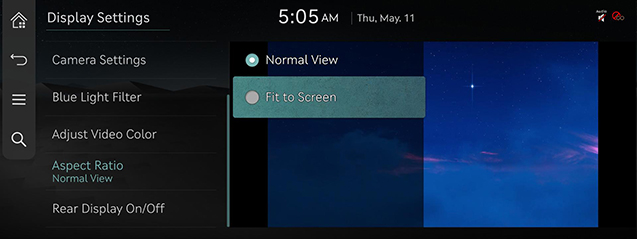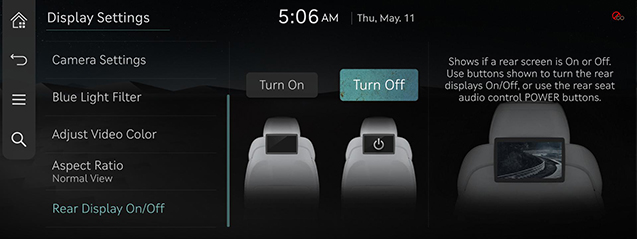Display settings
The images displayed on this system may differ from actual ones.
On the home screen, press [Setup] > [Display].
The display settings screen is displayed.
Illumination
Sets the screen brightness to adjust automatically, or manually set it to stay at a constant brightness level.
- On the display settings screen, press [Illumination].
|
|
|
|
- Select a desired item.
|
,Note |
|
Visibility may decrease if the user adjusts the screen brightness to dark in a bright environment. |
Camera settings
- On the display settings screen, press [Camera Settings].
|
|
- Press the desired items.
- [Parking Distance Warning]: Displays parking distance warning on the top view.
- [Top View Parking Guide Lines]: Displays the parking guide lines on the top view.
- [Rear View Parking Guide Lines]: Displays the parking guide lines on the rear view.
Blue light filter
Sets blue light settings, such as warmth/coolness and time of use.
- On the display settings screen, press [Blue Light Filter].
|
|
- Press the desired item.
- [Use Blue Light Filter]: Activates the blue light filter.
- [Auto]: Activates the blue light filter according to surrounding brightness.
- [User-Set TIme]: Activates the blue light filter according to the time set by the user.
- [Set Time]: Sets the blue light filter time.
Adjust video color
During video playing, you can set brightness/contrast/saturation.
- During video playing, press [Adjust Video Color].
|
|
- Adjust the desired items.
|
,Note |
|
Press [Center] to reset the settings. |
Aspect ratio
You can select the desired size video screen to enjoy video with sense of realism.
- During video playing, press [Aspect Ratio].
|
|
- Select a desired item.
Rear display on/off (If equipped)
Turns the rear display on or off.
- On the display settings screen, press [Rear Display On/Off].
|
|
- Press the [Turn On] or [Turn Off].