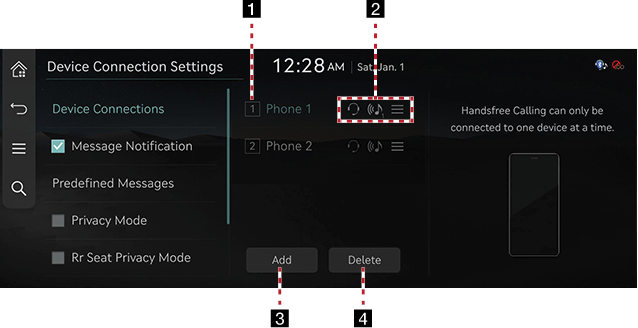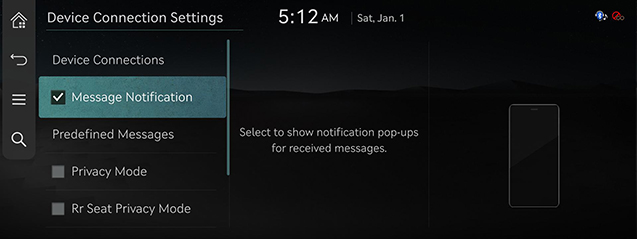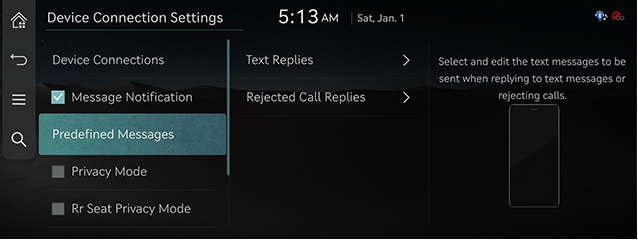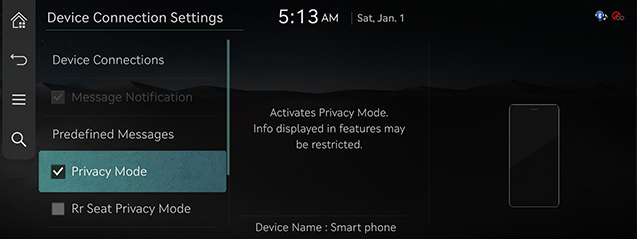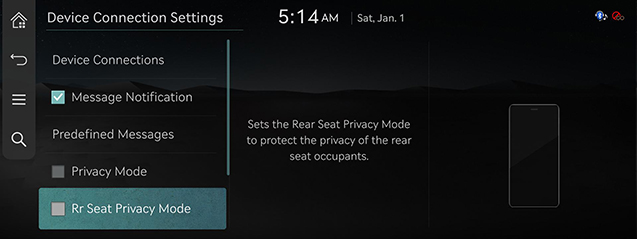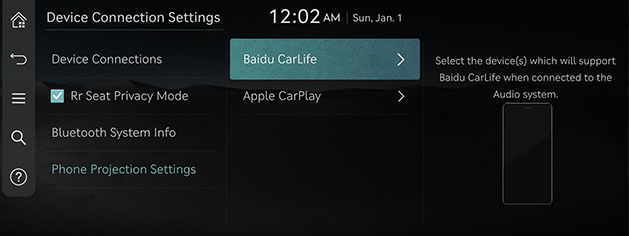Device connection settings
The images displayed on this system may differ from actual ones.
On the home screen, press [Setup] > [Device Connections].
The Device Connection Settings screen is displayed.
Device connections
On the Device Connection Settings screen, press [Device Connections].
|
|
1 Registered device list
- Displays the list of registered Bluetooth devices.
- When you select the Bluetooth device in a list, it connects or disconnects the device.
2 Bluetooth hands-free/audio connection status
- Checks the connected Bluetooth hands-free or Bluetooth audio.
- Disconnects the desired Bluetooth hands-free or Bluetooth audio.
Auto connection priority
Automatically connect Bluetooth devices according to priority.
3 Add
Add a new Bluetooth device.
4 Delete
Deletes registered device.
Message Notification
Selects to show notification pop-ups for received messages.
On the device connections settings screen, turn [Message Notification] on or off.
|
|
|
,Note |
|
Depending on the model of the connected Bluetooth device, this function may not be supported. |
Predefined messages
You can change registered reply messages.
- On the Device Connection Settings screen, press [Predefined Messages].
|
|
- Press [Text Replies] or [Rejected Call Replies].
- Select the messages you want to edit, and enter the message.
|
,Note |
|
Depending on the model of the connected Bluetooth device, [Predefined Messages] function may not be supported. |
Privacy mode
Sets to privacy mode for privacy.
If you set the privacy mode, private information including the phone book may not be displayed on the screen.
On the Device Connection Settings screen, turn [Privacy Mode] on or off.
|
|
|
,Note |
|
You can turn [ |
Rr seat privacy mode
Sets the rear seat privacy mode to protect the privacy of the rear seat occupants.
On the Device Connection Settings screen, turn [Rr Seat Privacy Mode] on or off.
|
|
Bluetooth system information
Edits the vehicle name used to pair Bluetooth phones.
- On the Device Connection Settings screen, press [Bluetooth System Info].
- Edit the vehicle name.
Phone projection settings
The images displayed on this system may differ from actual ones.
You can set whether to use the corresponding function when Baidu CarLife or Apple CarPlay function supporting device is connected.
- On the Device Connection Settings screen, press [Phone Projection Settings].
|
|
- Select Baidu CarLife or Apple CarPlay. Set to use Baidu CarLife/Apple CarPlay and refer to "Using phone projection wirelessly” and "Using phone projection with cables".