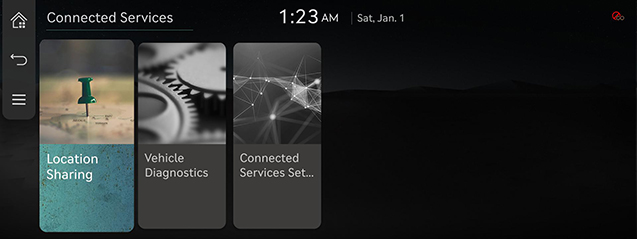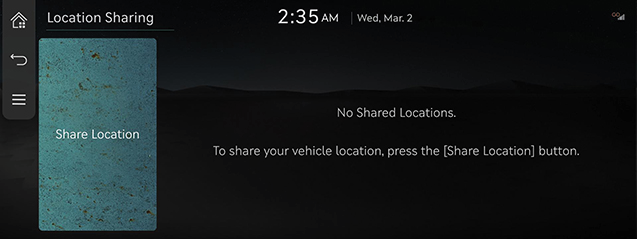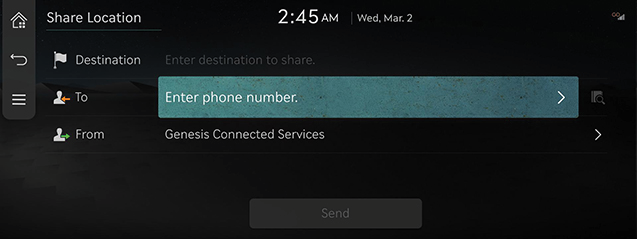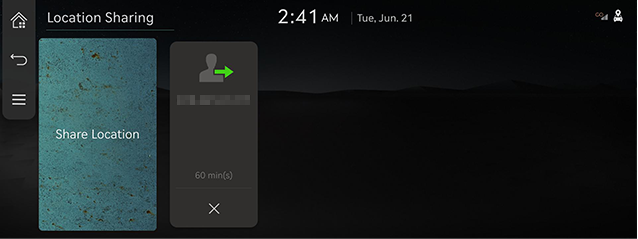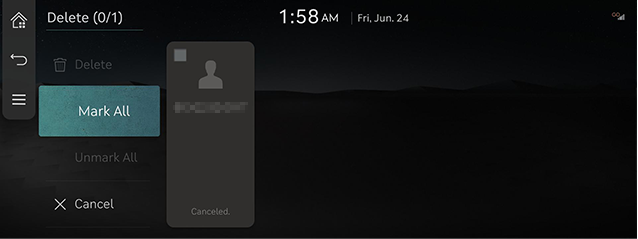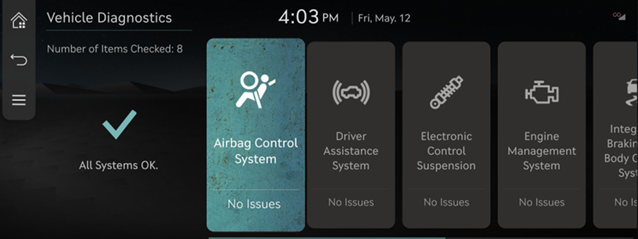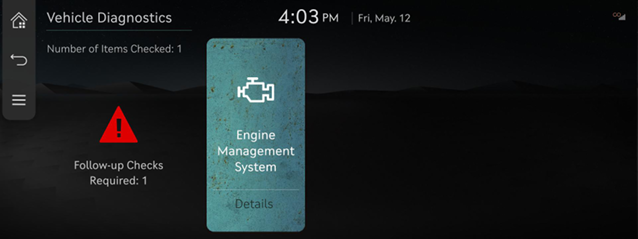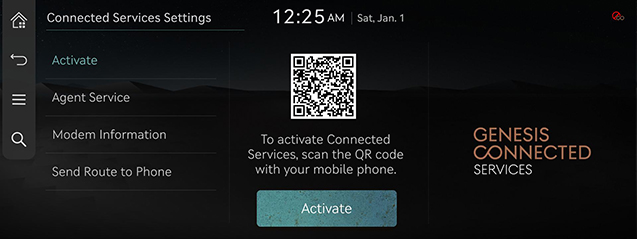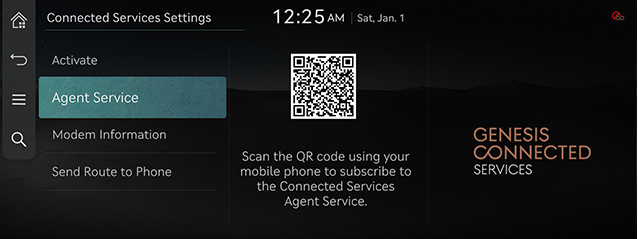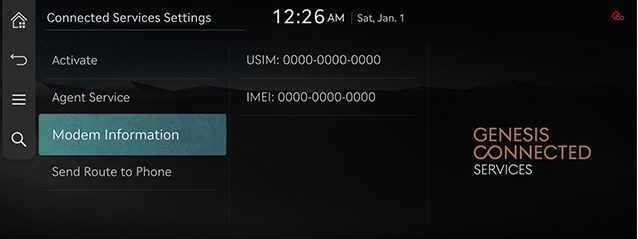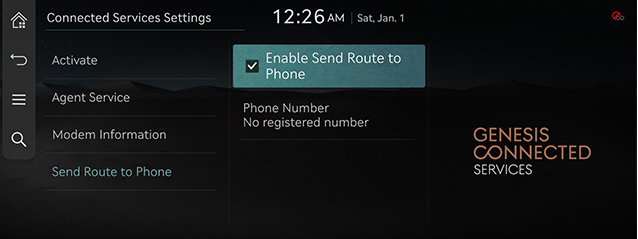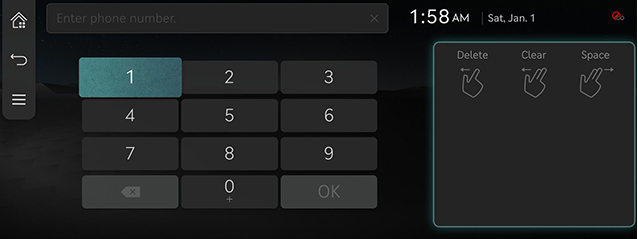Genesis connected services
The Genesis connected services function is supported for vehicles purchased in China. This function is not supported according to the vehicle.
Before using Genesis connected services
What is Genesis Connected services?
This is a telematics service based on our cutting-edge IT system that makes your driving experience more convenient and fun and features safety, security, vehicle diagnostics, remote control and even smartphone synchronization functions.
Enjoy a smarter driving style with Genesis connected services.
What Is Telematics?
The word “Telematics” stems from the combination of telecommunications and informatics. It refers to an information system that provides a variety of driving information through the built-in terminal by analyzing each symptom and driving state. This allows for a much safer and more comfortable driving experience.
About Transmission and Reception of Radio Waves
Connection to the Genesis connected services center or wireless data transmission may be disrupted in the following places.
For radio wave transmission/reception status, refer to the status displayed on the Genesis connected services screen.
It is recommended that you use the Genesis connected services system when the antenna icon (![]() ) shows four bars or more.
) shows four bars or more.
Places where Genesis connected services may be disrupted depending on the transmission/reception status:
- Inside tunnels
- Mountainous areas or dense forest
- Roads close to cliff edges
- Densely built-up areas
- On highways or roads underneath higher interchange roads
- Inside buildings
Getting Started with Genesis Connected Services
Use Genesis connected services features such as vehicle diagnostics, connected settings.
Genesis connected services can be used after activating the service. A separate fee may be charged for using Genesis connected services, and features may differ according to your service plan.
- Press [Connected Services] on the home screen.
|
|
- Select a desired item.
- [Location Sharing]: Service for easy and fast sharing the location of vehicle to any desired person.
- [Vehicle Diagnostics]: Inspects vehicle malfunctions and provides diagnostics.
- [Connected Services Settings]: Checks Activate Connected Services, Agent Service, Modem Information and Send Route to Phone.
Location Sharing
The location information can be shared for 60 minutes in real-time to another person by entering his/her phone number.
Location Sharing
- Press [Connected Services] > [Location Sharing] > [Share Location] on the home screen.
|
|
- Enter the number of receiver and the name or number of sender and Press [Send].
|
|
- To: Enter the phone number of the shared person. (up to 5 persons)
- [
 ]: Phone Number Search in Bluetooth Contacts. (when No Connected Bluetooth Device)
]: Phone Number Search in Bluetooth Contacts. (when No Connected Bluetooth Device) - From: Enter the person sharing the destination (If not entered, transmitted as 'Genesis') - Max. 37 Hangeul/Alpha/Numeric characters
- [Send]: Starts Location Sharing. The URL to check the vehicle’s location is sent to the other person in through Message for 60 minutes.
- Press [Send] > [Agree] when you share location.
|
,Reference |
|
Sending Location Sharing
A user can share user's vehicle location to the other person who wants user's car location, show calling list and details, reshare, cancel, and delete.
|
|
Deleting Location Sharing
- Press [Connected Services] > [Location Sharing] on the home screen.
- Press [
 ] > [Delete].
] > [Delete].
|
|
- Select the desired item, Press [Delete] > [Yes].
- [Mark All]: Selects all items.
- [Unmark All]: Unmarks all items.
- [Cancel]: Exits screen.
|
,Reference |
|
A list of currently sharing a location is not available for deleting. Deleting is enabled after canceling of terminating the sharing. |
Vehicle Diagnostics
Vehicle Diagnostics (Manual Diagnostics)
Vehicle diagnostics will be canceled if you switch to another screen while diagnosis is in progress.
To receive result details, you need to first register for Genesis Connected Services.
Press [Connected Services] > [Vehicle Diagnostics] on the home screen.
|
|
Vehicle Diagnostics (Auto Diagnostics)
The Vehicle diagnostics (Auto diagnostics) feature automatically performs diagnostics on your car when a warning light comes on the cluster panel and displays the details of the vehicle
malfunction on the screen for the driver.
|
|
|
,Note |
|
If Vehicle diagnostics (Auto diagnostics) was unsuccessful, the diagnostics is automatically performed again when you turn on your vehicle. |
Connected Settings
Service Activation
The menu to start the Genesis Connected Service subscription for a new vehicle. Scan the QR code from your mobile phone to activate Genesis Connected Services or view subscription information.
- Press [Connected Services] > [Connected Services Settings] > [Activate] on the home screen.
- Scan the QR code.
|
|
Agent Service
Scan the QR code from your mobile phone to subscribe Genesis Connected Services agent service.
- Press [Connected Services] > [Connected Services Settings] > [Agent Service] on the home screen.
- Scan the QR code.
|
|
Modem Information
Shows information on Phone No./USIM/IMEI.
Press [Connected Services] > [Connected Services Settings] > [Modem Information] on the home screen.
|
|
- [USIM]: Shows the serial number of USIM card.
- [IMEI]: Shows the identification number of the mobile terminal.
When the destination is set in the navigation and the ignition is turned off within the range of 30m ~ 2km from you, the route that was being navigated is sent to your mobile phone.
- Press [Connected Services] > [Connected Services Settings] or press [Map] > [
 ] on the home screen.
] on the home screen. - Press [Send Route to Phone].
|
|
- [Enable Send Route to Phone]: The route that was being navigated is sent to your mobile phone after the ignition is turned off.
|
|
- [Phone Number]: Sets the phone number that is sent to your mobile phone.