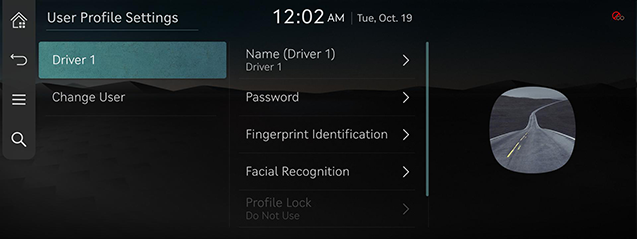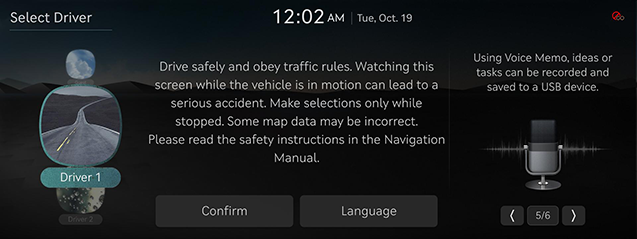User Profile Settings
The images displayed on this system may differ from actual ones.
On the home screen, press [Setup] > [User Profile].
The user profile settings screen is displayed.
Change user profile settings
Changes or reset the settings related to the profile.
- On the user profile settings screen, press [Guest]/[Driver 1]/[Driver2].
|
|
- Press the desired item.
- [Name]: Changes the user name.
- [Password]: You can set the password when selecting the profile which is the connected services account.
- [Fingerprint Identification]: By setting your fingerprint, you can use fingerprint identification instead of a password for various convenience functions.
- [Facial Recognition]: By setting your facial recognition profile, you can use facial recognition for locking and unlocking the vehicle.
- [Profile Lock]: You can set whether to use a password to access this profile.
- [Profile Image]: Selects an image to be used as a profile.
- [Link Digital Key (in Phone)]: You can link it after enabling the digital key setting in the vehicle settings.
- [Delete Driver 1/2 Profile]: All saved data and profile settings are deleted, and the system is initialized.
Change user
- On the user profile settings screen, press [Change User].
|
|
- Select the desired profile.
- When the profile is changed, safety warning page is displayed.