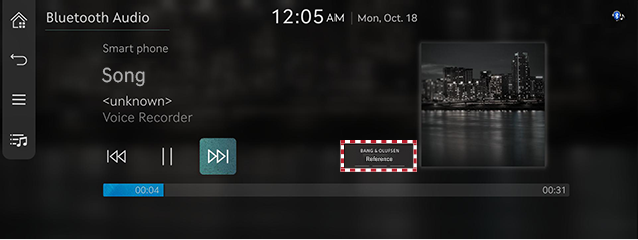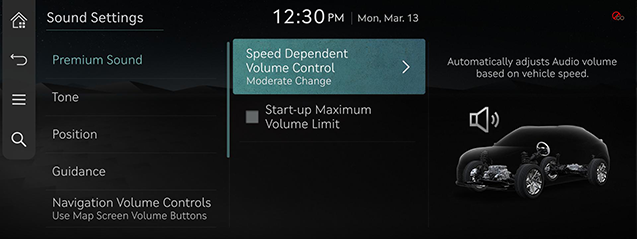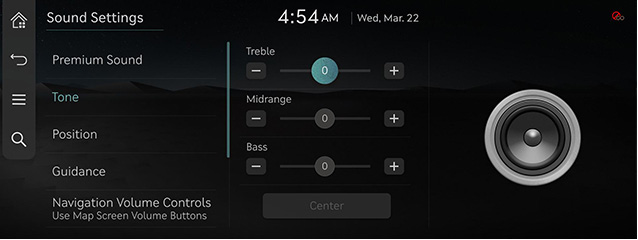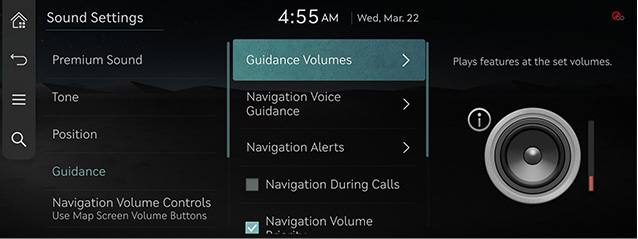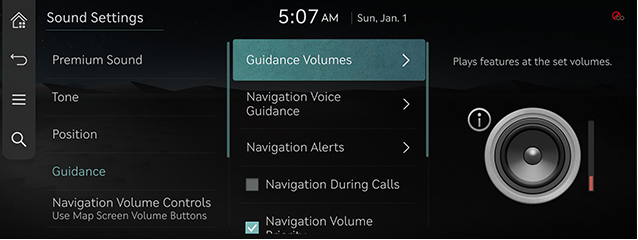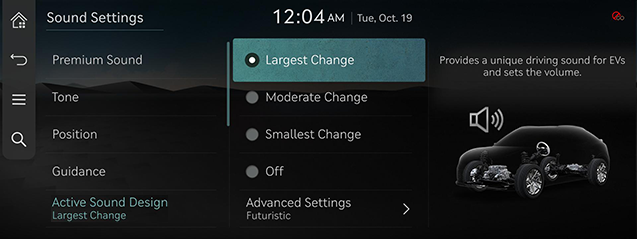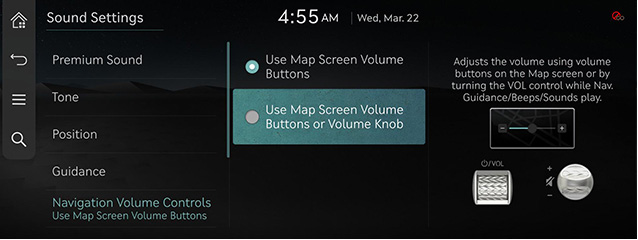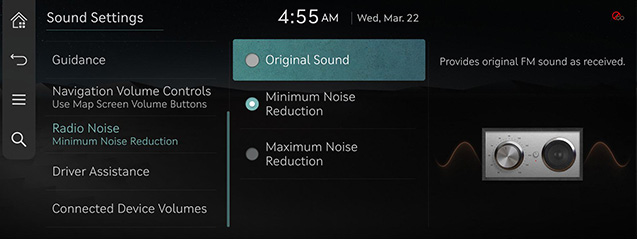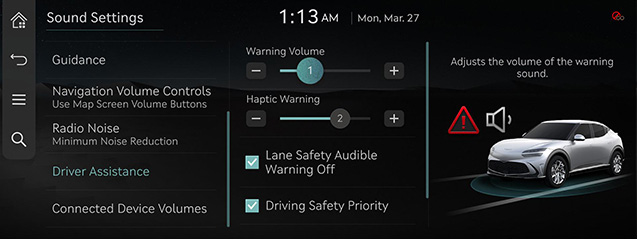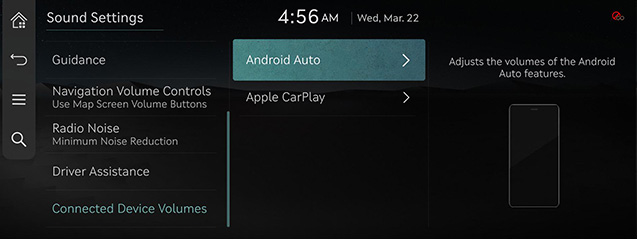Sound settings
The images displayed on this system may differ from actual ones.
On the home screen, press [Setup] > [Sound].
The sound settings screen is displayed.
Adjusting the sound effect (if equipped)
Press the sound effect button on the media/broadcasting screen to adjust.
|
,Note |
|
|
|
Description of sound effect modes by the specification.
Bang & Olufsen high-resolution sound system (if equipped)
- [Reference]: Delivers true sound focusing on original sound source.
- [Surround]: The surround sound technology identifies and re-authors individual sound sources into a precise multi-channel soundstage providing a 10-step surround effect enabling customized surround sound with variable intensity.
Premium sound
Sets the premium sound.
- On the sound settings screen, press [Premium sound].
|
|
- Press the desired item.
- [Bang & Olufsen] (If equipped): Shows sound modes as reference and surround.
- [Speed Dependent Volume Control]: It automatically adjusts volume according to vehicle speed.
- [Start-up Maximum Volume Limit]: When starting vehicle, if audio volume is big, it decreases to adequate volume.
Tone
- On the sound settings screen, press [Tone].
|
|
- Adjust the desired items.
|
,Note |
|
Press [Center] to reset the settings. |
Position
Adjusts the desired seat position.
- On the sound settings screen, press [Position].
|
|
- Press the desired seat position.
|
,Note |
|
Press [j] to reset the settings. |
Guidance
- On the sound settings screen, press [Guidance].
|
|
- Select a desired item.
- [Guidance Volumes]: Sets the guide volume.
- [Navigation Voice Guidance]: Sets voice guidance preferences.
- [Navigation Alerts]: Sets different types of navigation alerts.
- [Navigation During Calls]: Plays audio navigation guidance during phone calls.
- [Navigation Volume Priority]: Media volume will be lowered during navigation guidance.
- [Mute Navigation Guidance]: While navigation guidance is playing, pressing the mute button on the steering wheel will mute guidance for 10 seconds.
- [Welcome Sound]: Provides an audible tone when the cluster turns on or off.
Active sound design (if equipped)
- On the vehicle settings screen, press [Actvie Sound Design].
|
|
- Press the desired items.
- [Largest Change]/[Moderate Change]/[Smallest Change]: Provides a unique driving sound for EVs and sets the volume.
- [Off]: Turns off the driving sound for EVs. Select a volume to activate this sound feature.
- [Advanced Settings]: Provides a user-customized sound.
- [Futuristic]: Provides a futuristic driving sound for electric vehicles.
- [S-Engine]: Provides a sporty engine sound for electric vehicles.
- [E-Motor]: Provides a natural electric motor sound for EVs.
- [Custom Sound]: Provides additional sound settings to select a personalized EV sound.
Navigation volume controls
Sets the volume controls used for nav. guidance/beeps/sounds.
- On the sound settings screen, press [Navigation Volume Controls].
|
|
- Press the desired items.
Radio noise control
Sets the radio noise.
- On the sound settings screen, press [Radio Noise].
|
|
- Select a desired item.
Driver assistance
- On the sound settings screen, press [Driver Assistance].
|
|
- Select a desired item.
- [Warning Volume]: Adjusts the volume of the warning sound.
- [Haptic Warning]: Adjusts the intensity of the steering wheel vibration warning.
- [Lane Safety Audible Warning Off]: Turns off the lane safety audible warning, even when both warning volume and haptic warning are on.
- [Driving Safety Priority]: Lowers all other audio volumes when a driving safety system sounds a warning.
- [Parking Safety Priority]: Lowers all other audio volumes when a parking assist view is active.
Connected device volumes
Sets the sound for Android Auto or Apple CarPlay.
- On the sound settings screen, press [Connected Device Volumes].
|
|
- Press the desired item.
|
,Note |
|