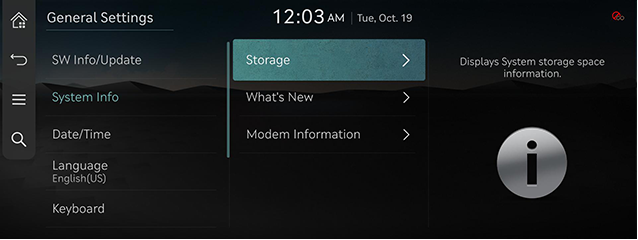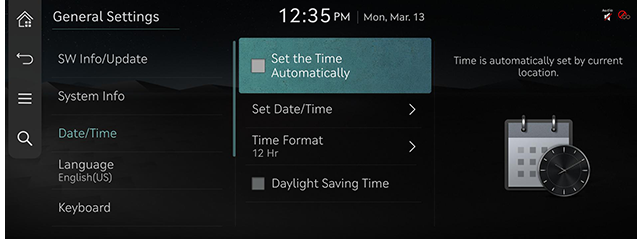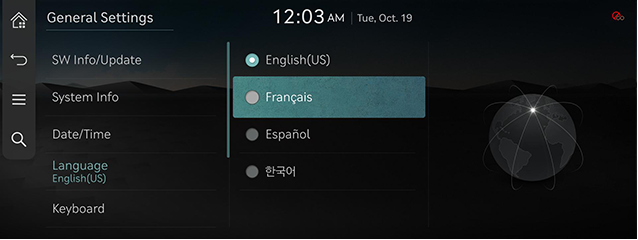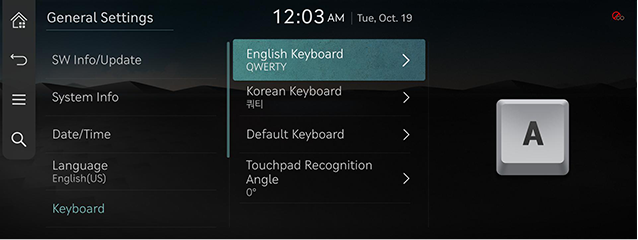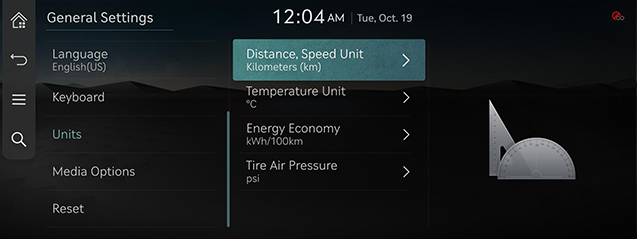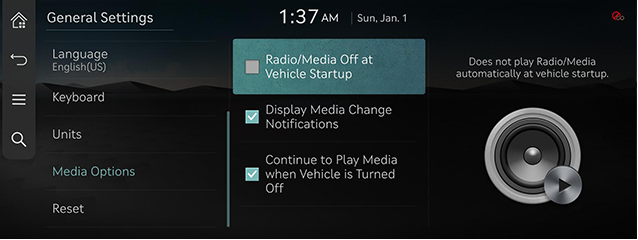General settings
The images displayed on this system may differ from actual ones.
On the home screen, press [Setup] > [General].
The general settings screen is displayed.
System information checking
Software information
You can check the version information applied to the system.
On the general settings screen, press [SW Info/Update].
|
,Note |
|
Software information is applied differently according to the system update time point. |
For supplementation of system software, addition of new functions, and more, update is needed.
You can update latest map and software by downloading the Navigation Updater program from internet site (http://update.genesis.com) and through USB.
For details on update, check from internet site and carry out.
- Download the latest file to USB and connect it to the USB terminal.
- Press [Update Now] on the pop-up screen. If the pop-up does not appear or if you press [Cancel] by mistake, press [SW Info/ Update] > [Update] on the general settings screen.
- Press [Install Now]. After completing, the system will automatically reboot.
|
,Note |
|
System information
- On the general settings screen, press [System Info].
|
|
- Select a desired item.
- [Storage] (If equipped): Displays the storage space of the voice memo currently in use.
- [What's New]: Checks update history.
- [Modem Information]: Checks the modem information.
Date/Time
- On the general settings screen, press [Date/Time].
|
|
- Press the desired item.
- [Set the Time Automatically]: Time is automatically set by GPS.
- [Set Date/Time]: Sets time applied to the system.
- [Time Format]: Sets the time format.
- [Daylight Saving Time]: Sets the daylight savings time.
|
,Note |
|
Language
You can set the language of the system display and voice language.
- On the general settings screen, press [Language].
|
|
- Select a desired item.
Keyboard
You can set type of keyboard used in the system.
- On the general settings screen, press [Keyboard].
|
|
- Select a desired item.
|
,Note |
|
When you adjust the angle of handwriting and touch gesture recognition based on individual posture, press [Touchpad Recognition Angle]. |
Units
You can set the units used in the system.
- On the general settings screen, press [Units].
|
|
- Select a desired item.
Media options
- On the general settings screen, press [Media Options].
|
|
- Select a desired item.
- [Radio/Media Off at Vehicle Startup]: Does not play radio/media automatically at vehicle startup.
- [Display Media Change Notifications]: Briefly display media information whenever the content changes, except on media playing screen.
- [Continue to Play Media when Vehicle is Turned Off]: The audio system remains on when the vehicle is turned off.
Reset
All stored data and profile settings will be lost and the system will be reset.
On the general settings screen, press [Reset].