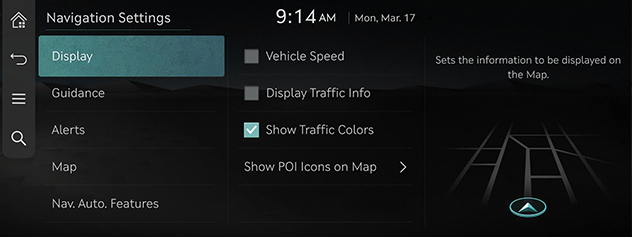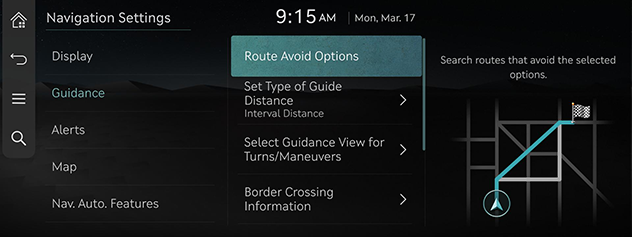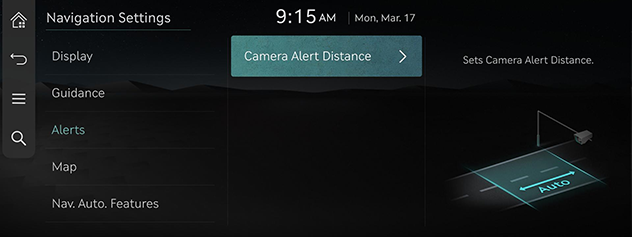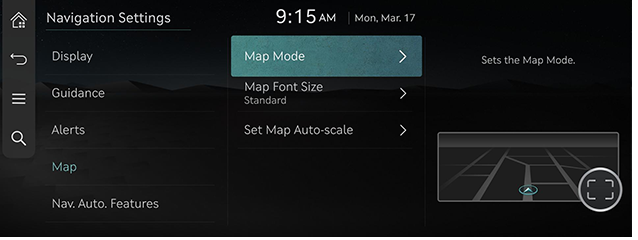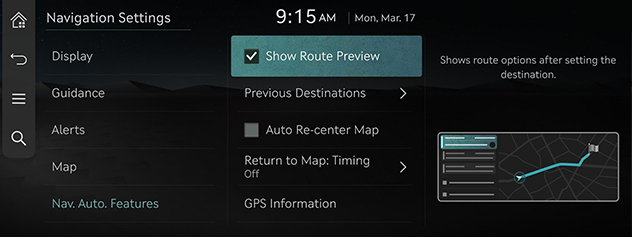Navigation settings
You can set or adjust various options related to navigation. Press [Setup] > [Navigation] on the home screen. The navigation settings screen is displayed.
|
,Note |
|
The content displayed on the screen may be different from this manual depending on the vehicle options. |
Display
- Press [Display] on the navigation settings screen.
|
|
- Press the desired menu.
- [Vehicle Speed]: Select to always show the vehicle speed on the map screen.
- [Display Traffic Info]: Sets whether to show traffic information on the 2D or 3D map view.
- [Show Traffic Colors]: Shows the traffic color on route.
- [Show POI Icons on Map]: Selects which POIs to display on the map.
Guidance
- Press [Guidance] on the navigation settings screen.
|
|
- Press the desired menu.
- [Route Avoid Options]: The revised option will be applied from the next search.
- [Set Type of Guide Distance]: Sets the type of distance measurements used in the turn-by-turn list.
- [Select Guidance View for Turns/Maneuvers]: Provides an enlarged and detailed view at each turn and maneuver.
- [Border crossing information]: Sets the border crossing information preferences.
- [Show Route Overview While Stopped]: Show the full route overview when stopped.
- [End Navigation Voice Guidance Near Destination]: Voice guidance will end near the destination registered in favorites.
Alerts
- Press [Alerts] on the navigation settings screen.
|
|
- Press the desired menu.
- [Camera Alert Distance]: Sets the camera alert settings.
Map
- Press [Map] on the navigation settings screen.
|
|
- Press the desired menu.
- [Map Mode]: Sets the view options to be used in the map.
- [Map Font Size]: Sets the map font size.
- [Set Map Auto-scale]: Sets the map's auto-scale zoom level based on the vehicle speed.
Navigation Automated Feature
- Press [Nav. Auto. Features] on the navigation settings screen.
|
|
- Press the desired menu.
- [Show Route Preview]: Shows route options after setting the destination.
- [Previous Destinations]: Sets the previous destinations preferences.
- [Auto Re-center Map]: Automatically re-centers the map at the current vehicle position after viewing other locations on the map.
- [Return to Map: Timing]: When using navigation while driving, automatically switches from the broadcast/media screen to the map screen after the set amount of time.
- [GPS Information]: Displays the status of satellite data being received in real-time.