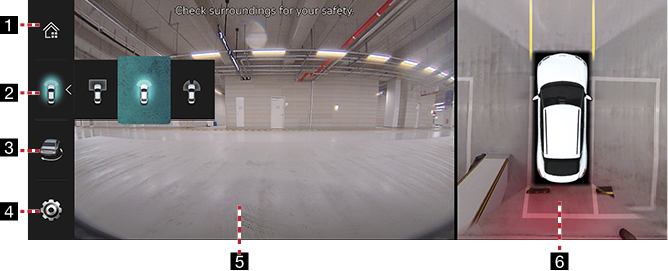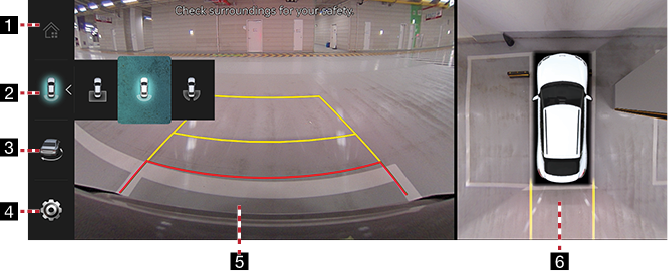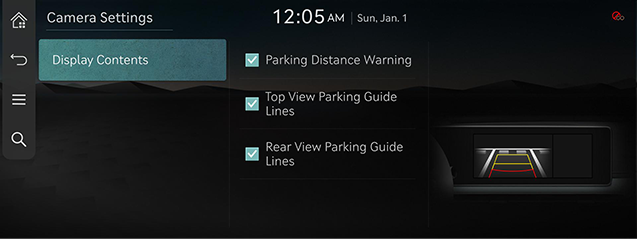Using surround View Monitor(SVM) - Option
About SVM
- SVM is an option that is provided to the customers who selected the option.
- While vehicle is started, if gear is put to "R" position, it automatically starts SVM.
- If gear is changed from "R" to "P" position, SVM operation stops.
Operating Front SVM
After starting the vehicle, if you press camera view button after putting gear to "N" or "D".
The front SVM starts.
|
|
1Home screen
Moves to the home screen.
2Front top view
Displays an enlarged top view of the front.
Front wide view
Only front screen of the vehicle is displayed.
Front side view
Displays left front/right front screen of the vehicle simultaneously.
33D surround view
Displays 3D screen around the vehicle.
4SVM settings
Move to SVM settings screen.
5Front camera screen
Displays front camera view.
6Top view camera screen
Displays top view that combines front, rear, left/right camera images.
|
,Note |
|
Operating rear SVM
After starting the vehicle, if you put gear at "R" position. The rear SVM starts.
|
|
1Home screen
Moves to the home screen.
2Rear top view
Displays an enlarged top view of the rear.
Rear wide view
Displays only the rear screen of the vehicle.
Rear side view
Displays left rear/right rear screen of the vehicle simultaneously.
33D surround view
Displays 3D screen around the vehicle.
4SVM settings
Move to SVM settings screen.
5Rear camera screen
Displays rear view through the rear camera.
6Top view camera screen
Displays top view that combines front, rear, left/right camera images.
|
,Note |
|
Camera settings
Press [a] on the SVM screen. Sets the properties of camera.
|
|
Warning Display
A warning icon is displayed on the screen when the vehicle door or trunk is opened, or the side mirrors are folded.
|
|