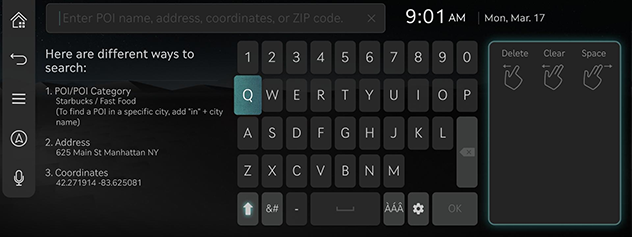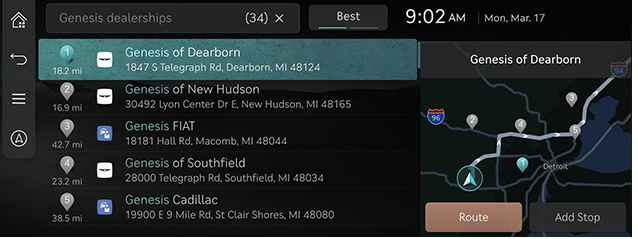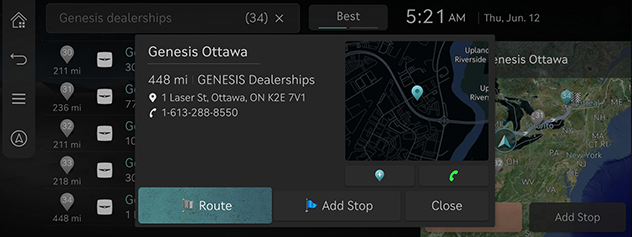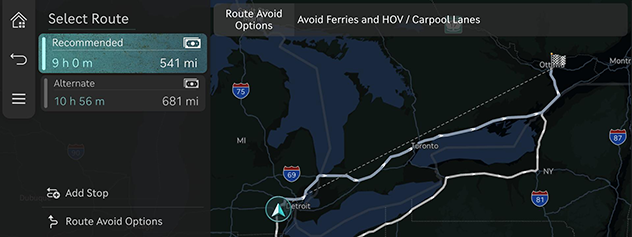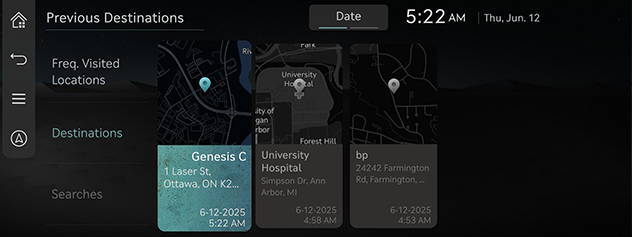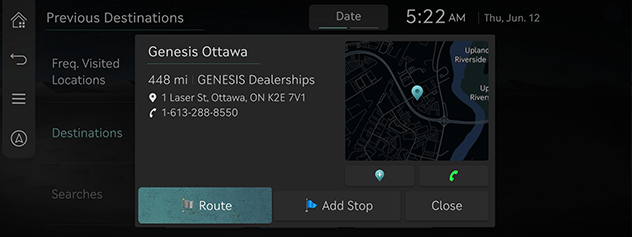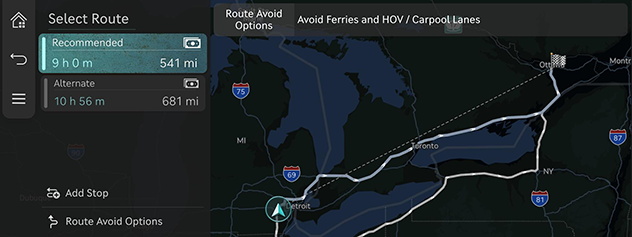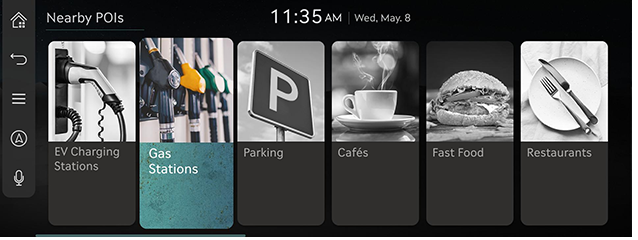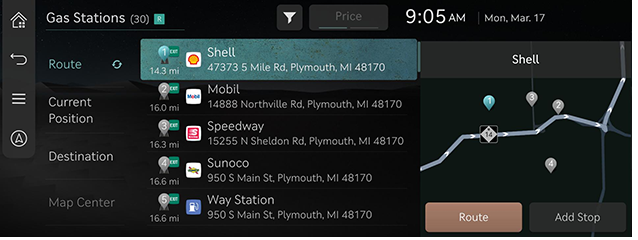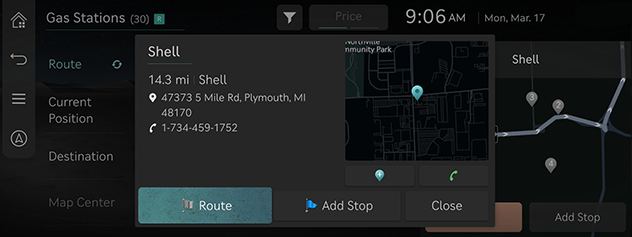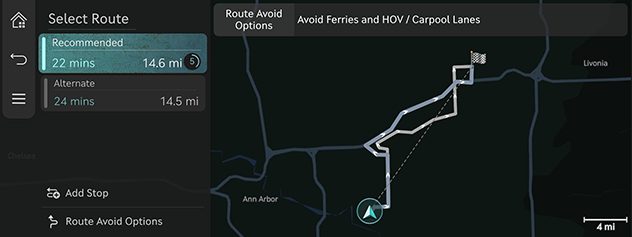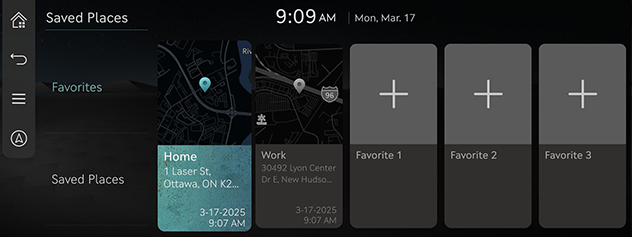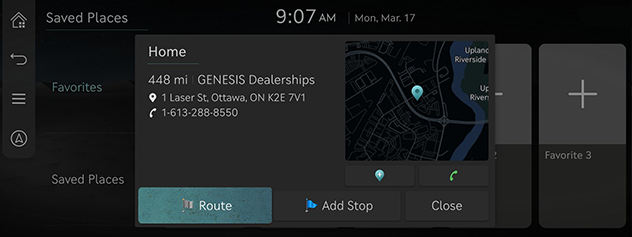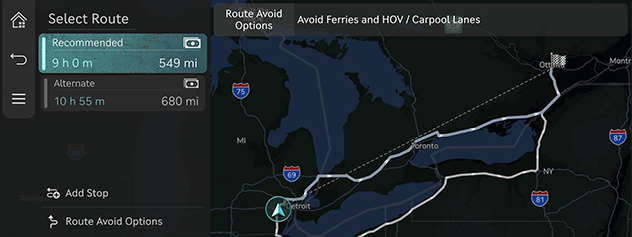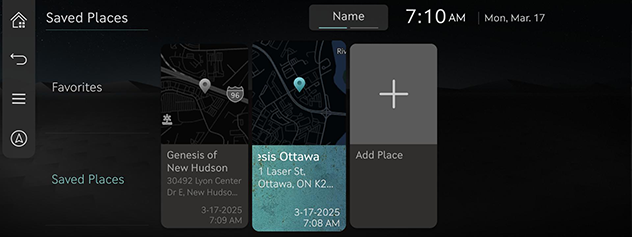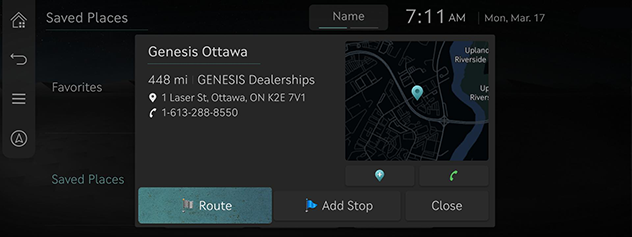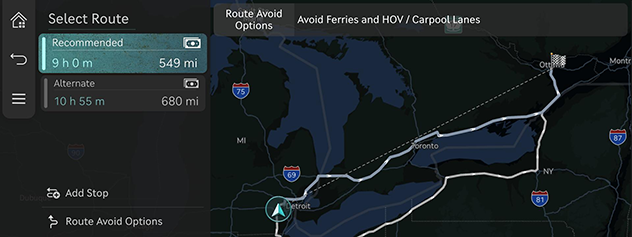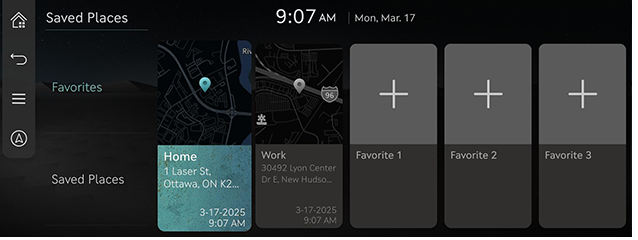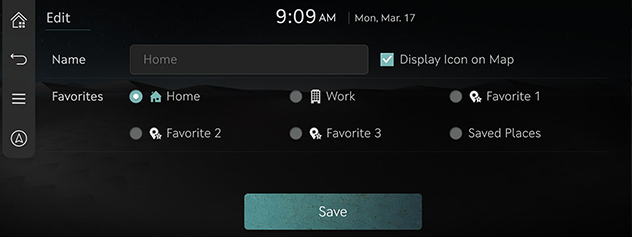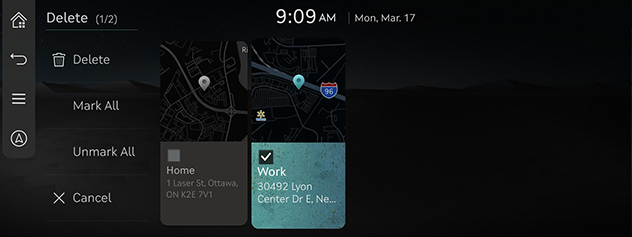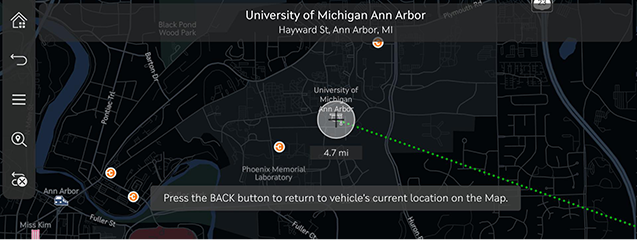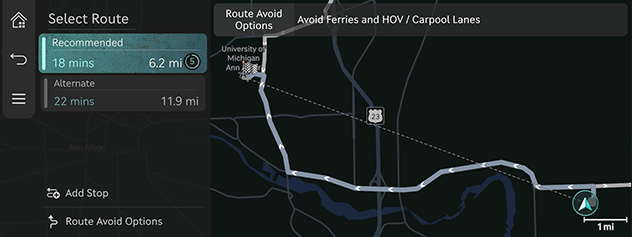Searching for destination
Setting destination by search
The images displayed on this system may differ from actual ones. Set a destination by entering the POI name, address, coordinates, or ZIP code.
- Press [Destination] > [Search] on the home screen.
Or press [ ] on the map screen.
] on the map screen.
|
|
- Enter a keyword and press [OK].
|
|
- Press the desired location and press [Route]. The calculated route is displayed on the map.
|
|
- [Add Stop]: Edits the route by adding a stop. Available only when the destination is set.
- [Close]: Closes the window to return to the list.
- [
 ]: Adds the location to [Saved Places].
]: Adds the location to [Saved Places]. - [
 ]: Makes a phone call. If the phone number is not saved or Bluetooth is not connected, the call is unavailable.
]: Makes a phone call. If the phone number is not saved or Bluetooth is not connected, the call is unavailable.
- If you set the route preview option available, the route option is displayed. Select the desired route.
|
|
- [Recommended]: Guides the optimal route to the destination by considering the real-time traffic information, distance and cost.
- [Alternate]: Guides the alternate route to the destination.
- [Add Stop]: Edits the route by adding a stop.
- [Route Avoid Options]: Sets the route options you want to avoid.
|
,Note |
|
Setting destination by previous destinations
Set the previous destination as a destination.
- Press [Destination] > [Previous Destinations] on the home screen.
|
|
- Press the desired location and press [Route]. The calculated route is displayed on the map.
|
|
- [Add Stop]: Edits the route by adding a stop. Available only when the destination is set.
- [Close]: Closes the window to return to the list.
- [
 ]: Adds the location to [Saved Places].
]: Adds the location to [Saved Places]. - [
 ]: Makes a phone call. If the phone number is not saved or Bluetooth is not connected, the call is unavailable.
]: Makes a phone call. If the phone number is not saved or Bluetooth is not connected, the call is unavailable.
- If you set the route preview option available, the route option is displayed. Select the desired route.
|
|
- [Recommended]: Guides the optimal route to the destination by considering the real-time traffic information, distance and cost.
- [Alternate]: Guides the alternate route to the destination.
- [Add Stop]: Edits the route by adding a stop.
- [Route Avoid Options]: Sets the route options you want to avoid.
|
,Note |
|
If you want to set the route preview to enable or disable, Press [SETUP] > [Navigation] > [Nav. Auto. Features] and check or uncheck [Show Route Preview]. |
Setting Destination by POI
The images displayed on this system may differ from actual ones. Set a destination through various facility categories.
- Press [Destination] > [Nearby POIs] on the home screen.
Or press [ ] > [Nearby Info.] > [Nearby POIs] on the map screen.
] > [Nearby Info.] > [Nearby POIs] on the map screen.
|
|
- Press the desired facility.
|
|
- [Route]: Searches the facilities around the route.
- [Current Position]: Searches the facilities around the current location.
- [Destination]: Searches the facilities around destination or stop.
- [Map Center]: Searches the facilities around the selected location.
- Press the desired location and press [Route]. The calculated route is displayed on the map.
|
|
- [Add Stop]: Edits the route by adding a stop. Available only when the destination is set.
- [Close]: Closes the window to return to the list.
- [
 ]: Adds the location to [Saved Places].
]: Adds the location to [Saved Places]. - [
 ]: Makes a phone call. If the phone number is not saved or Bluetooth is not connected, the call is unavailable.
]: Makes a phone call. If the phone number is not saved or Bluetooth is not connected, the call is unavailable.
- If you set the route preview option available, the route option is displayed. Select the desired route.
|
|
- [Recommended]: Guides the optimal route to the destination by considering the real-time traffic information, distance and cost.
- [Alternate]: Guides the alternate route to the destination.
- [Add Stop]: Edits the route by adding a stop.
- [Route Avoid Options]: Sets the route options you want to avoid.
|
,Note |
|
If you want to set the route preview to enable or disable, Press [SETUP] > [Navigation] > [Nav. Auto. Features] and check or uncheck [Show Route Preview]. |
Setting destination with favorites
Set the favorites as a destination.
- Press [Destination] > [Saved Places] on the home screen.
- Press [Favorites].
|
|
- Press the desired location and press [Route]. The calculated route is displayed on the map.
|
|
- [Add Stop]: Edits the route by adding a stop. Available only when the destination is set.
- [Close]: Closes the window to return to the list.
- [
 ]: Adds the location to [Saved Places].
]: Adds the location to [Saved Places]. - [
 ]: Makes a phone call. If the phone number is not saved or Bluetooth is not connected, the call is unavailable.
]: Makes a phone call. If the phone number is not saved or Bluetooth is not connected, the call is unavailable.
- If you set the route preview option available, the route option is displayed. Select the desired route.
|
|
- [Recommended]: Guides the optimal route to the destination by considering the real-time traffic information, distance and cost.
- [Alternate]: Guides the alternate route to the destination.
- [Add Stop]: Edits the route by adding a stop.
- [Route Avoid Options]: Sets the route options you want to avoid.
|
,Note |
|
If you want to set the route preview to enable or disable, Press [SETUP] > [Navigation] > [Nav. Auto. Features] and check or uncheck [Show Route Preview]. |
Setting destination by saved places
Set the saved places as a destination.
- Press [Destination] > [Saved Places] on the home screen.
- Press [Saved Places].
|
|
- Press the desired location and press [Route]. The calculated route is displayed on the map.
|
|
- [Add Stop]: Edits the route by adding a stop. Available only when the destination is set.
- [Close]: Closes the window to return to the list.
- [
 ]: Adds the location to [Saved Places].
]: Adds the location to [Saved Places]. - [
 ]: Makes a phone call. If the phone number is not saved or Bluetooth is not connected, the call is unavailable.
]: Makes a phone call. If the phone number is not saved or Bluetooth is not connected, the call is unavailable.
- If you set the route preview option available, the route option is displayed. Select the desired route.
|
|
- [Recommended]: Guides the optimal route to the destination by considering the real-time traffic information, distance and cost.
- [Alternate]: Guides the alternate route to the destination.
- [Add Stop]: Edits the route by adding a stop.
- [Route Avoid Options]: Sets the route options you want to avoid.
|
,Note |
|
Adding Favorites or Saved Places
Add [Favorites] or [Saved Places].
- Press [Destination] > [Saved Places] on the home screen.
- Press [Favorites] or [Saved Places].
|
|
- Press [J].
- Search the place to add using a variety of options.
- Press [Save Location] or [OK].
Editing Favorites or Saved Places
- Press [Destination] > [Saved Places] on the home screen.
- Press [Favorites] or [Saved Places].
- Press [
 ] > [Edit].
] > [Edit]. - Select and edit a desired place.
|
|
- [Name]: After editing the name, press [OK]. [Home] and [Work] cannot be changed.
- [Display Icon on Map]: Select to display the icon on the map.
- [Favorites]: Select a favorite group to save the location.
- Press [Save].
Deleting Favorites or Saved Places
- Press [Destination] > [Saved Places] on the home screen.
- Press [Favorites] or [Saved Places].
- Press [
 ] > [Delete].
] > [Delete].
|
|
- Select the desired place, and press [Delete].
- [Mark All]: Selects all places.
- [Unmark All]: Unmarks all places.
- [Cancel]: Returns to the previous screen.
Setting destination via scroll
Set a destination on the currently displayed map.
- Tap and drag the desired location on the map screen. The selected location is displayed in the center of the screen, and a scroll mark is displayed.
|
|
- Press [
 ] > [Route]. The calculated route is displayed on the map.
] > [Route]. The calculated route is displayed on the map. - If you set the route preview option available, the route option is displayed. Select the desired route.
|
|
- [Recommended]: Guides the optimal route to the destination by considering the real-time traffic information, distance and cost.
- [Alternate]: Guides the alternate route to the destination.
- [Add Stop]: Edits the route by adding a stop.
- [Route Avoid Options]: Sets the route options you want to avoid.
|
,Note |
|