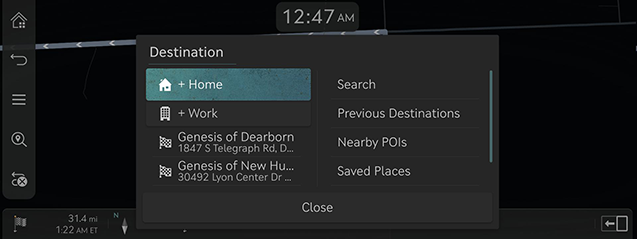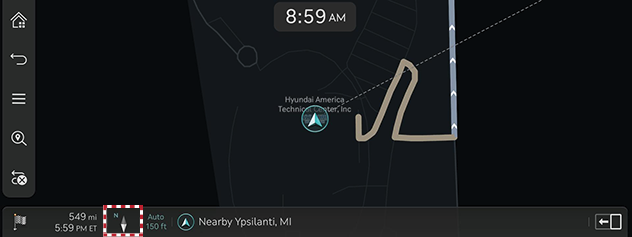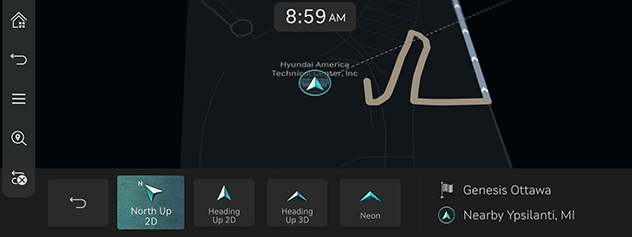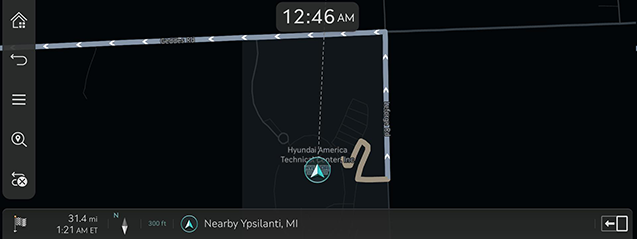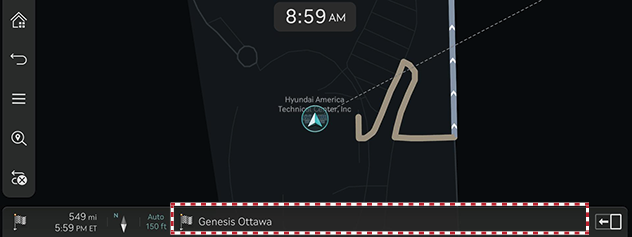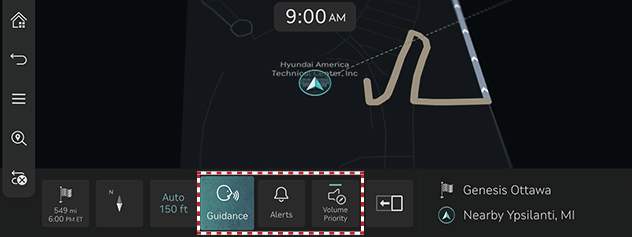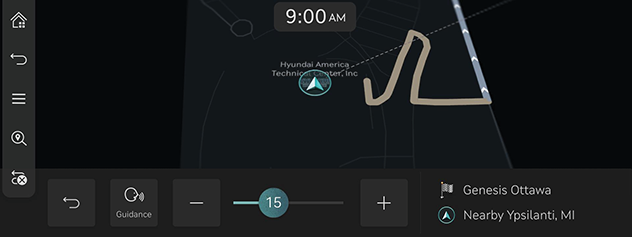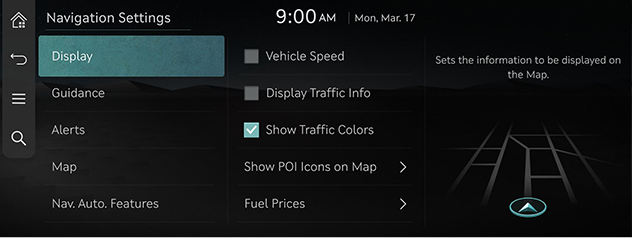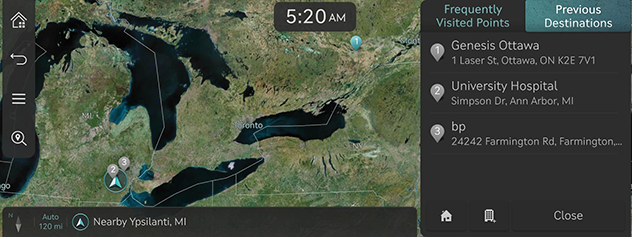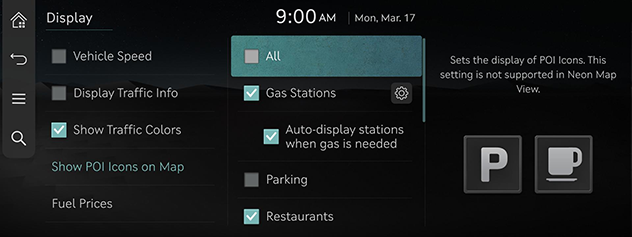Operating navigation
The navigation system displays various information on the screen.
Starting navigation
- Press HOME on the front seat control key or press [
 ].
]. - Press [MAP] on the head unit or press [Map] on the home screen. The map screen opens.
Displaying current location
Press [MAP] on the head unit to display the current vehicle location on the map screen.
Simple navigation functions
Simple navigation functions are listed for easy access to frequently used functions.
Press the touchpad on the front seat control key to move to simple navigation function screen.
|
|
- [Home]: Recommends a route to the place saved as [Home].
- [Work]: Recommends a route to the place saved as [Work].
- Select previous destination to have a route advised to the selected destination.
- [Search] : Searches a destination by entering the POI name, address, coordinates or ZIP code.
- [Previous Destinations]: Sets previous destinations as a destination.
- [Nearby POIs]: Sets the desired facility by category as a destination.
- [Saved Places]: Sets [Favorites] or [Saved Places] as a destination.
- [Show POI Icons on Map]: Selects which POIs to display on the map.
Changing map view
- Press [
 ] on the map screen.
] on the map screen.
|
|
- Press the desired button.
|
|
- [North Up 2D]: Displays the map based on the north direction.
- [Heading Up 2D]: Displays the map according to the vehicle direction.
- [Heading Up 3D]: Displays buildings in 3D on the map.
- [Neon]: Displays the map in 3D neon style.
- [Augment. Reality] (If equipped): Displays the augmented reality screen including SVM front camera screen, ADAS information and navigation.
|
,Note |
|
Zoom in/out on the map
- Pinch in or out with your finger on the map screen to zoom in or out on the map.
- Rotate the controller left or right to zoom in or out on the map.
Switching map scale
Press [![]() ] to zoom in or out on the map according to the vehicle's driving speed.
] to zoom in or out on the map according to the vehicle's driving speed.
|
|
- [
 ]: Fixed scale
]: Fixed scale - [
 ]: Scale changes based on the current vehicle speed.
]: Scale changes based on the current vehicle speed.
Navigation volume
- Press the button at the bottom of the map screen.
|
|
|
|
- [Guidance]: Sets the volume of the voice guidance.
- [Alerts]: Sets the volume of the beeps or sound effects.
- [Volume Priority]: Sets the volume of navigation guidance louder than the audio volume.
- Select a [Guidance] or [Alerts].
|
|
- Select a desired button.
- [o]/[p]: Turn up or down the navigation volume. Or drag the volume control bar to set the volume.
- [
 ]/[
]/[ ]: Guidance or alerts are activated. Press the button to mute.
]: Guidance or alerts are activated. Press the button to mute. - [
 ]/[
]/[ ]: Guidance or alerts are muted. Press the button to activate.
]: Guidance or alerts are muted. Press the button to activate. - [
 ]: Press the button to return to the previous screen.
]: Press the button to return to the previous screen.
Navigation settings
- Press [
 ] > [Navigation Settings] on the map screen.
] > [Navigation Settings] on the map screen.
|
|
- Set or adjust various options. The content displayed on the screen may be different from this manual, depending on the vehicle options.
- [Display]: Sets the information, color or icon options displayed on the map.
- [Guidance]: Sets the route or location guidance options.
- [Alerts]: Sets the camera alert options.
- [Map]: Sets the map mode, font size or scale options.
- [Nav. Auto. Features]: Sets the automated features.
Frequently Visited Points/Previous Destinations
When the navigation is started without a destination, the locations you have frequently visited and lately searched as a destination are automatically displayed on the pop-up screen for 10 seconds. On the pop-up screen, press the desired destination and route to start the guidance. Available only when the destination is not set.
|
|
- [Frequently Visited Points]: Shows frequently visited destinations.
- [Previous Destinations]: Shows previous destinations.
- [
 ]: Recommends a route to the place saved as [Home].
]: Recommends a route to the place saved as [Home]. - [
 ]: Recommends a route to the place saved as [Work].
]: Recommends a route to the place saved as [Work]. - [Close]: Closes the pop-up screen.
|
,Note |
|
To activate the pop-up screen, press [Setup] > [Navigation] > [Nav. Auto. Features] > [Previous Destinations] > [Display Previous Destinations when entering the Map screen]. |
POI
Setting POI display
The images displayed on this system may differ from actual ones. Set to display the POI category on the map screen.
- Press [
 ] > [Nearby Info.] > [Show POI Icons on Map] on the map screen.
] > [Nearby Info.] > [Show POI Icons on Map] on the map screen.
|
|
- Select facilities to display on the map screen.