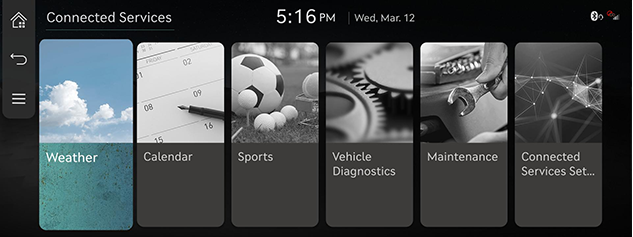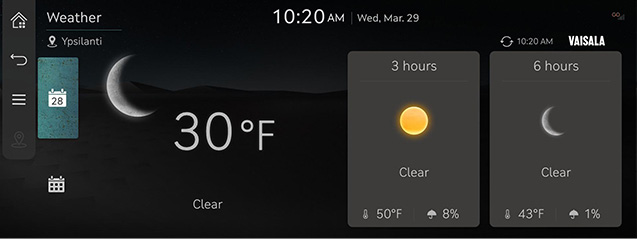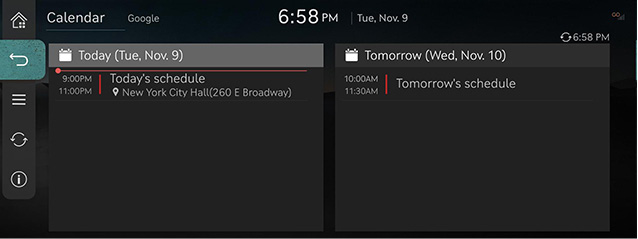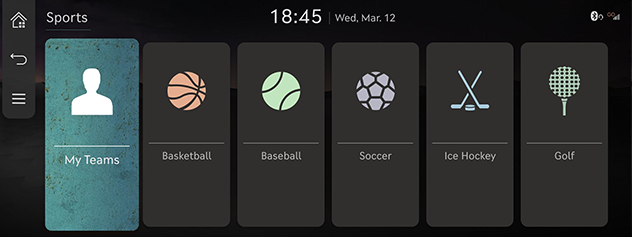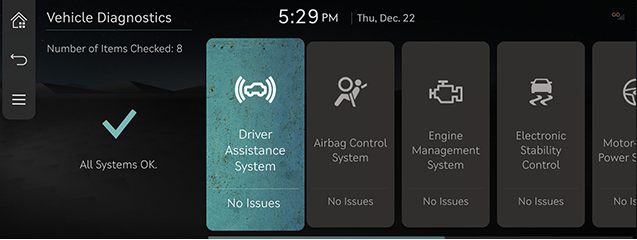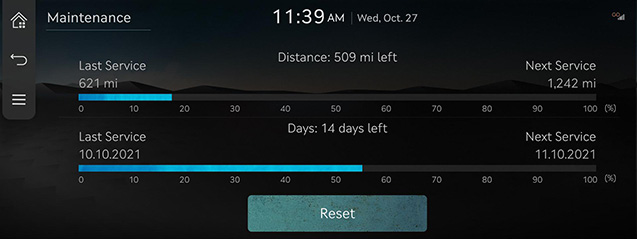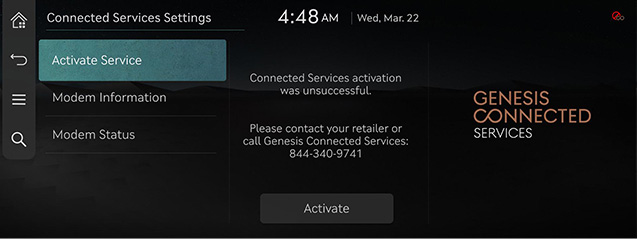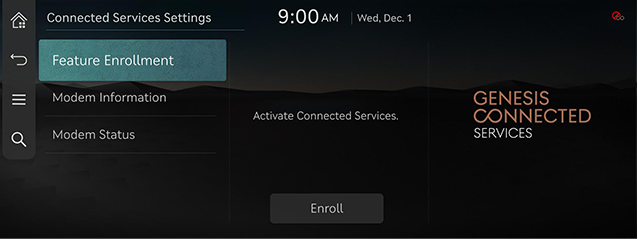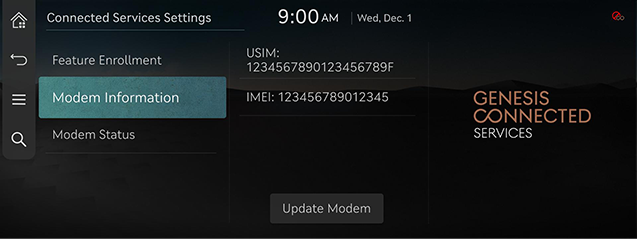Genesis connected services
The Genesis connected services function is supported for vehicles purchased in the US.
This function is not supported according to the vehicle.
Before using Genesis connected services
What is Genesis Connected services?
The telematics service by Genesis connected services supporting not only the security, the diagnosis and the remote control, but also the more comfortable and driving experience through smartphone connection based on the most advanced IT system.
Experience smarter driving with Genesis connected services.
What Is Telematics?
The word “Telematics” stems from the combination of telecommunications and informatics. It refers to an information system that provides a variety of driving information through the builtin terminal by analyzing each symptom and driving state. This allows for a much safer and more comfortable driving experience.
Regarding wireless signal transmission and reception
The service can be limited depending the environment of mobile communication network operated by the mobile communication service provider.
Some impacts to the service connection and/or the transmission/reception of wireless data can be expected at the following locations:
- In tunnels
- Mountain areas or heavily forested roads
- Roads closes to cliffs
- Building concentrated area
- Roads passing under highway or overpasses
- Insides of buildings
- Shaded areas due to the service provider's policy on the network coverage
Genesis connected services menu
Genesis connected services features are available when the service is subscribed.
Additional costs may occur by using Genesis connected services.
Depending on the subscription plan, the available features may differ.
- Press [Connected Services] on the home screen.
|
|
- Select a desired item.
- [Weather]: Checks the weather information.
- [Calendar]: Checks the events of the connected calendar in the connected service app.
- [Sports] < USA >: Checks the results and related information for each sports event type.
- [Vehicle Diagnostics]: Checks the abnormal state of the vehicle and check the diagnosis result.
- [Maintenance]: Checks the maintenance service.
- [Connected Services Settings]: Sets the connected services.
Weather
Based on the vehicle location, the current location weather information and the destination weather information set in the vehicle is provided in real time.
Press [Connected Services] > [Weather] on the home screen.
|
|
Calendar
The customer's calendar (Google or iCloud) must be linked through the Genesis connected services app at first.
In the vehicle, you can check the schedule on the linked calendar and set a destination in the included location information.
Press [Connected Services] > [Calendar] on the home screen.
|
|
Sports <USA>
Provides the results and related information for each sports event type. Yesterday's match results are provided before noon and today's scheduled matches are provided afternoon.
Press [Connected Services] > [Sports] on the home screen.
|
|
Vehicle Diagnostics
The vehicle diagnostics feature automatically performs diagnostics on your car when a warning light comes on the cluster panel and displays the details of the vehicle malfunction on the screen for the driver.
Press [Connected Services] > [Vehicle Diagnostics] on the home screen.
|
|
Maintenane
Checks the maintenance service.
Press [Connected Services] > [Maintenance] on the home screen.
|
|
Service activation (when the service is not activated)
After you buy your car, you need to activate (register for) Genesis connected services to use any Genesis connected services features.
< USA >
- Press [Connected Services] > [Connected Services Settings] > [Active Service] on the home screen.
|
|
- Press [Activate].
< Canada >
- Press [Connected Services] > [Connected Services Settings] > [Feature Enrollment] on the home screen.
|
|
- Press [Enroll].
|
,Note |
|
Service activation (when the service is expired)
If your services period is expired, the services features are not available.
Modem Information
Checks the modem information.
Press [Connected Service] > [Connected Services settings] > [Modem Information] on the home screen.
|
|