Surround View Monitor (SVM) - Option
About SVM
-
SVM is an option that is provided to the customers who selected the option.
-
While vehicle is started, if gear is put to R position, it automatically starts SVM.
-
If gear is changed from R to P position, SVM operation stops.
Operating Front SVM
After starting the vehicle, if you press Parking/View button after putting gear to N or D position, front SVM starts.
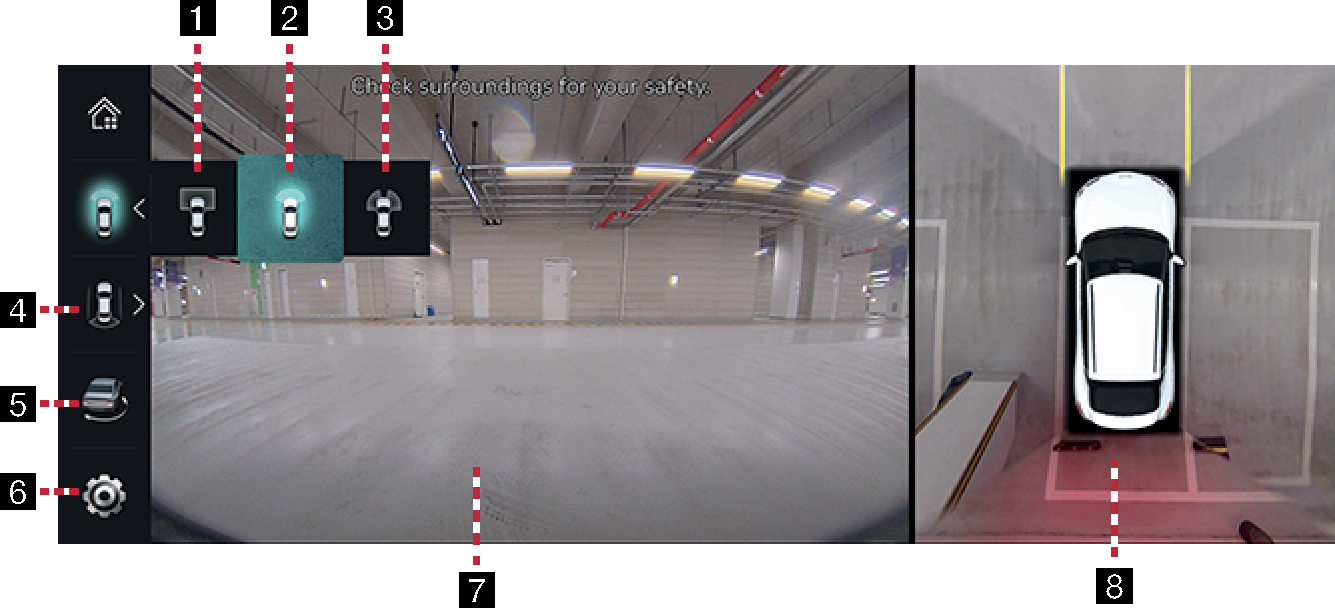
-
Top view of the front
Displays the top view of the front screen of the vehicle magnified.
-
Front wide view
Only front screen of the vehicle is displayed.
-
Front side view
It displays left front/right front screen of the vehicle simultaneously.
-
Rear wide view while driving
Displays the rear screen of the vehicle and the top view.
-
3D surround view
Displays 3D screen around the vehicle.
-

Move to the camera settings menu.
-
Front screen
It displays front view.
-
Top view
It displays combined image for each directions (left, right, front, rear) of side mirror camera.
While front SVM is running, if you drive at about 10 km/h or more, SVM is turned off. At this state, even if you drive at about 10 km/h or less, SVM is remained at off state.
Operating rear SVM
After starting the vehicle, if gear is put to R position, rear SVM starts.
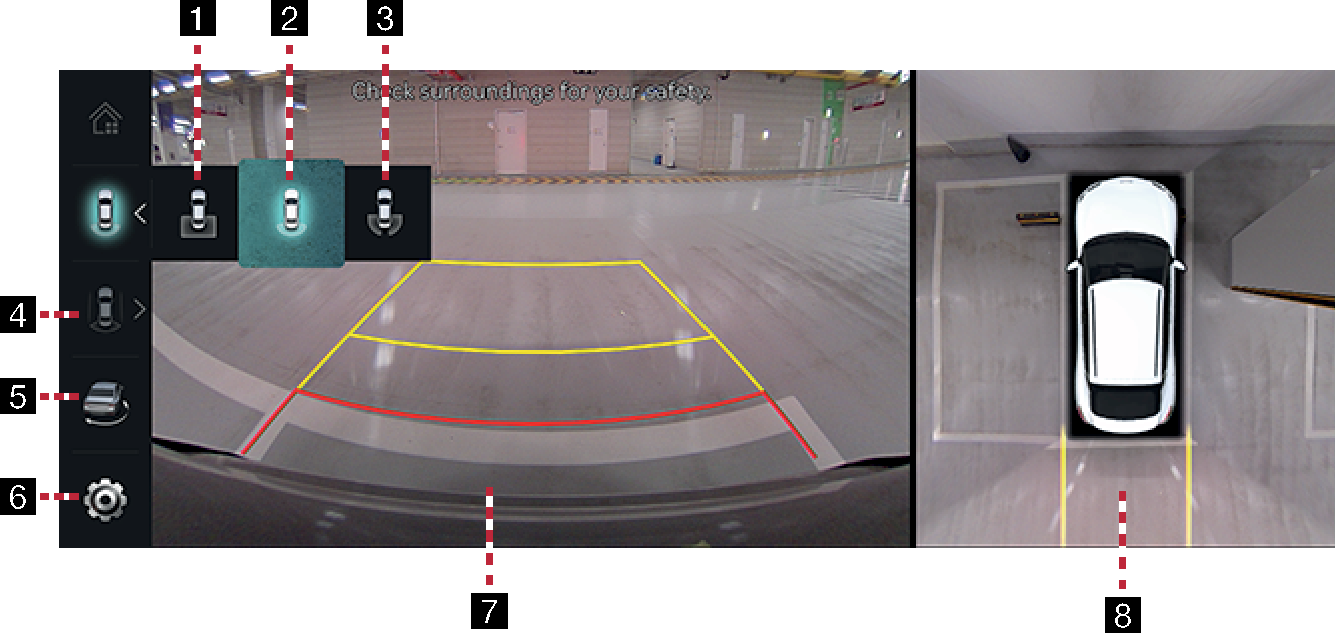
-
Top view of the rear
Displays the top view of the rear of the vehicle screen magnified.
-
Rear wide view
It displays only the rear screen of the vehicle.
-
Rear side view
It displays left rear/right rear screen of the vehicle simultaneously.
-
Rear view while driving
Displays the rear screen of the vehicle and the top view.
-
3D surround view
Displays 3D screen around the vehicle.
-

Move to the camera settings menu.
-
Rear screen
It displays rear view.
-
Top view
It displays combined image for each directions (left, right, front, rear) of side mirror camera.
SVM camera has an optical lens to secure wide view, so there is a little difference between the distance shown on the screen and the actual one. For safety, make sure to check the rear and left/right view by yourself.
Operating rear view while driving
After starting the vehicle, if the speed of vehicle is more 10 km/h and then press Parking/View button, Rear view while driving starts.

-
Rear wide view while driving
Displays only the rear view of the vehicle in wide view.
-
Rear view while driving
It displays the rear screen of the vehicle on the left screen, and it displays combined image for each directions (left, right, front, rear) of side mirror camera on the right screen.
Camera settings
-
If you press [
 ], it moves to the camera settings screen.
], it moves to the camera settings screen.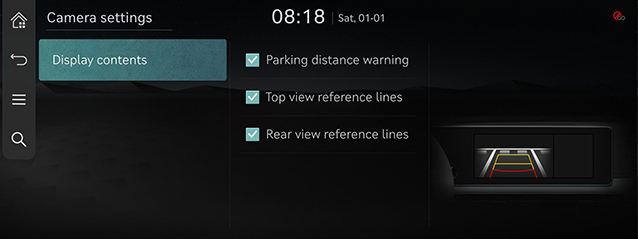
-
Press the desired item.
-
Display contents: Sets top view reference lines, rear view reference lines and parking distance warning.
-
Warning Display
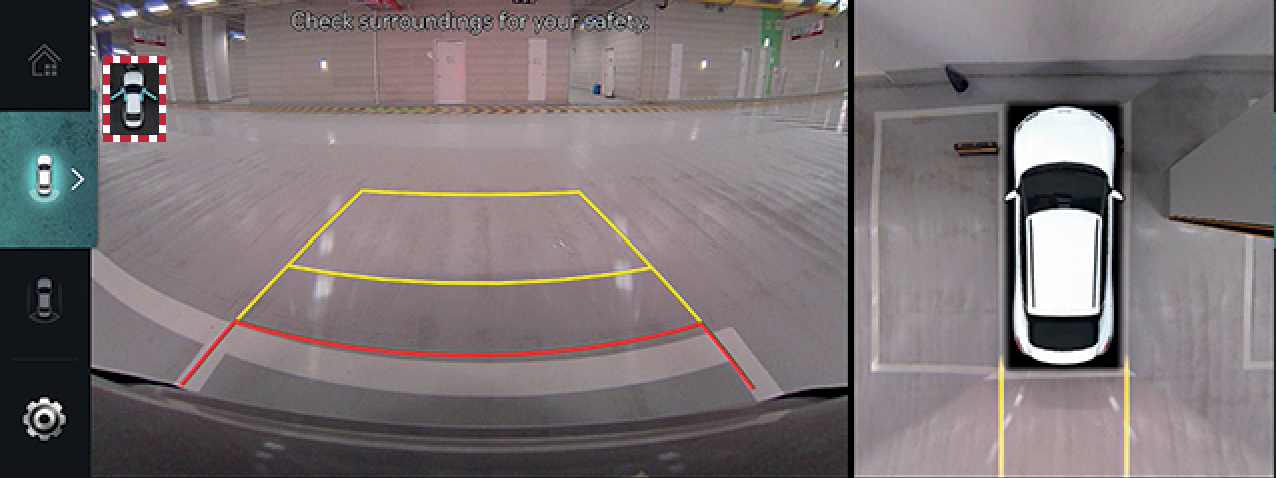
When the driver’s door is open, “![]() ” (red color on left door) indicator is displayed on the top left of the screen.
” (red color on left door) indicator is displayed on the top left of the screen.
When the front passenger’s door is open, “![]() ” (red color on right door) indicator is displayed on the top left of the screen.
” (red color on right door) indicator is displayed on the top left of the screen.
When the tailgate is open, “![]() ” (red color on the tailgate) indicator is displayed on the top left of the screen.
” (red color on the tailgate) indicator is displayed on the top left of the screen.
When the side mirror is folded, “![]() ” (side mirror) indicator is displayed on the top left of the screen.
” (side mirror) indicator is displayed on the top left of the screen.