Amazon Music
Playing amazon music
Press Media > Amazon Music on the home screen or press and hold the MEDIA button on the head unit and select Amazon Music.
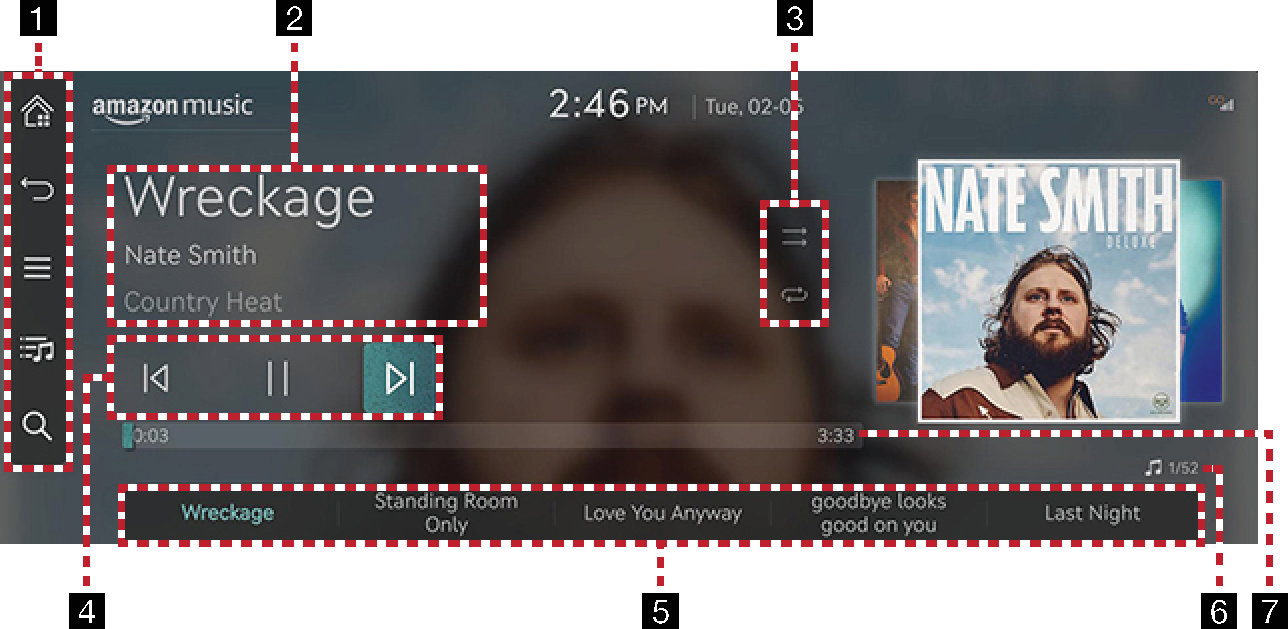
-

Moves to the home screen.

Moves to the home screen or the previous screen.

Displays the amazon music detailed setting menu.

Goes to the main list screen.

Goes to the content search screen.
-
Played file information
Displays information such as song title, artist name, and album title.
-
Set playback method
Sets the play method such as shuffle play and repeat play.
-
Control panel
Controls play, pause and search.
-
Play list
Displays the play list.
-
File index
Shows the entire number of files.
-
Play time
Shows the play time information.
Before using the amazon music app, Genesis connected services activation is required. And the amazon account should be linked to your Genesis connected services app.
Play the desired music by searching the list.
-
Press [
 ] on the playing screen.
] on the playing screen.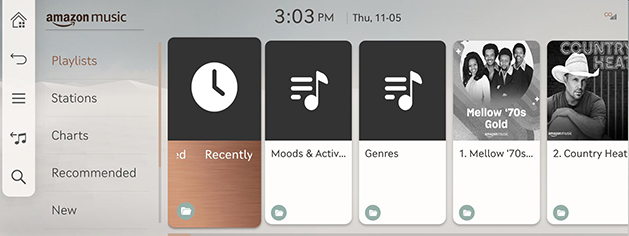
-
Press the desired music after searching for a category.
The list items may differ depending on the subscribed data plan.
Finds music provided by amazon music.
-
Press [
 ] on the playing screen.
] on the playing screen.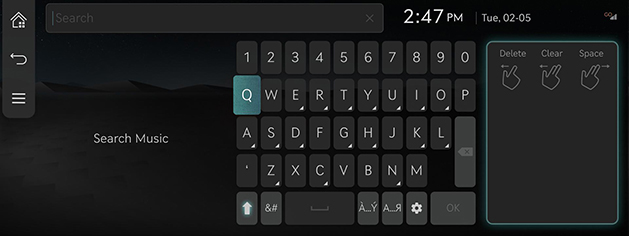
-
Press the desired music after searching for keywords.