Playing USB
Playing USB music
Connect a USB memory to USB connection terminal.
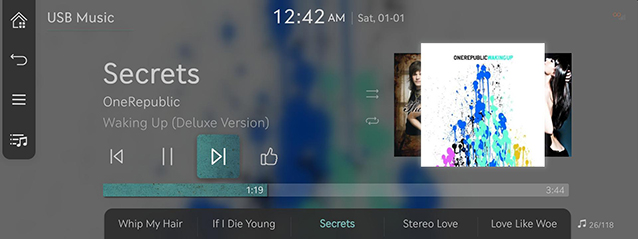
To play USB Music while the other media is in play, press [![]() ] > Media sources > USB Music on the others media screen.
] > Media sources > USB Music on the others media screen.
Pause/Play a file.
|
Location |
Details |
|
Front screen |
|
|
Controller |
|
Plays the previous/next file.
|
Location |
Details |
|
Front screen |
Touch [ |
Rapidly searches the file in play.
|
Location |
Details |
|
Front screen |
After touching on [ |
-
When pressing [
 /
/ ] for 5 seconds or longer, the play speed changes as 4X > 20X.
] for 5 seconds or longer, the play speed changes as 4X > 20X. -
No sound is on during forward/reverse searching.
Searches the previous/next file.
During searching, the file name is highlighted. When the desired file name is displayed, press TUNE and controller on the front seat control key to play the file.
|
Location |
Details |
|
Front seat control key |
Rotate TUNE to up/down. And when the desired file is displayed press the button. |
|
Controller |
Rotate controller to left/right. And when the desired file is displayed press controller. |
Play the desired file by searching the list.
-
Press [
 ] on the playing screen. Or press [
] on the playing screen. Or press [ ] > List.
] > List.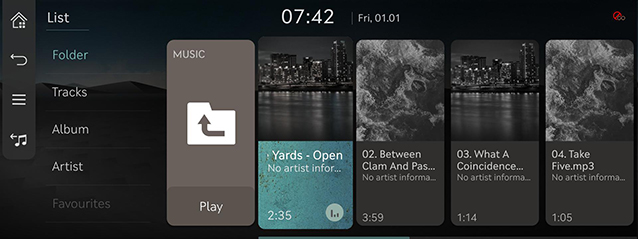
-
In list screen, search a desired file by folder, songs or albums, artists or favourites. When the desired file found from the search is selected, the file plays.
-
If you press Play on the list screen, plays from the first file within the selected folder.
-
Activate [
 ] > Repeat folder, include subfolders to play including media files in the subfolder.
] > Repeat folder, include subfolders to play including media files in the subfolder.
Play the entire files in a random order.
-
Press [
 ] > Shuffle on the playing screen.
] > Shuffle on the playing screen.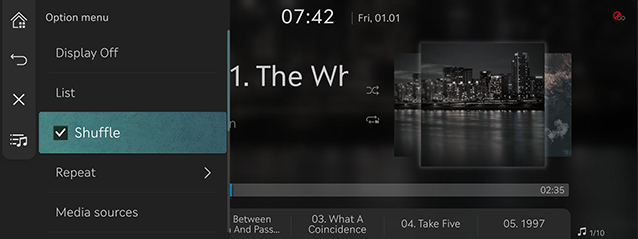
-
Check on the box left to Shuffle to set random play. To cancel the random play, press Shuffle again.
Press [![]() /
/![]() ] on the front screen activates/clears shuffle play.
] on the front screen activates/clears shuffle play.
A file plays repeatedly.
-
Press [
 ] > Repeat on the playing screen.
] > Repeat on the playing screen.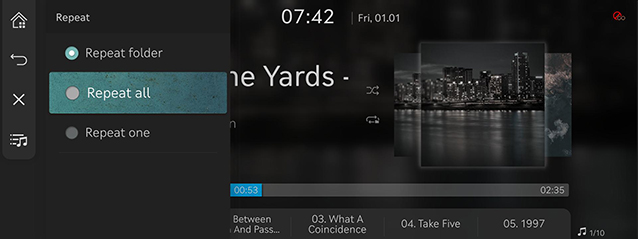
-
Press a desired repeat mode.
-
Repeat folder: The entire files saved in the folder play repeatedly.
-
Repeat all: Repeats all files. Displayed as Repeat album or Repeat artist during playback from the Albums or Artist category.
-
Repeat one: The file currently in play is repeated.
-
Press [![]() ]/[
]/[![]() ]/[
]/[![]() ]/[
]/[![]() ] on the playing screen to activate repeat.
] on the playing screen to activate repeat.
-
 : Repeat all
: Repeat all -
 : Repeat album / Repeat artist (It is displayed when all files repeat during playback from the Albums or Artist category.)
: Repeat album / Repeat artist (It is displayed when all files repeat during playback from the Albums or Artist category.) -
 : Repeat folder
: Repeat folder -
 : Repeat one
: Repeat one
Moves the file currently in play to hidden_folder. The moved file is not shown in play list and not available for play.
-
Press [
 ] > Hide current file on the playing screen.
] > Hide current file on the playing screen.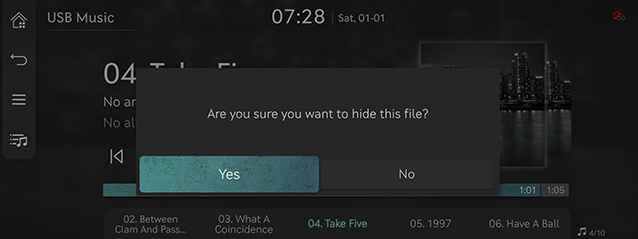
-
Press Yes.
Moves the artist list of the current song.
Press [![]() ] > Tracks of this artist.
] > Tracks of this artist.
You can go to the list by pressing artist on the playing screen.
Moves the album list of the current song.
Press [![]() ] > Tracks of this album.
] > Tracks of this album.
You can go to the list by pressing album art on the playing screen.
-
Press [
 ] > Sound settings on the playing screen.
] > Sound settings on the playing screen. -
For more details, refer to the "Sound settings".
Playing USB video
Connect a USB memory to USB connection terminal.
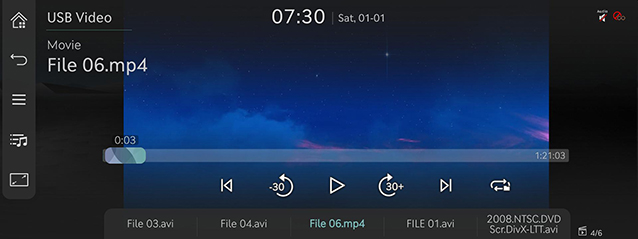
-
To play USB video while the other media is in play, press [
 ] > Media sources > USB Video on the others media screen.
] > Media sources > USB Video on the others media screen. -
For the safety, the video is not supported and other partial features are restricted while the vehicle is in driving condition. However, the audio is played.
-
Even when the vehicle stops, if the gear is not in P position, the video is not supported.
Pause/Play a file.
|
Location |
Details |
|
Front screen |
|
|
Controller |
|
|
Location |
Details |
|
Front screen |
Touch the screen. |
|
Controller |
When controller is dragged to up or down or pressed on the entire screen, basic mode screen opens. |
-
When no control within 5 seconds on basic mode screen, it automatically switches to the entire screen.
-
The entire screen opens by selecting [
 ] on the basic mode screen or press [
] on the basic mode screen or press [ ] > Full screen on the screen.
] > Full screen on the screen.
Plays the previous/next file.
|
Location |
Details |
|
Front screen |
Touch [ |
Rapidly searches the file in play.
|
Location |
Details |
|
Front screen |
After touching on [ |
-
When pressing [
 /
/ ] for 5 seconds or longer, the play speed changes as 4X > 20X.
] for 5 seconds or longer, the play speed changes as 4X > 20X. -
No sound is on during forward/reverse searching.
Searches the previous/next file.
During searching, the file name is highlighted. When the desired file name is displayed, press TUNE and controller on the front seat control key to play the file.
|
Location |
Details |
|
Front seat control key |
Rotate TUNE to up/down. And when the desired file is displayed press the button. |
Moves the playing file 30 seconds before/after.
|
Location |
Details |
|
Front screen |
Press [ |
Play the desired file by searching the list.
-
Press [
 ] on the playing screen. Or press [
] on the playing screen. Or press [ ] > List.
] > List.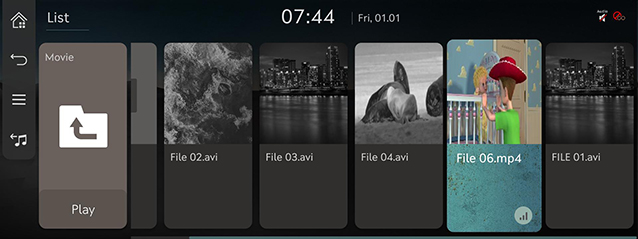
-
Select the desired file, the file will play.
-
If you press Play on the list screen, plays from the first file within the selected folder.
-
Activate [
 ] > Repeat folder, include subfolders to play including media files in the subfolder.
] > Repeat folder, include subfolders to play including media files in the subfolder.
A file plays repeatedly.
-
Press [
 ] > Repeat on the playing screen.
] > Repeat on the playing screen.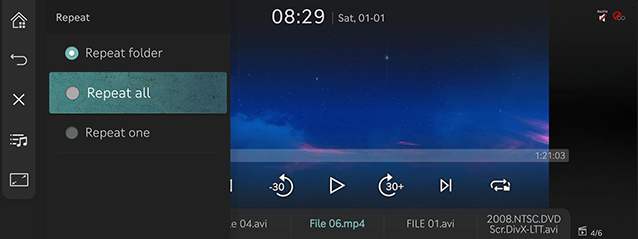
-
Press a desired repeat mode.
-
Repeat folder: The entire files saved in the folder play repeatedly.
-
Repeat all: The entire files play repeatedly.
-
Repeat one: The file currently in play is repeated.
-
Press [![]() ]/[
]/[![]() ]/[
]/[![]() ] on the playing screen to activate repeat.
] on the playing screen to activate repeat.
-
 : Repeat all
: Repeat all -
 : Repeat folder
: Repeat folder -
 : Repeat one
: Repeat one
Shows the information on the name, size and play time of the file currently in play.
-
Press [
 ] > File information on the playing screen.
] > File information on the playing screen.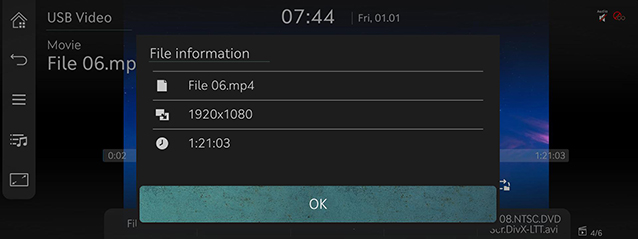
-
Press OK.
Available to use for a file supporting multiple-subtitles. Selects the subtitle displayed on the screen.
-
Press [
 ] > Subtitle settings on the playing screen.
] > Subtitle settings on the playing screen.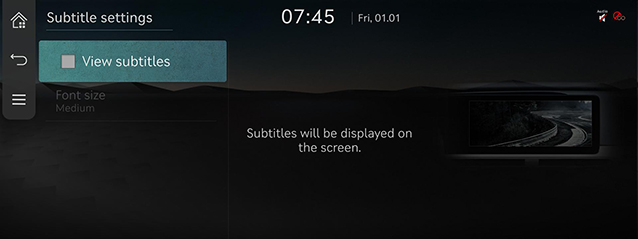
-
Selecting a desired menu.
-
View subtitles: Turns video subtitles on/off.
-
Font size: Adjusts the font size of video subtitles.
-
-
Press [
 ] > Sound settings on the playing screen.
] > Sound settings on the playing screen. -
For more details, refer to the "Sound settings".
Adjusts brightness/contrast/saturation for video play.
-
Press [
 ] > Display settings on the playing screen.
] > Display settings on the playing screen. -
For more details, refer to the "Display settings".
Available to use for a file supporting multiple voices.
-
Press [
 ] > Language settings on the playing screen.
] > Language settings on the playing screen. -
Select a desired voice.