Configuring the display settings
You can change the system display settings such as display brightness.
- On the All Menus screen, press Setup ▶ Display.
The display settings screen appears.
- Configure the settings required:
- Press
 ▶ Search for Settings or press
▶ Search for Settings or press  and enter a keyword to search for a setting item. You can also search for a setting item by voice.
and enter a keyword to search for a setting item. You can also search for a setting item by voice. - If you press Display Off at the top of the screen, the screen is switched off. To switch the screen back on, press the screen or briefly press the power button.
Illumination
You can set the system brightness to be adjusted according to the ambient lighting conditions or set the screen to stay bright or dimmed.
- To reset all screen brightness settings to the default values, press Reset.
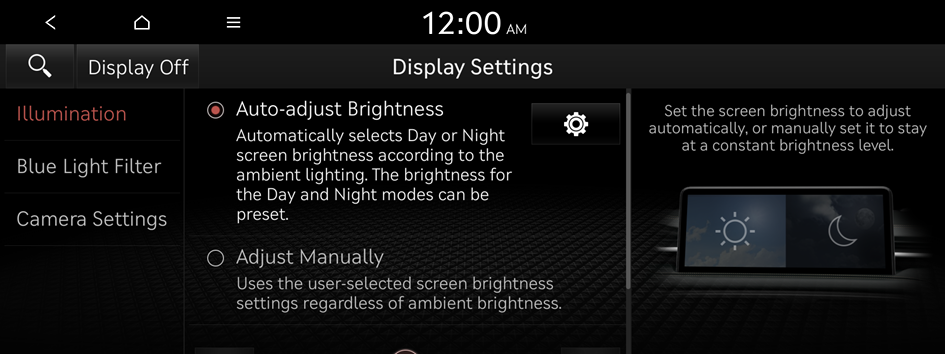
Auto-adjust Brightness
You can set the system brightness to be adjusted according to the ambient lighting conditions. Press  to set the brightness for the day or night mode.
to set the brightness for the day or night mode.
Adjust Manually
You can set the screen to stay bright or dimmed.
Blue Light Filter
Enable blue light filtering to adjust the screen light to reduce the level of eye strain.

Use Blue Light Filter
Enable or disable blue light filtering.
Blue Light Filter Settings
Set to activate blue light filtering automatically based on the ambient light or pick the time range manually.
- • Automatic: Enable blue light filtering based on the ambient light.
- • Scheduled Time: Enable blue light filtering during the set time range.
Camera Settings
You can configure the screen settings for the driving assist view and set the information to display in the view.

Display Contents
You can set the information to display on the view screen.
- • Extended Rear View Monitor: You can set to display the rear camera display even when you change the sh-ift position other than "R" (Reverse) after reversing.
- • Rear View Parking Guide Lines: Displays the parking assist guide lines on the rear view screen.
Display Settings
You can adjust the brightness and contrast of the view screen.




