Configuring the vehicle settings
You can configure the functions for driving and related environments.

Caution
Make sure you stop the vehicle before changing settings to ensure safety.
- Vehicle settings can be changed only when the vehicle is on.
- Available settings may differ depending on the vehicle model and specifications.
- Depending on the climate control system, some functions may not be supported.
- On the All Menus screen, press Setup ▶ Vehicle.
The vehicle settings screen appears.
- Configure the settings required:
- Press
 ▶ Search for Settings or press
▶ Search for Settings or press  and enter a keyword to search for a setting item.
and enter a keyword to search for a setting item.
Driver Assistance
You can set to use various systems that assist the driver for safety.
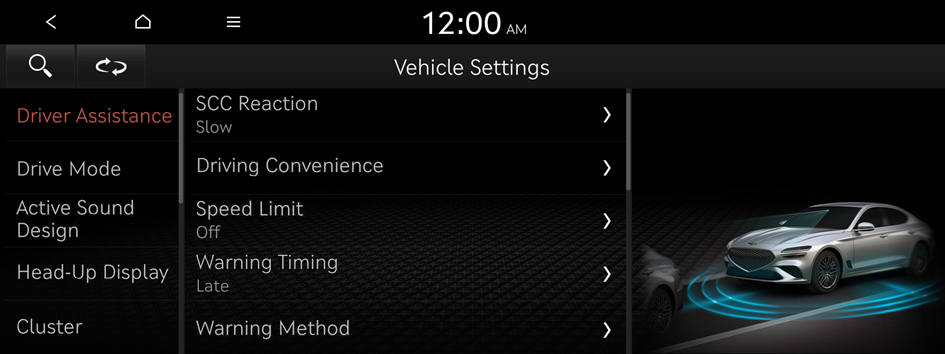
- The screen may differ depending on the vehicle model and specifications. Refer to the car owner's manual for details of the function.
- If the
 icon is available on the screen, press
icon is available on the screen, press  to switch the view mode for driver assistance functions to image or list view. The functions are shown in image view by default.
to switch the view mode for driver assistance functions to image or list view. The functions are shown in image view by default.

Warning
- • Be sure to always check the road conditions while driving. The Driver Assistance system helps you drive safely and conveniently. Relying solely on the function may cause violation of traffic rules and regulations, resulting in an accident.
- • Be sure to control the vehicle by your judgment and keep traffic regulations for safety. When the function is active, drive the vehicle with keeping eyes forward and checking the surroundings.
- • Not all warnings or functions are necessary when they are active, and they do not replace the driver discretion under any circumstances. Stay focused on the road while driving.

Caution
Be sure to always check the vehicle surroundings while driving. The equipped cameras and sensors may not operate properly under all driving conditions.
SCC Reaction (if equipped)
Adjusts the responsiveness of Smart Cruise Control to the acceleration of a leading vehicle.
Driving Convenience (if equipped)
Sets the properties of Driving Convenience system.
- The Driving Convenience system operates based on the information from the navigation system so you must use the system only when the navigation system operates properly.
- • Highway Driving Assist: Assists driving in a highway according to the set speed and distance to the leading vehicle while keeping the vehicle centered in the lane (if equipped).
- • Highway Auto Speed Change: Automatically adjusts the vehicle speed on a highway based on navigation data (if equipped).
Speed Limit (if equipped)
Sets the properties of the Speed Limit system.
- • Speed Limit Assist: Adjusts the vehicle set speed based on the current speed limit of the road.
- • Speed Limit Warning: Provides a warning when the speed limit is exceeded.
- • Off: Disables the Speed Limit functions.
- • Speed Limit Offset: Adjusts the offset amount of the speed limit.
Warning Timing (if equipped)
Sets the timing of the warning.
Warning Method (if equipped)
Sets the volume and priority of the warning sound for driver assistance. You can configure the haptic warning settings if steering wheel vibration warning is supported.
- • Warning Volume: Sets the volume of the warning sound.
- • Haptic Warning: Sets the intensity of the steering wheel vibration warning.
- • Lane Safety Audible Warning Off: Turns off the Lane Safety Audible Warning, even when both warning volume and haptic warning are on.
- • Driving Safety Priority: When warning sound is generated while driving, the audio volume decreases to make the sound audible.
- • Parking Safety Priority: When warning sound is generated while parking, the audio volume decreases to make the sound audible.
Driver Attention Warning (if equipped)
Sets the properties of the Driver Attention Warning system.
- • Leading Vehicle Departure Alert: Alerts the driver during a stop, when the leading vehicle departs (if equipped).

Warning
Be sure to always check the road conditions ahead or surroundings before departure. An accident caused by distracted driving can be prevented.
- • Inattentive Driving Warning: Provides a warning when signs of driver inattentiveness are detected, and recommends a rest if needed (if equipped).
Forward Safety (if equipped)
Sets the properties of the Forward Safety system.
- • Active Assist: Provides a warning and vehicle control when a risk of forward collision is detected (if equipped).

Warning
This function is only a supplemental function and it is not intended to, nor does it replace the need for extreme care and attention of the driver. The sensing range and objects detectable by the sensors are limited. Pay attention to the road conditions at all times.
- • Warning Only: Provides a warning when a risk of forward collision is detected (if equipped).
- • Off: Disables the Forward Safety functions (if equipped).
Lane Safety (if equipped)
Sets the properties of the Lane Safety system.
- • Assist: Automatically assists with steering to help prevent the vehicle from leaving the lane (if equipped).

Warning
Lane Keeping Assist is a supplementary function for safe driving and does not replace driving. It is the responsibility of the driver to always be aware of the surroundings and steer the vehicle.

Caution
When the lanes are not recognized well by front view camera, always check the surroundings because Lane Keeping Assist may not work properly.
- • Warning Only: Provides a warning when the vehicle leaves the lane without operating the turn signal switch (if equipped).
- • Off: Disables the Lane Safety functions (if equipped).
Blind-Spot Safety (if equipped)
Sets the properties of the Blind-Spot Safety system.
- • Blind-Spot View Monitor: Displays the blind-spot view in the cluster when operating the turn signal switch (if equipped).
- • Safe Exit Warning: Provides a warning when an approaching vehicle is detected in the vehicle's blind spot (if equipped).

Caution
- • Safe Exit Warning may not operate properly when a vehicle is coming rapidly two lanes over from your vehicle or a vehicle is approaching at a fast speed from the rear in the lane next to your vehicle.
- • Safe Exit Warning may not operate properly if there is any vehicle or obstacle at the rear area of your vehicle.
- • Safe Exit Warning may be activated later than normal or may not operate properly if a vehicle is approaching fast from the rear of your vehicle.
- • Safe Exit Warning may not operate when the Blind-Spot Safety system malfunctions as follows:
- The warning message of the Blind-Spot Safety system appears on the instrument cluster.
- The sensors of the Blind-Spot Safety system are contaminated or covered.
- The Blind-Spot Safety system does not generate warning or generates a wrong alert.
- • Active Assist: Provides a warning and vehicle control when a risk of blind-spot collision is detected (if equipped).

Warning
Always be aware of road conditions while driving and be alert for unexpected situations even though Blind-Spot Collision Warning and Blind-Spot Collision-Avoidance Assist are operating.
- • Warning Only: Provides a warning when a risk of blind-spot collision is detected (if equipped).
- • Off: Disables Blind-Spot Safety function (if equipped).
Driving Safety (if equipped)
Configure the driving safety system settings.
- • Forward Safety Warning Timing: Set the warning activation time for the forward safety system (if equipped).
- • Lane Safety: Automatically assists with steering to help prevent the vehicle from leaving the lane.
- • Blind-Spot View Monitor: Displays the blind-spot view on the cluster when the turn signal switch is turned on.
- • Exit Safety: Provides a warning and door control when an approaching vehicle is detected in the vehicle's blind spot.
Parking Safety (if equipped)
Sets the properties of the Parking Safety systems.
- • Camera Settings: Sets the properties of the cameras (if equipped).
- Display Contents: Specify information that will be displayed on the view screen. Setting items may differ depending on the vehicle model and camera type.
- Display Settings: Adjust the brightness and contrast of the view screen. To initialize all Surround View or Rear View screen settings of the phone projection, press Reset.
- • Surround View Monitor Auto On: Automatically activates Surround View Monitor when Parking Distance Warning is active (if equipped).
- • Parking Distance Warning Auto On: Automatically activates Parking Distance Warning when traveling at low speeds (if equipped).
- • Rear Cross-Traffic Safety: Provides a warning and emergency braking when a risk of rear cross-traffic collision is detected while reversing (if equipped).

Warning
- • Even though the vehicle is equipped the Parking Safety system, be sure to check any obstacles in the surroundings while driving. Relying on the Parking Safety system may cause an accident. Accordingly, be sure to control the vehicle by your judgment.
- • When the sensors cannot detect any obstacles due to the detection limit, it may cause an accident. Be sure to always check the surroundings while parking.
Drive Mode
You can change the vehicle settings for driving conditions.
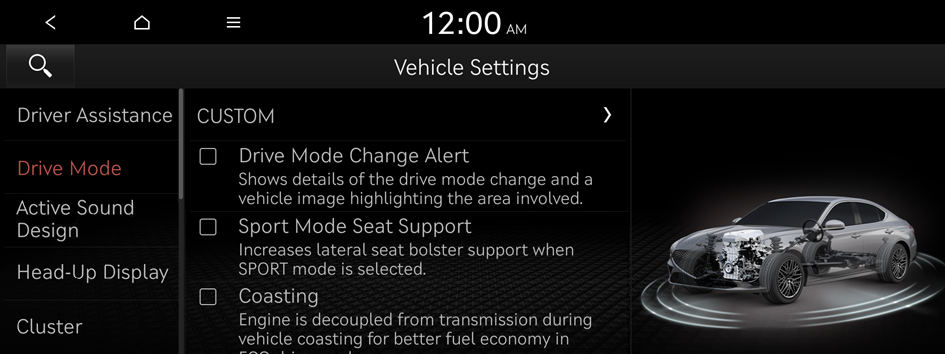
- The screen may differ depending on the vehicle model and specifications.
CUSTOM
You can set to select the drive mode optimized for the driving habits or road conditions.
- • Powertrain: Select a drive mode that performs optimum engine and transmission control depending on the driving situation.
- ECO: Optimized for fuel-efficient driving.
- COMFORT: Optimized for balanced comfort.
- SPORT: Optimized for agile driving.
- SPORT+: Optimized for dynamic driving.
- • Steering: Select a drive mode that performs optimum steering wheel control depending on the driving situation.
- COMFORT: Optimized for smooth steering.
- SPORT: Maximizes road feel.
- SPORT+: Increases road feel.
- • Suspension: Select a drive mode that performs optimum suspension control to improve ride comfort depending on the driving situation.
- COMFORT: Optimized for balanced comfort.
- SPORT: Optimized for dynamic driving.
- SPORT+: Maximum suspension stiffness for best possible handling.
- • AWD: Selects a four-wheel drive mode.
- ECO: Mode optimized for economic driving.
- COMFORT: Supports balanced comfort.
- SPORT: Optimized for dynamic driving.
Drive Mode Change Alert
Configure the setting so that drive mode change notification is displayed along with the vehicle image when the drive mode is changed.
Sport Mode Seat Support
Reinforces seat side bolstering to offer a sporty driving experience.
Coasting
You can enable coasting while driving to improve fuel efficiency.
This setting allows the transmission to disengage the engine while driving in ECO mode or SMART mode, provided that the coasting conditions are met.
Active Sound Design (if equipped)
Turn on or off the engine sound function which generates a virtual engine sound.
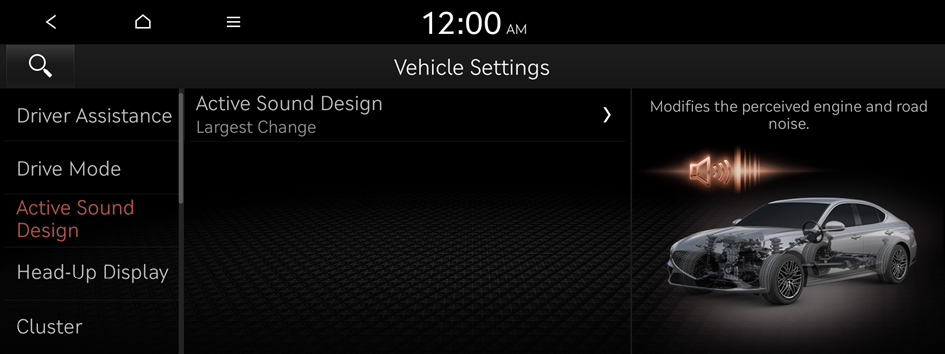
- The screen may differ depending on the vehicle model and specifications.
Active Sound Design (if equipped)
Adjust the interior engine sound volume.
Head-Up Display
You can set to use the head-up display that displays information such as driving speed and road-related information while driving.

- The screen may differ depending on the vehicle model and specifications.
Enable Head-Up Display
Can determine whether or not to use the head-up display.
Display Control
Adjust the height, rotation, and brightness of the head-up display.
- • Automatically save HUD height and tilt settings: Automatically saves all adjustments to the HUD height and left/right rotation settings after the IMS System has been activated (if equipped).
Content Selection
Select the items to display on the head-up display.
Cluster
You can set the data to display on the instrument cluster and the volume and type for guiding beep.
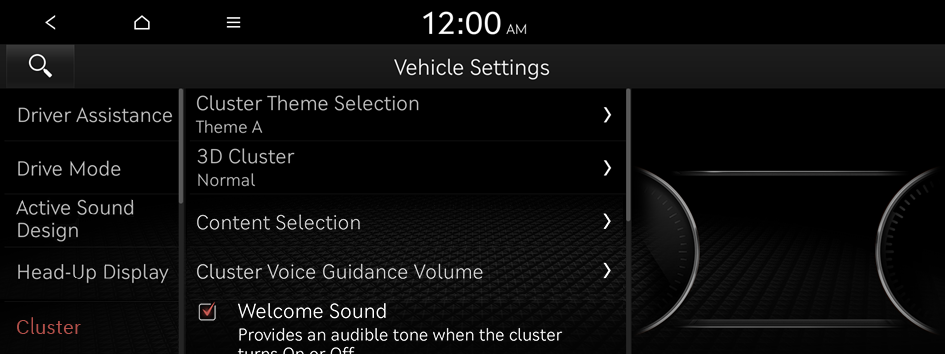
- The screen may differ depending on the vehicle model and specifications.
Cluster Theme Selection
Select and apply a theme to the cluster.
3D Cluster
Set the cluster to display information in 3D mode.
Content Selection (if equipped)
You can set the content to display on the instrument cluster.
- • Wiper/Lights Display: When the wiper or light lever operates, the operation mode appears.
- • Traffic Signs: Displays the road information, such as speed limits.
- • Blind-Spot View Monitor: Displays the blind spot view on the instrument cluster when the turn signal lamp is operating (if equipped).
- • Icy Road Warning: When the outside temperature drops below 4 ℃ (39 °F), the possibility of road icing appears.
Cluster Voice Guidance Volume
You can adjust the volume of guiding beep.
Welcome Sound
You can set to generate the notification sound when turning on or off the instrument cluster.
Climate
You can configure the operation environment for climate control system.
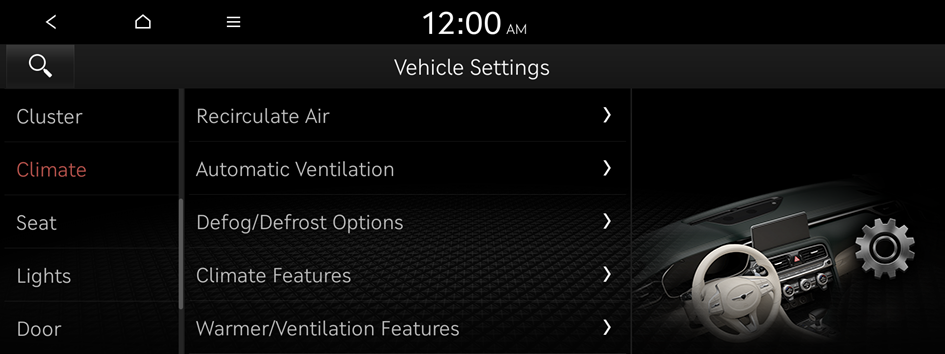
- The screen may differ depending on the vehicle model and specifications.
Recirculate Air (if equipped)
You can set to keep the inside air pleasant by blocking inflow of outside air.
- • Activate upon Washer Fluid Use: Sets to automatically switch to the inside air circulation mode to prevent inflow of washer fluid scent when spraying washer fluid.
- • Recirculation Mode Plus: Sets to automatically control windows or climate system to keep inside air pleasant with synced with the navigation system.
- • Activate upon Entering Tunnels: Automatically prevents entry of outside air when entering a tunnel (if equipped).
- • Activate Near Recommended Locations: Automatically prevents entry of outside air when it is necessary (if equipped).
Automatic Ventilation
You can set to prevent condensation inside and keep inside air pleasant using this feature.
- • Automatic Dehumidify: Once the inside air circulation mode has been used for a long time, it is switched to the outside air inflow mode to prevent condensation.
Defog/Defrost Options
You can set to enable the defogger to secure driver visibility.
- • Defog/Defrost: When the sensor detects humidity on the windshield and glasses, it enables the outside air inflow mode and air conditioner for defogging and defrosting.
- • Auto Defog: When the sensor detects fog on the windshield, the automatic ventilation is run for defogging.
Climate Features (if equipped)
You can set or change the settings for the climate system.
- • Air Conditioner Auto-Dry: You can set the climate control system to dry the air conditioner by running when the engine is stopped (if equipped).
- • Climate Touchscreen: Haptic Intensity: Adjusts the intensity of the tactile feedback felt when the Climate screen is pressed (if equipped).
Warmer/Ventilation Features (if equipped)
You can set to make the driving environment pleasant by controlling the steering wheel warmer and driver's seat warmer/ventilation.
- • Link to Climate Settings for Auto-Adjustment: Automatically controls the heating wire or ventilation for the driver's seat and steering wheel, in sync with the climate control function.
- Steering Wheel Warmer: Steering Wheel Warmer adjusts automatically based on Climate settings.
- Driver Seat Warmer/Ventilation: Seat Warmer/Ventilation adjusts automatically based on Climate settings.
Seat
You can set to use various features (motions and warmer control for the driver's seat, rear seat, and steering wheel) that are related to the seats and steering wheel.
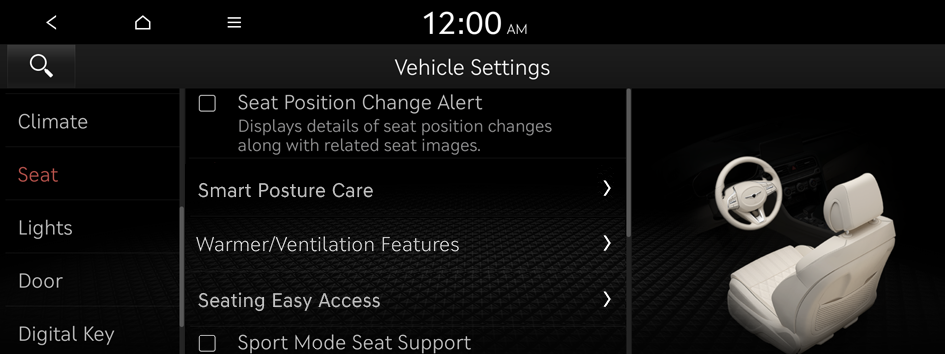
- The screen may differ depending on the vehicle model and specifications.
Seat Position Change Alert
You can set the system to display a notification message along with the seat image on the screen when a seat position is changed.
Smart Posture Care
You can see the recommended driving posture according to your physical data, and the clinical inspection result for your waist.
Warmer/Ventilation Features
You can set to make the driving environment pleasant by controlling the steering wheel warmer and driver's seat warmer/ventilation.
- • Link to Climate Settings for Auto-Adjustment: Automatically controls the heating wire or ventilation for the driver's seat and steering wheel, in sync with the climate control function.
- Steering Wheel Warmer: Steering Wheel Warmer adjusts automatically based on Climate settings.
- Driver Seat Warmer/Ventilation: Seat Warmer/Ventilation adjusts automatically based on Climate settings.
Seating Easy Access
For convenience upon getting on and off, you can adjust the position of the driver's seat or steering wheel to secure space inside the vehicle.
- • Seat Slide Easy Access: Can set the distance to automatically move the driver's seat when getting on or off.
- • Steering Easy Access: The steering wheel moves upward when getting on and off (if equipped).
Sport Mode Seat Support (if equipped)
Reinforces seat side bolstering to offer a sporty driving experience.
Rear Seat Heating Control (if equipped)
You can set to enable the warmer for the rear-left and rear-right seats.
Lights
You can configure the settings for vehicle lights.
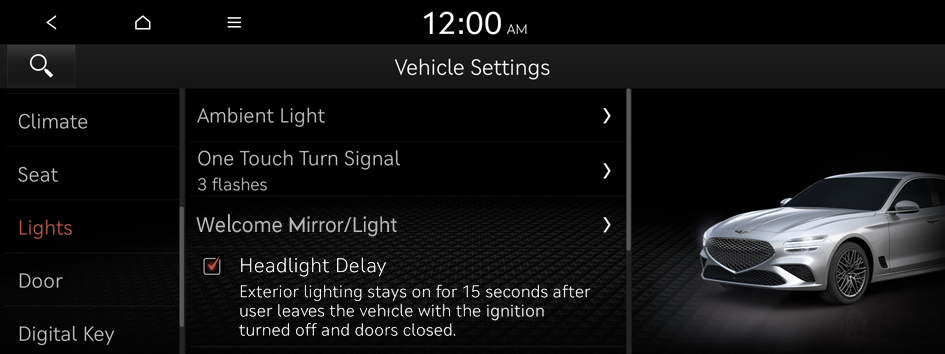
- The screen may differ depending on the vehicle model and specifications.
Ambient Light
You can set the brightness of the ambient light.
- To turn off the interior mood lamp, adjust the brightness to 0.
One Touch Turn Signal
You can set the number of turn signal lamp flashes when the lamp lever is operated.
Welcome Mirror/Light
You can set the welcoming time on the outside rear view mirrors.
- • Enable on Door Unlock: The welcome feature is enabled by the door unlock event.
- • Enable on Driver Approach: When the driver with the smart key approaches, the welcome feature is enabled.
Headlight Delay
You can set to turn off the taillights and headlights in 15 seconds after turning off the vehicle to ensure visibility.
High Beam Assist (if equipped)
You can set to automatically control the high beam when an oncoming vehicle is approaching to decrease the high beam glare.
Intelligent High Beams
Set the vehicle speed at which the smart headlights (high beams) will turn on.
Door
You can configure the operation environment for the trunk (tailgate) and doors.
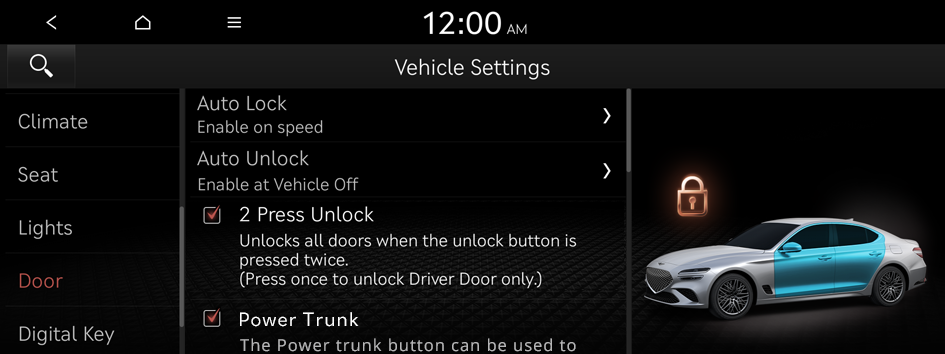
- The screen may differ depending on the vehicle model and specifications.
Auto Lock
You can set the time to automatically lock all doors.
Auto Unlock
You can set the time to automatically unlock all doors.
2 Press Unlock
You can set to unlock all doors by pressing the door unlock button twice.
- When you press the door unlock button once, only the driver's seat door is unlocked.
Power Trunk or Power Tailgate (if equipped)
Open or close the trunk (tailgate) automatically using the power trunk (tailgate) button.
- The displayed name may differ depending on the vehicle model and specifications.
Power Trunk Opening Speed or Power Tailgate Opening Speed (if equipped)
Set the opening speed for the power trunk (tailgate).
- The displayed name may differ depending on the vehicle model and specifications.
Power Trunk Opening Height or Power Tailgate Opening Height (if equipped)
Set the opening height for the power trunk (tailgate).
- The displayed name may differ depending on the vehicle model and specifications.
Smart Trunk or Smart Tailgate (if equipped)
Opens the trunk (tailgate) automatically when approaching the trunk (tailgate) with the smart key.
- The displayed name may differ depending on the vehicle model and specifications.
Remote Window Control (if equipped)
Turns on the remote window control function.
Digital Key
You can register or delete a digital key and then see the information of the registered digital key.
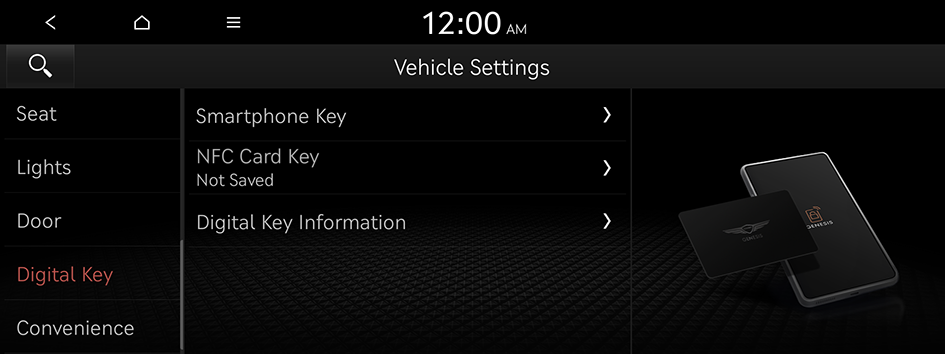
- The screen may differ depending on the vehicle model and specifications.
Enable Digital Keys (if equipped)
You can set whether or not to use the digital keys.
Smartphone Key
You can register or delete a smartphone key.
NFC Card Key
You can register or delete a card key.
Digital Key Information
You can see the serial number of the registered digital key.
Convenience
You can configure the features for convenience such as wireless charging.
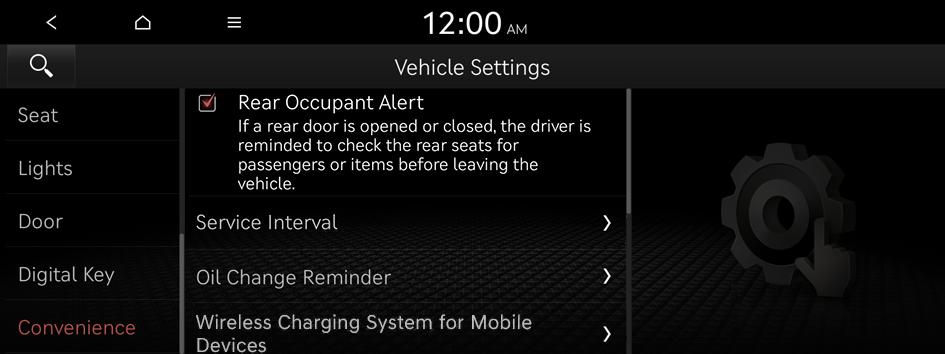
- The screen may differ depending on the vehicle model and specifications.
Rear Occupant Alert
Movement is detected by the rear-seat sensor after the doors are locked.
Service Interval
You can set to guide you when to perform the vehicle inspection.
- • Enable Service Interval: Sets the service inspection interval. When it exceeds, the notification is provided.
- • Distance: Sets the driving distance for a service.
- • Duration: Sets the service cycle.
- • Reset: Initializes the settings for distance and duration.
Oil Change Reminder (if equipped)
Shows the residual life of the engine oil.
Wireless Charging System for Mobile Devices
You can enable wireless charging of portable devices.
- Portable devices that support wireless charging can only be charged wirelessly.
Auto Rear Wiper (in R) (if equipped)
Activates the rear windshield wiper automatically when the front wiper is On and the gear is in reverse.




