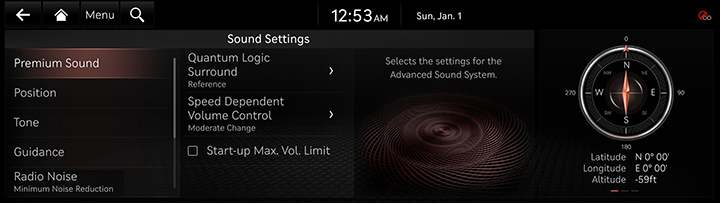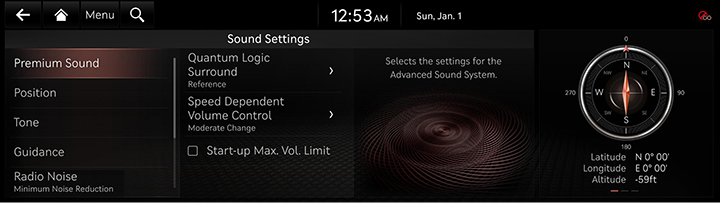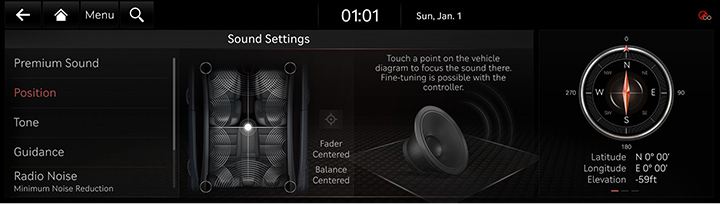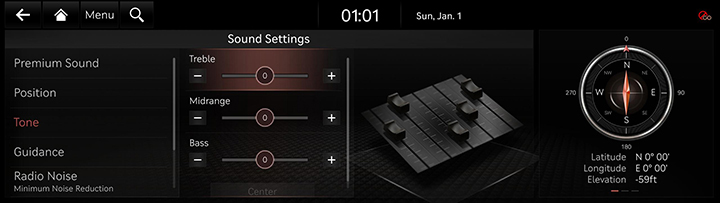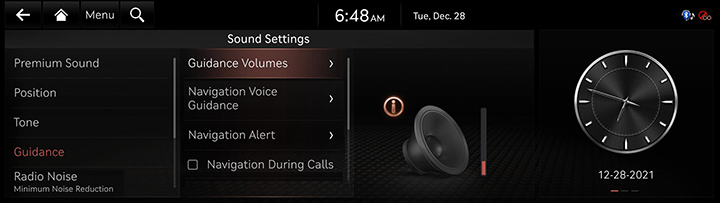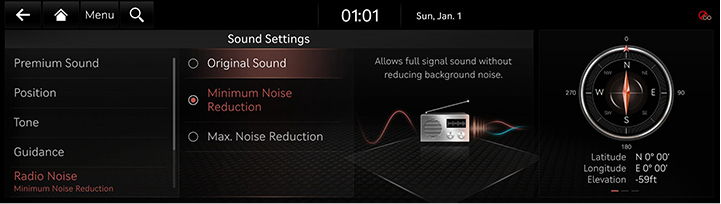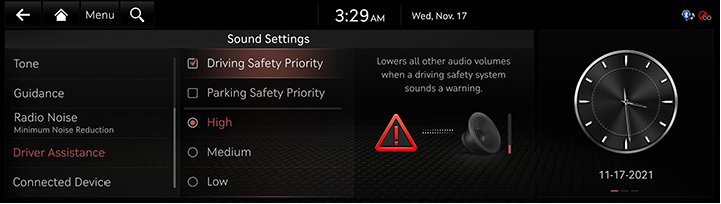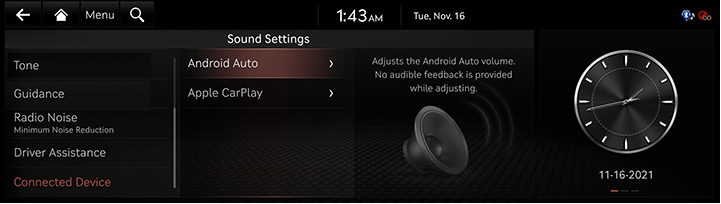Sound settings
The images displayed on this system may differ from actual ones.
Move to sound settings screen
On the home screen, press [Setup] > [Sound].
The sound settings screen is displayed.
|
|
Premium sound
Sets the premium sound.
- On the sound settings screen, press [Premium Sound].
|
|
- Press the desired item.
- [Quantum Logic Surround]: Sets the quantum logic surround mode.
- [Speed Dependent Volume Control]: It automatically adjusts volume according to vehicle speed.
- [Start-up Max. Vol. Limit]: When starting vehicle engine, if audio volume is big, it decreases to adequate volume.
Position
Adjusts the desired seat position.
- On the sound settings screen, press [Position].
|
|
- Press the desired seat position.
|
,Note |
|
Press [j] to reset the settings. |
Tone
- On the sound settings screen, press [Tone].
|
|
- Adjust the desired items.
|
,Note |
|
Press [Center] to reset the settings. |
Guidance
- On the sound settings screen, press [Guidance].
|
|
- Select a desired item.
- [Guidance Volumes]: Sets the guide volume.
- [Navigation Voice Guidance]: Mutes voice navigation upon approaching the destination area, if location has been previously registered as one of the 'Saved Places'.
- [Navigation Alert]: Sets the camera alert settings.
- [Navigation During Calls]: Plays audio navigation guidance during phone calls.
- [Navigation Volume Priority]: Lowers all other audio volumes when navigation prompts are playing.
- [Mute Navigation Guidance]: While navigation guidance is playing, pressing the mute button on the steering wheel will mute guidance for 10 seconds.
Radio noise
Sets the radio noise.
- On the sound settings screen, press [Radio Noise].
|
|
- Select a desired item.
Driver Assistance
- On the sound settings screen, press [Driver Assistance].
|
|
- Select a desired item.
Connected Device
Sets the sound for Android Auto or Apple CarPlay.
- On the sound settings screen, press [Connected Device].
|
|
- Press the desired item.