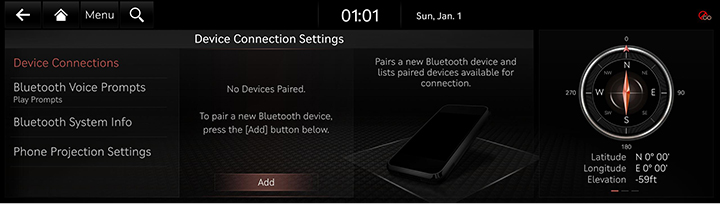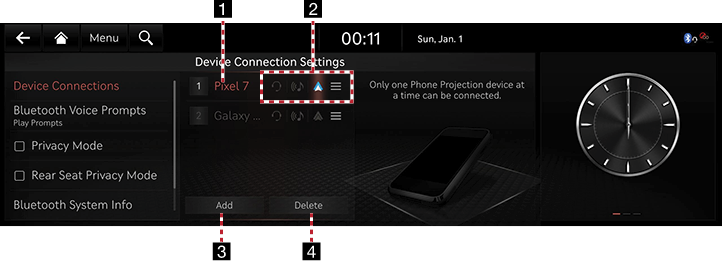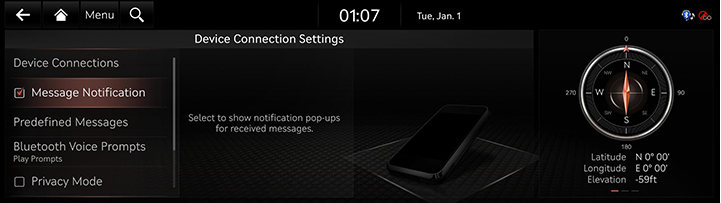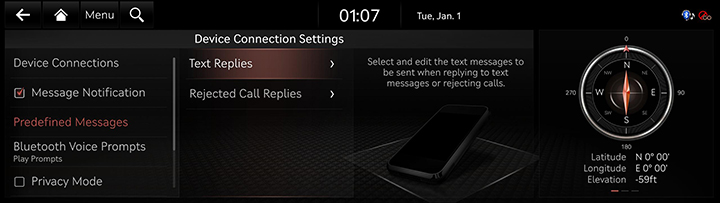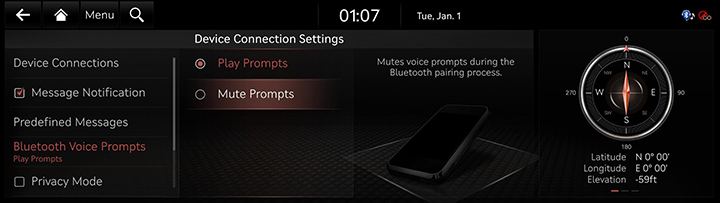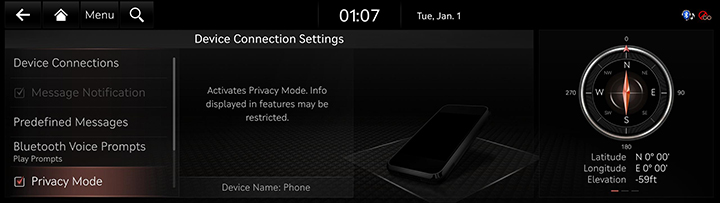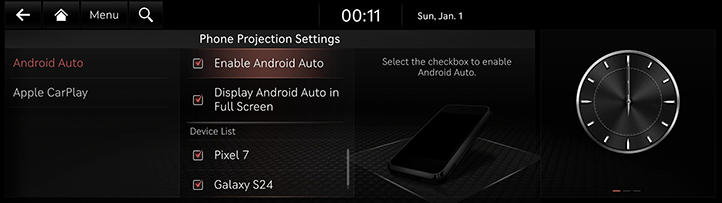Device connections settings
The images displayed on this system may differ from actual ones.
Move to device connections settings screen
On the home screen, press [Setup] > [Device Connections].
The device connections settings screen is displayed.
|
|
Device connections
On the device connections settings screen, press [Device Connections].
|
|
1 Registered device list
- Displays the list of registered Bluetooth devices.
- When you select the Bluetooth device in a list, it connects or disconnects the device.
2 Bluetooth hands-free/audio connection status
- Checks the connected Bluetooth hands-free or Bluetooth audio.
- Disconnects the desired Bluetooth hands-free or Bluetooth audio.
Phone projection settings
Displays a device to be used for phone projection.
Auto connection priority ( )
)
Automatically connect Bluetooth devices according to priority.
3 Add
Add a new Bluetooth device.
4 Delete
Deletes registered device.
Message notification
Selects to show notification pop-ups for received messages.
On the device connections settings screen, turn [Message Notification] on or off.
|
|
|
,Note |
|
Depending on the model of the connected Bluetooth device, this function may not be supported. |
Predefined messages
You can change registered reply messages.
- On the device connections settings screen, press [Predefined Messages].
|
|
- Press [Text Replies] or [Rejected Call replies].
- Select the messages you want to edit, and enter the message.
|
,Note |
|
Depending on the model of the connected Bluetooth device, [Predefined Messages] function may not be supported. |
Bluetooth voice prompts
Sets to play or mute Bluetooth voice prompts.
- On the device connections settings screen, press [Bluetooth Voice Prompts].
|
|
- Press the desired item.
Privacy mode
Sets to privacy mode for privacy.
If you set the privacy mode, private information including the phone book may not be displayed on the screen.
On the device connections settings screen, turn [Privacy Mode] on or off.
|
|
|
,Note |
|
You can turn [Menu] > [Privacy Mode] on or off in the phone screen. |
Bluetooth system information
Edits the vehicle name used to pair Bluetooth phones.
- On the device connections settings screen, press [Bluetooth System Info].
- Edit the vehicle name.
Phone projection settings
The images displayed on this system may differ from actual ones. You can set whether to use the corresponding function when Android Auto or Apple CarPlay function supporting device is connected.
- Press [Phone Projection Settings] On the device connection settings screen.
- Select Android Auto or Apple CarPlay. Set to use Android Auto/Apple CarPlay and refer to "Using Phone Projection Wirelessly" and "Using Phone Projection with Cables".
|
|
|
,Note |
|
You can not change the phone projection setting while the USB cable is connected. |