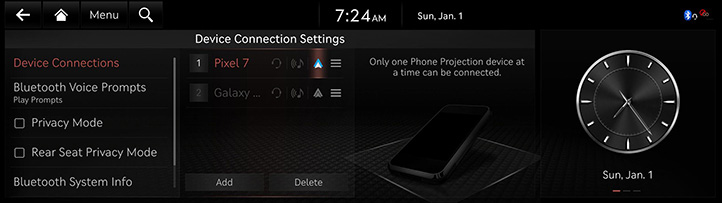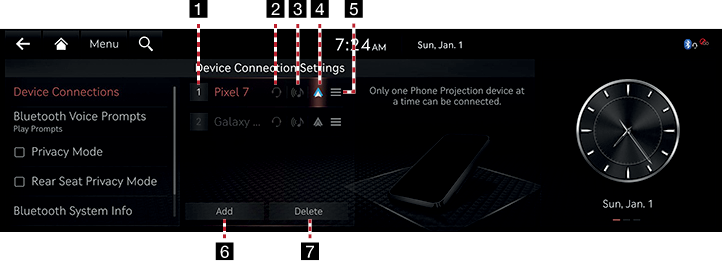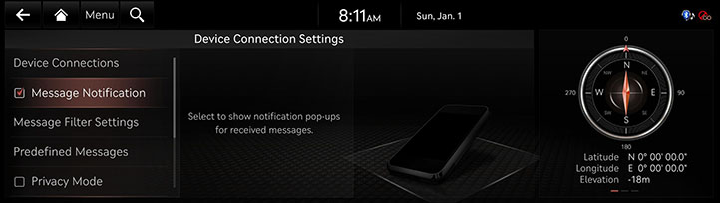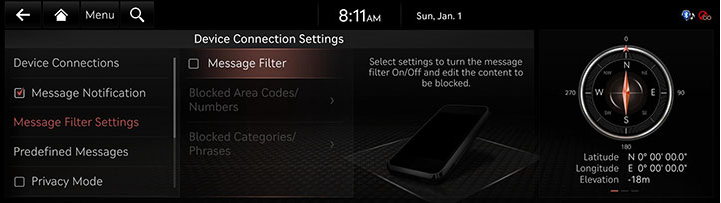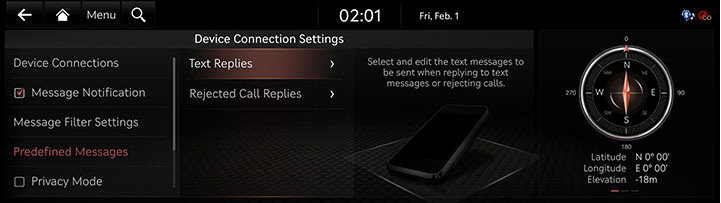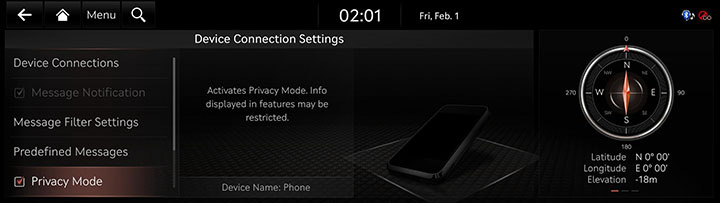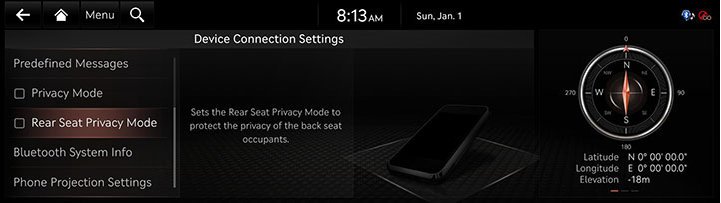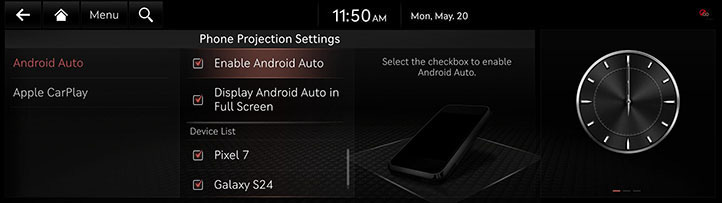Device Connection settings
The images displayed on this system may differ from actual ones.
Move to Device Connection setting screen
Press [Setup] > [Device Connections] on the home screen. Or press [Menu] > [Device Connection Settings] on the home screen. Device Connection Settings screen is displayed.
|
|
Device connections
On the device connection settings screen, press [Device Connections].
|
|
1 Registered device list
It displays the list of registered Bluetooth devices. When you select Bluetooth device list, it connects or disconnects the device.
2 Bluetooth hands-free connection status
When Bluetooth hands-free is connected, icon is activated.
3 Bluetooth audio connection status
When Bluetooth audio is connected, icon is activated.
4 Phone projection settings
Displays a device to be used for phone projection.
5 Auto connection priority
You can automatically connect Bluetooth device by priority at startup. You can change the set priority by long pressing the desired Bluetooth device.
6 Add
It newly registers Bluetooth device.
7 Delete
It selects and deletes registered device.
Message Notification
The function of message notification can turn on or off.
On the device connection settings screen, turn [Message Notification] on or off.
|
|
|
,Reference |
|
Depending on the model of the connected Bluetooth device, this function may not be supported. |
Message Filter Settings
- On the device connection settings screen, press [Message Filter Settings].
|
|
- Press the desired item.
- [Message Filter]: You can set whether to use message receiving filters, and edit the contents of each filter.
- [Blocked Area Codes/Numbers]: You can set the blocking area code and the phone number.
- [Blocked Categories/Phrases]: You can set the blocking categories and a phrase.
Predefined Messages
You can check and change registered reply messages.
- On the device connection settings screen, press [Predefined Messages].
|
|
- Press [Text Replies] or [Reject Call Replies] and Select the registered message.
- To send after completing contents of text, press [OK].
|
,Reference |
|
Depending on the model of the connected Bluetooth device, Predefined Messages function may not be supported. |
Privacy Mode
It sets privacy mode to protect personal information.
If you set the privacy mode, private information including the phone book may not be displayed on the screen.
On the device connection settings screen, turn [Privacy Mode] on or off.
|
|
|
,Reference |
|
Rear Seat Privacy Mode
Sets the Rear Seat Privacy Mode to protect the privacy of the rear seat occupants.
If you set the Rear Seat Privacy Mode, you cannot use the phone function on the front-seat screen.
On the device connection settings screen, turn [Rr Seat Privacy Mode] on or off.
|
|
Bluetooth System Info
You can check or change Bluetooth hands-free vehicle name.
Vehicle name
- On the device connection settings screen, press [Bluetooth System Info].
- To change vehicle name, press [Vehicle name].
- After changing vehicle name, press [OK].
Phone projection settings
The images displayed on this system may differ from actual ones.
You can set whether to use the corresponding function when Android Auto or Apple CarPlay function supporting device is connected.
- Press [Phone Projection Settings] on the device connection settings screen.
- Select Android Auto or Apple CarPlay. Set to use Android Auto/Apple CarPlay and refer to "Using Phone Projection Wirelessly” and "Using Phone Projection with Cables".
|
|