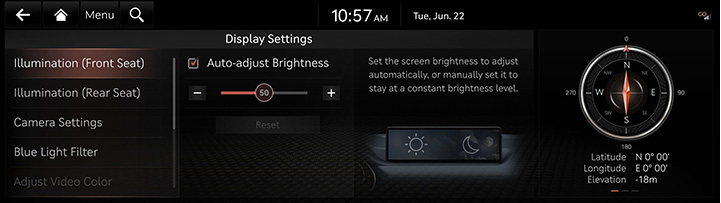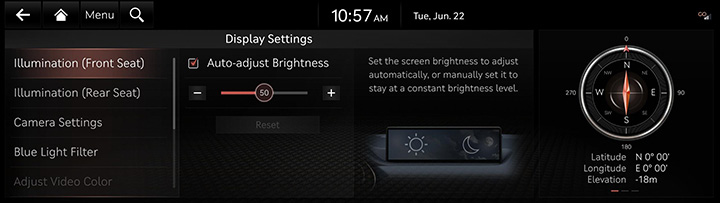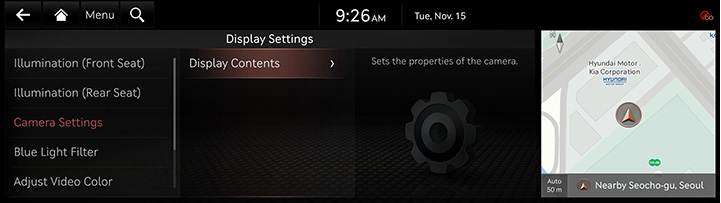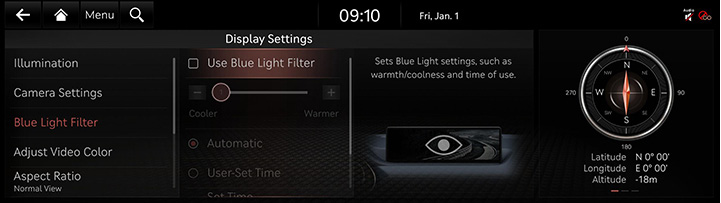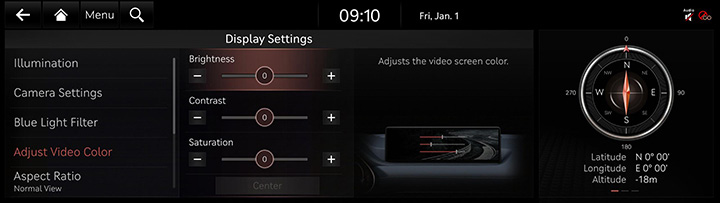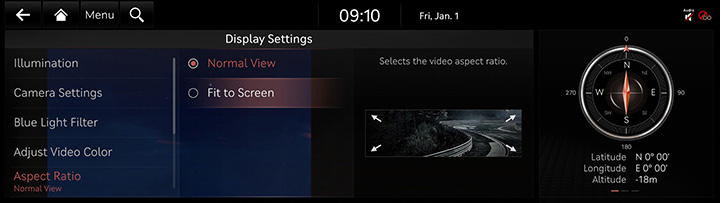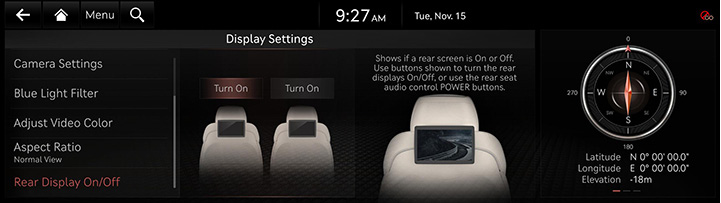Display Settings
The images displayed on this system may differ from actual ones.
Move to display settings screen
Press [Setup] > [Display] on the home screen. Display settings screen is displayed.
|
|
Illumination
It sets screen’s brightness.
- On the display settings screen, press [Illumination (Front Seat)] or [Illumination (Rear Seat)].
|
|
- Adjust LCD brightness.
- [Auto-adjust Brightness]: Set the screen brightness to adjust automatically, or manually set it to stay at a constant brightness level.
|
,Reference |
|
Visibility may decrease if you adjusts the brightness to dark in a bright environment. |
Camera Settings
- On the display settings screen, press [Camera Settings].
|
|
- Press the desired item.
Blue Light Filter
Reduces eye strain by limiting the amount of blue light emitted when outside brightness is low.
- On the display settings screen, press [Blue Light Filter].
|
|
- Press the desired item.
- [Use Blue Light Filter]: Activates the blue light filter.
- [Automatic]: Activates the blue light filter according to surrounding brightness.
- [User-Set Time]: Activates the blue light filter according to the time set by the user.
- [Set Time]: Sets the blue light filter time.
Adjust Video Color
During video playing, you can set brightness/contrast/saturation.
- During video playing, press [Adjust Video Color] on the display settings screen.
|
|
- Adjust the desired items.
|
,Reference |
|
You can set [Display Settings] menu only when you moved through video or DMB’s [Menu] > [Display Settings]. |
Aspect Ratio
You can select the desired size video screen to enjoy video with sense of realism.
- On the display settings screen, press [Aspect Ratio].
|
|
- Press desired mode.
- [Normal View]: Black strip appears at the top/bottom of the screen, and it is set to 4:3 ratio.
- [Fit to Screen]: It sets video to entire screen.
Rear Display On/Off
Turns the rear screen off or on.
- On the display settings screen, press [Rear Display On/Off].
|
|
- Press [Turn On] or [Turn Off].