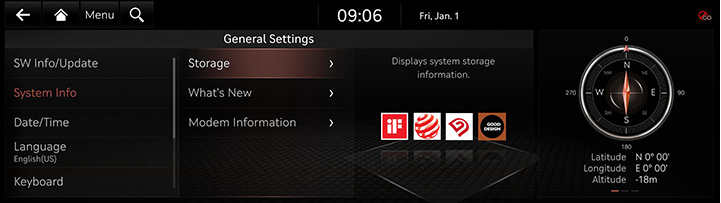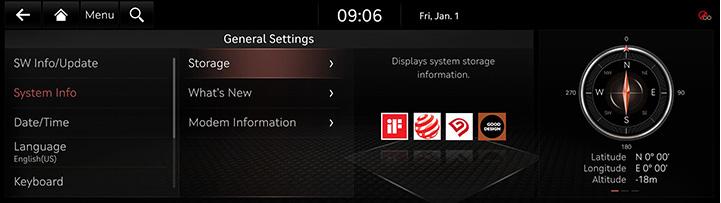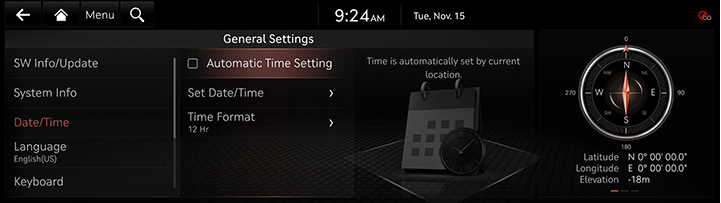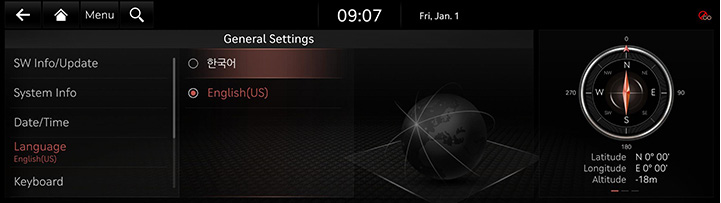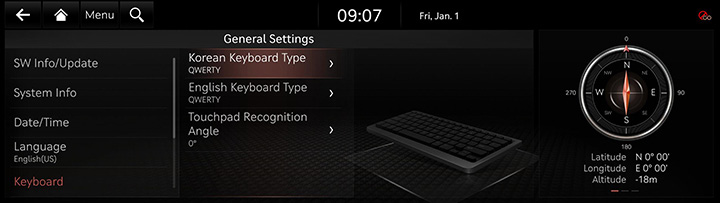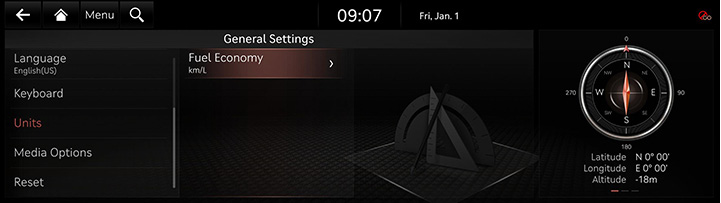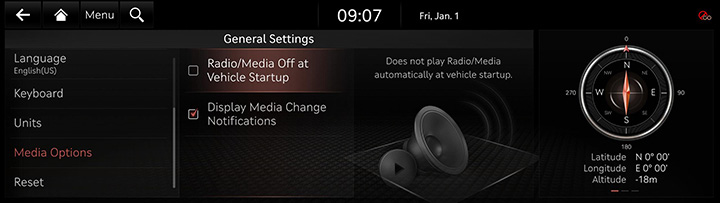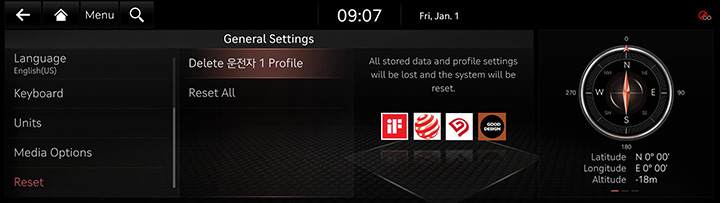General settings
The images displayed on this system may differ from actual ones.
Move to general setting screen
Press [Setup] > [General] on the home screen. General settings screen is displayed.
|
|
SW Info/Update
You can see S/W version, FIRMWARWE version, NAVI APP version, and MAP version information.
On the general settings screen, press [SW Info/Update].
|
,Reference |
|
Software information is applied differently according to the system update time point. |
For supplementation of system software, addition of new functions, and renewal of map, update is needed.
You can update latest map and software by downloading the Navigation Updater program from internet site (http://update.genesis.com) and through USB.
For details on update, check from internet site and carry out.
- Insert latest file downloaded USB to USB connector at front seat.
- On the general settings screen, press [SW Info/Update] > [Update].
- If you press [Update Now], Update is in progress. After completion, system automatically reboots.
|
,Reference |
|
System Info
- On the general settings screen, press [System Info].
|
|
- Press a desired item.
- [Storage]: Displays the storage space of the voice memo currently in use.
- [What's New]: Checks update history.
- [Modem Information]: Checks modem number/USIM/IMEI related information.
|
,Reference |
|
Wireless updates to the latest versions of navigation and software are available via Genesis Connected Services. |
Date/Time
- On the general settings screen, press [Date/Time].
|
|
- Press a desired item.
- [Automatic Time Setting]: Time is automatically set by current location.
- [Set Date/Time]: Sets time applied to the system.
- [Time Format]: Sets the time format.
|
,Reference |
|
To manually set the time, use it after changing [Automatic Time Setting] setting to off. |
Language
You can set the system’s display language to Korean or English.
- On the general settings screen, press [Language].
|
|
- Press the desired language.
|
,Reference |
|
When you set system language to English, voice recognition function is not supported. |
Keyboard
You can set type of keyboard used in the system.
- On the general settings screen, press [Keyboard].
|
|
- Press the desired keyboard type.
|
,Reference |
|
When you adjust the angle of handwriting and touch gesture recognition based on individual posture, press [Touchpad Recognition]. |
Units
You can set the temperature unit, mileage unit, and tire air pressure unit type used in the system.
- On the general settings screen, press [Units].
|
|
- Set the desired unit.
Media Options
- On the general settings screen, press [Media Options].
|
|
- Press the desired item.
- [Radio/Media Off at Vehicle Startup]: Does not play radio/media automatically at vehicle startup.
- [Continue to Play Media when Vehicle Is Turned Off] : Does not play Radio/Media automatically at vehicle startup.
- [Display Media Change Notifications]: Briefly displays media information whenever the content changes, except on Media playing screens.
Reset
You can reset user designated settings.
- On the general settings screen, press [Reset].
|
|
- Select the desired item, and then press [Yes].