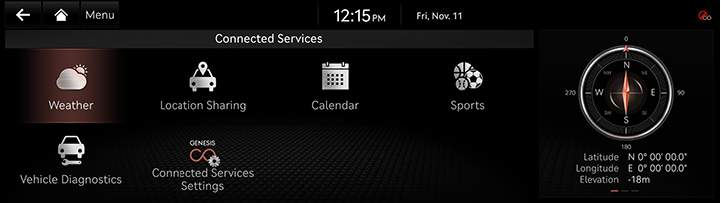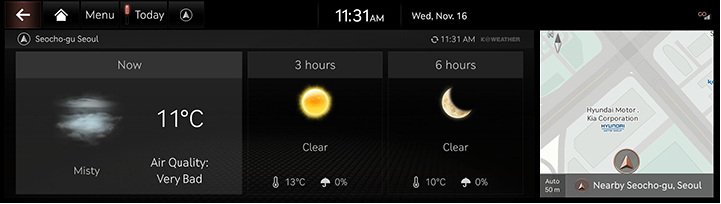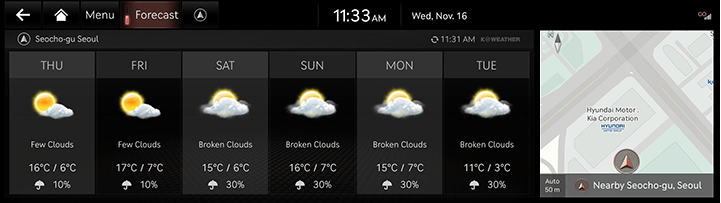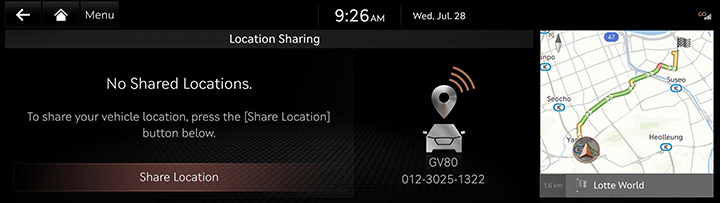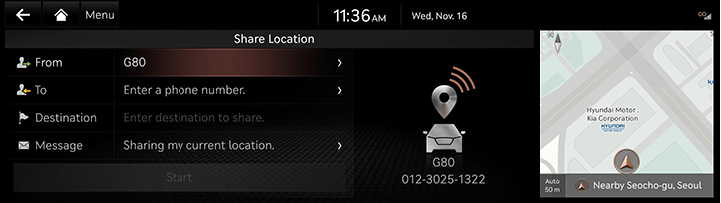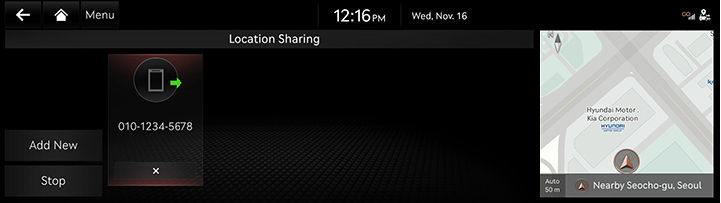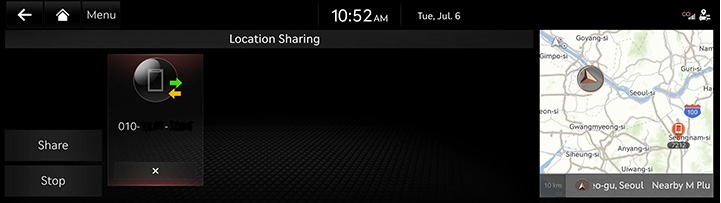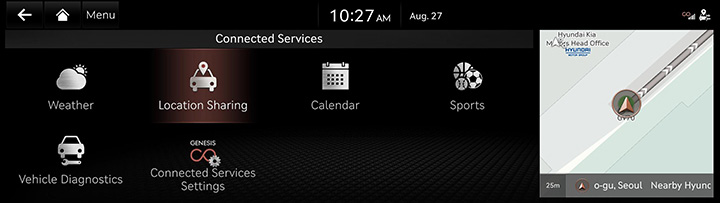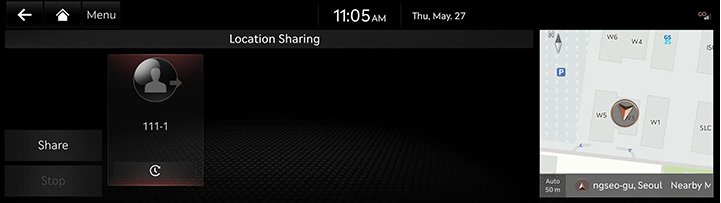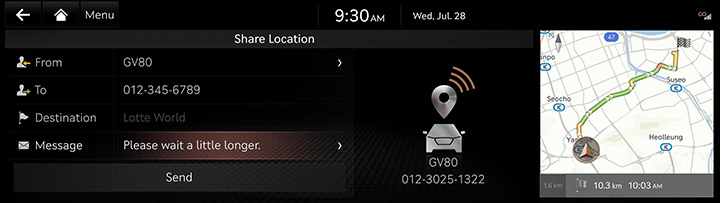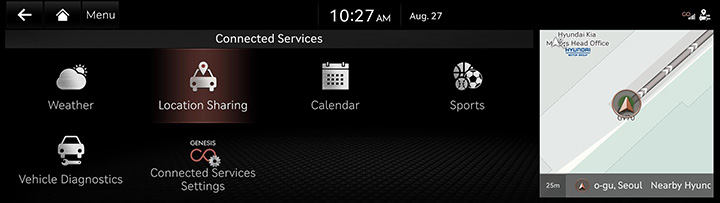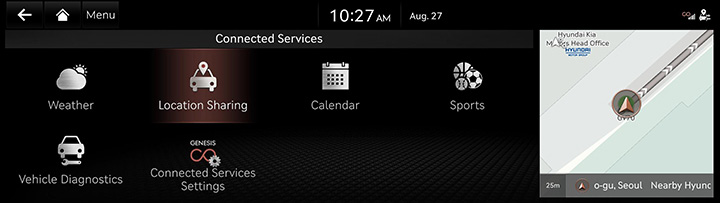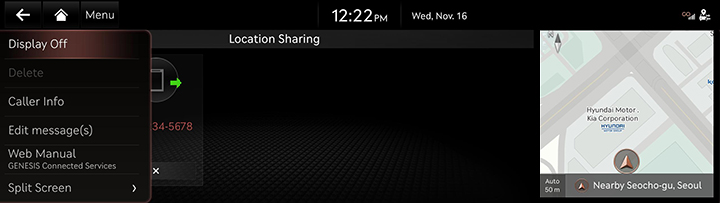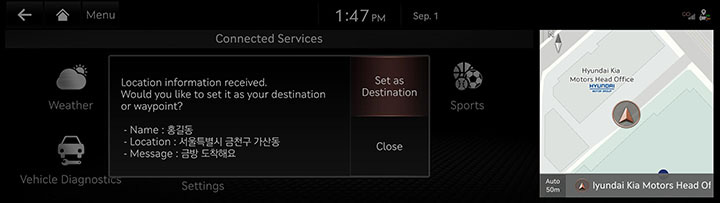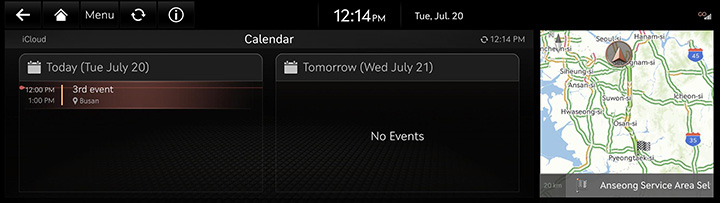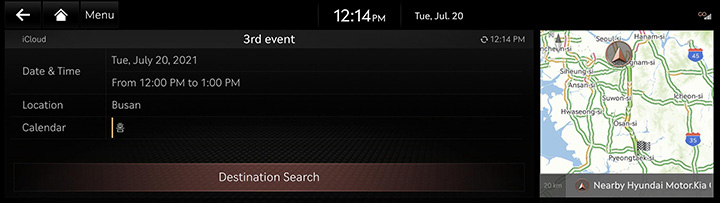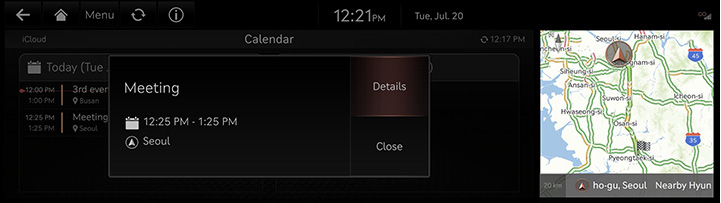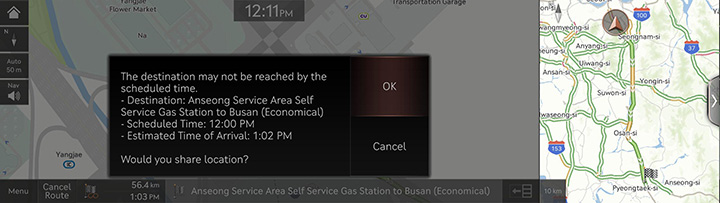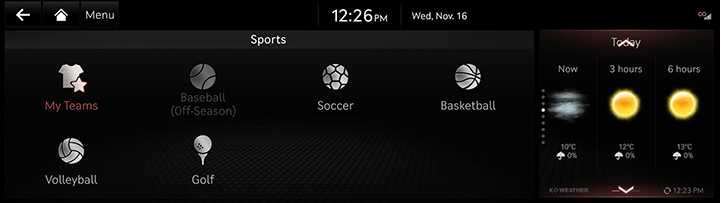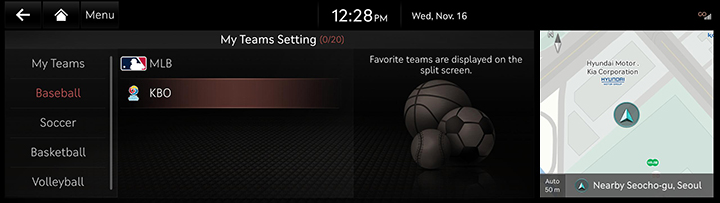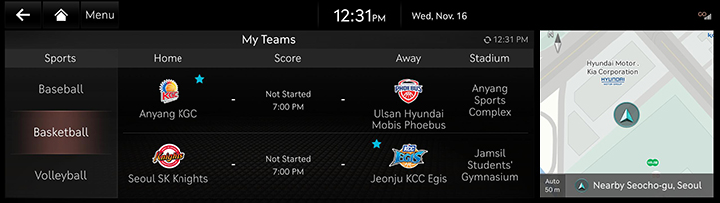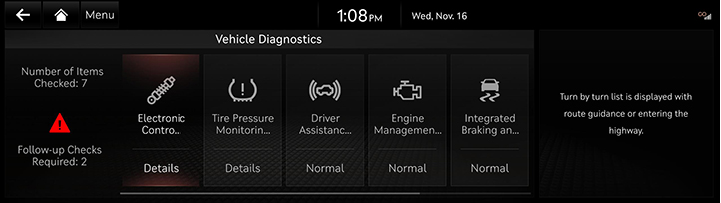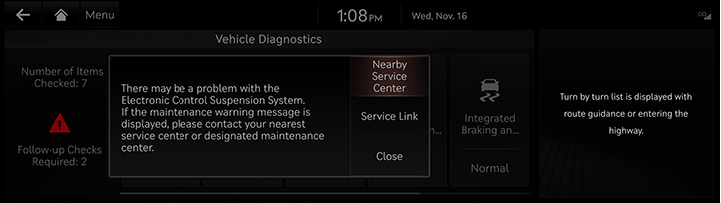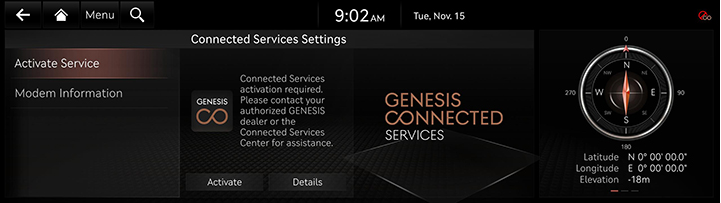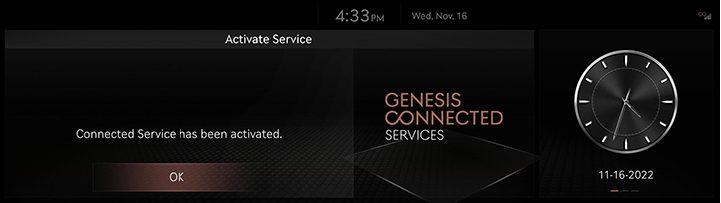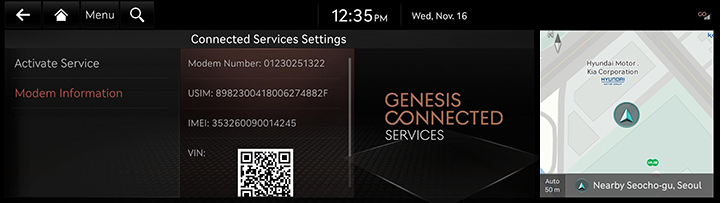Genesis Connected Services
Before using Genesis Connected Services
What is Genesis Connected Services?
The telematics service by Genesis Connected Services supporting not only the security, the diagnosis and the remote control, but also the more comfortable and fund driving experience through smartphone connection based on the most advanced IT system.
Experience Smarter Driving with Genesis Connected Services.
Regarding Wireless Signal Transmission and Reception
Genesis Connected Services communicates with Genesis Connected Services System using the mobile communication network so that the service can be limited depending the environment of mobile communication network operated by the mobile communication service provider.
Check the icon (![]() ) at the top status bar for the radio transmission/reception condition.
) at the top status bar for the radio transmission/reception condition.
When the antenna bars indicating the radio condition are 4 or more, the condition is optimal to use Genesis Connected Services system.
Some impacts to the Genesis Connected Services phone call, the Genesis Customer Center connection and/or the transmission/reception of wireless data can be expected at the following locations:
- In tunnels
- Mountain areas or Heavily forested roads
- Roads closes to cliffs
- Building concentrated area
- Roads passing under highway or overpasses
- Insides of buildings
- Shaded areas due to the service provider's policy on the network coverage
Genesis Connected Services
Genesis Connected Services features are available when the service is subscribed. Additional costs may occur by using Genesis Connected Services. Depending on the subscription plan, the available features may differ.
- Press [Connected Services] on the home screen.
|
|
- Select a desired item.
- [Weather]: Checks the weather information for today or the next 6 days.
- [Location Sharing]: Service for easy and fast sharing the location of vehicle to any desired person.
- [Calendar]: Checks the calendar schedule linked with the MY GENESIS app.
- [Sports]: Checks the results and related information for each sports event type.
- [Vehicle Diagnostics]: Shows the results of diagnosis on the vehicle.
- [Connected Services Settings]: Checks the service status and the modem information.
Weather
Based on the vehicle location, the current location weather information and the destination weather information set in the vehicle is provided in real time. A user can see weather information for today or for three days.
Checking the weather today
Displays live weather information on the screen.
Press [Connected Services] > [Weather] on the home screen.
|
|
- [Time]: Displays weather/air condition and temperature.
- [3/6 hours]: Displays weather, temperature, and probability of precipitation/snowfall.
Checking daily forecast
Displays real-time weather information on the screen for 6 days from tomorrow.
Press [Connected Services] > [Weather] > [Forecast] on the home screen.
|
|
Location Sharing
The location information can be shared for 60 minutes or EAT +30 minutes in real-time to another person by entering his/her phone number.
Location Sharing
- Press [Connected Services] > [Location Shareing] > [Share Location] on the home screen.
|
|
- Enter the number of receiver and the name or number of sender and Press [Send].
|
|
- From: Enter the person sharing the destination (If not entered, transmitted as 'Vehicle Name') - Max. 11 Hangeul/Alpha/Numeric characters.
- To: Enter the phone number of the shared person. (up to 5 persons)
- [Send]: Starts location sharing. The URL to check the vehicle’s location is sent to the other person in through message if is not set to the destination for 60 minutes. It is possible to set location sharing for the time remaining +30 minutes if is set to the destination.
- Press [Send] > [Agree] when you share location.
|
,Reference |
|
Sending Location Sharing
A user can share user's vehicle location to the other person who wants user's car location, show calling list and details, reshare, cancel, and delete.
|
|
Receiving Location Sharing
A user can receive the location shared by the other person and show the reception list and details, and select the current location/destination of the other person to set the destination in the navigation.
|
|
Editing Location Sharing
You can change the sender, recipient, and message for ended items in the Location sharing list.
- Press [Connected Services] > [Location Sharing] on the home screen.
|
|
- Select a phone no. from the ones registered in the list.
|
|
- After editing the desired item, press [Share] to share the location with the edited content.
|
|
|
,Reference |
|
You can not edit the phone number while sharing, but you can edit it after unsharing and canceling. |
Cancelling Location Sharing
- Press [Connected Services] > [Location Sharing] on the home screen.
|
|
- Press [Stop].
|
|
- Select the desired item, Press [Delete] > [Yes].
- [Mark All]: Selects all items.
- [Unmark All]: Unmarks all items.
- [Cancel]: Exits screen.
Deleting Location Sharing
- Press [Connected Services] > [Location Sharing] on the home screen.
|
|
- Press [Menu] > [Delete].
|
|
- Select the desired item, Press [Delete] > [Yes].
- [Mark All]: Selects all items.
- [Unmark All]: Unmarks all items.
- [Cancel]: Exits screen.
|
,Reference |
|
A list of currently sharing a location is not available for deleting. Deleting is enabled after canceling of terminating the sharing. |
pick up mode
This function is to send the location where you want to pick up via MY GENESIS app.
You can set the destination or waypoint on the pop-up. The received location is displayed on the screen or on the split screen.
|
|
|
,Reference |
|
If you want to use this function, press [픽업 위치 전송하기] on MY GENESIS app. |
Calendar
Through MY GENESIS app, it proceeds with linking with calendar (Google, iCloud) that customer uses first.
Press [Connected Services] > [Calendar] on the home screen.
|
|
Searching Destination
If there is place information in the schedule details screen, the place information is searched by navigation when the user selects the search destination button.
|
|
Event Notification
The schedule notification pop up is provided according to the pre-populated notification time setting.
|
|
Calendar event and location sharing
When setting a destination and navigating a route, the estimated arrival time is later than the appointment time information, a popup will be provided to link the location sharing service to the user with instructions that they may be late.
|
|
Sports
Baseball/football/basketball/volleyball/golf league match results and information are provided in real time. Yesterday’s results is provided before noon, and after noon, information on today’s scheduled games is provided.
Press [Connected Services] > [Sports] on the home screen.
|
|
Setting My Teams
After selecting the teams users are interested in for each event, press the OK button to set the selected teams as the interest teams. Teams set up as interest teams will be marked with an asterisk, and Selected team can be checked first on the screen. Match information for selected team can be checked first.
- Press [Menu] > [My Teams Setting] on the home screen.
|
|
- If you select the desired team, it is registered as my team. And you can check the information of the registered team first.
|
|
Vehicle Diagnostics
Automatically checks the vehicle for any failure and provides the vehicle diagnostics to the driver. Switching the screen automatically cancels the vehicle diagnostics.
- Press [Connected Services] > [Vehicle Diagnostics] on the home screen.
Any necessary item for inspection are specified after vehicle diagnostics.
|
|
- Check the specified item and connect a service center by pressing [Nearby Service Center] or [Service Link].
|
|
Genesis Connected Services Settings
Service Activation
The menu to start the Genesis Connected Services subscription for a new vehicle. The subscription process may require max. 5 minutes. Do not turn off the engine during the subscription process. Contact Genesis Customer Center (080-700-6000) in case of a subscription failure. No control is available during the subscription process.
- Press [Connected Services] > [Connected Services Settings] > [Activate Service] on the home screen.
|
|
- Press [Activate].
|
|
- Press [OK] when the message of completion.
|
,Reference |
|
Modem Information
Shows information on phone no./USIM/IMEI.
Press [Connected Services] > [Connected Services Settings] > [Modem Information] on the home screen.
|
|
- [Number]: Shows the number of Genesis Connected Services phone.
- [USIM]: Shows the serial number of USIM card.
- [IMEI]: Shows the identification number of the mobile terminal.